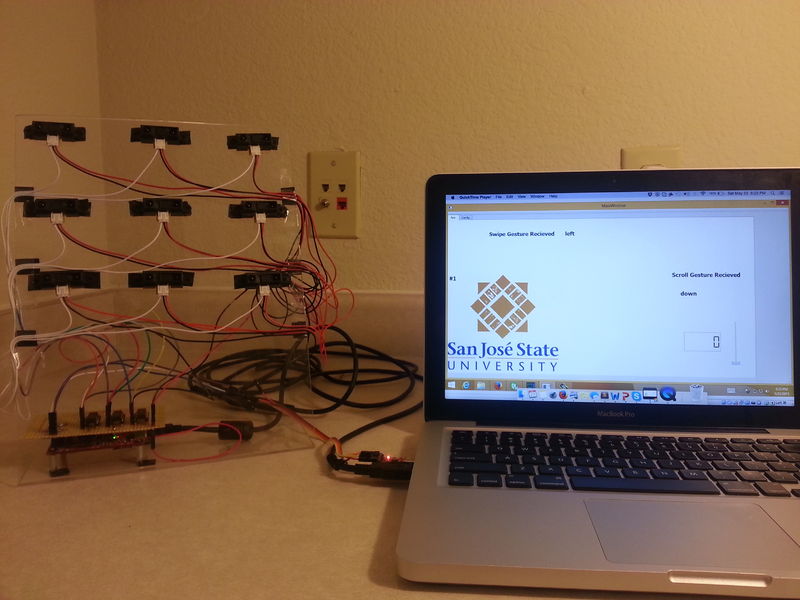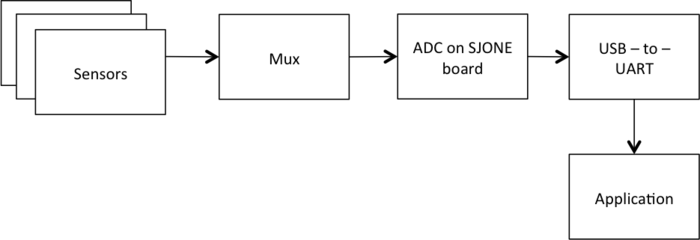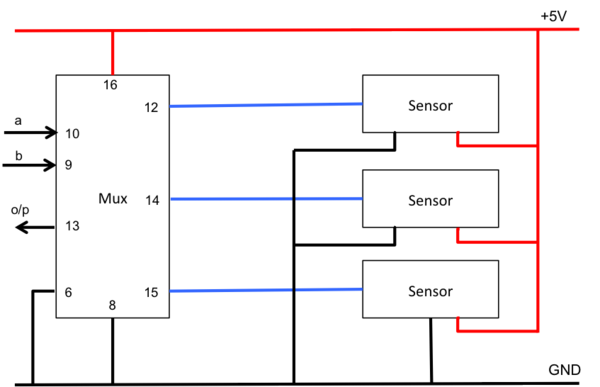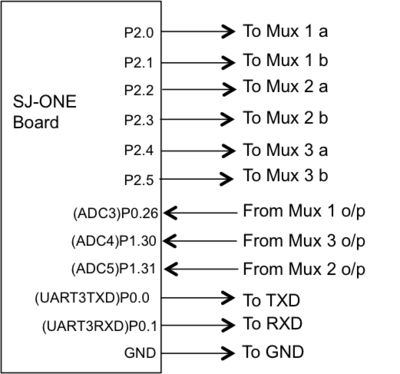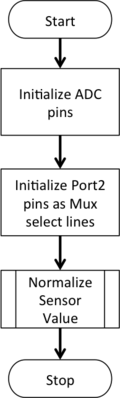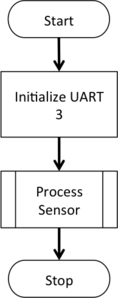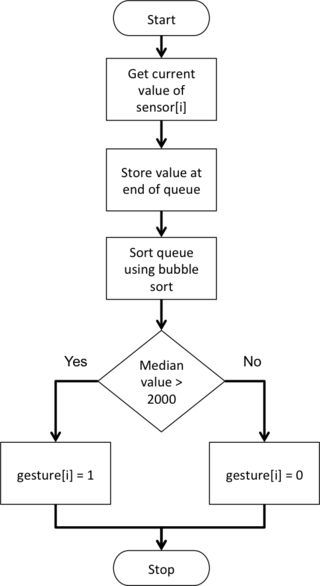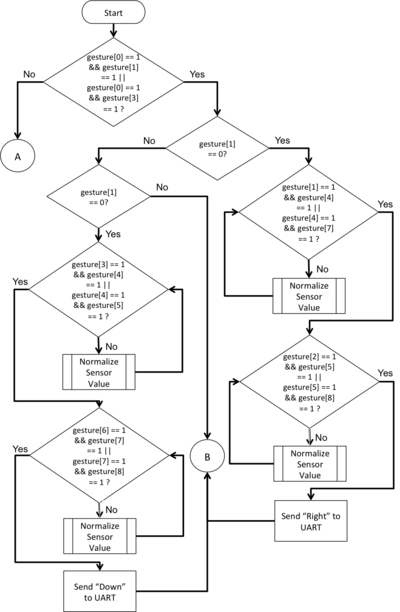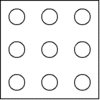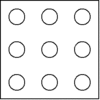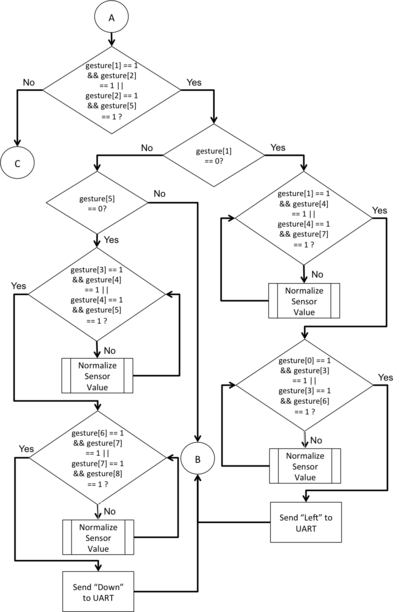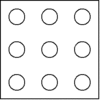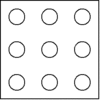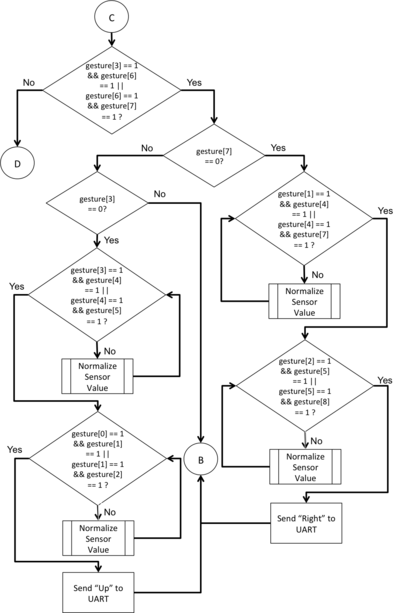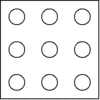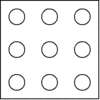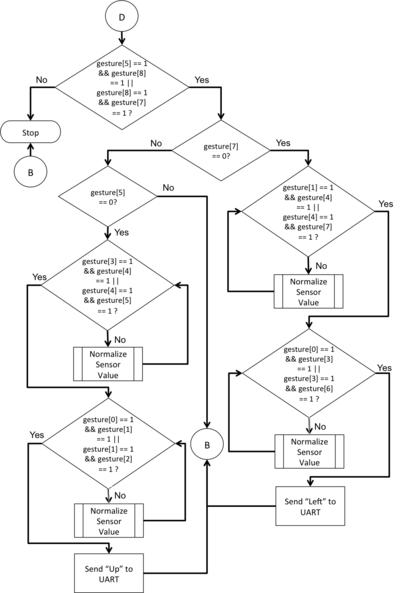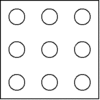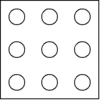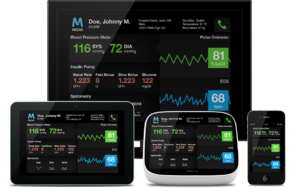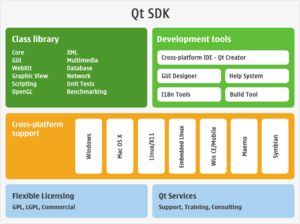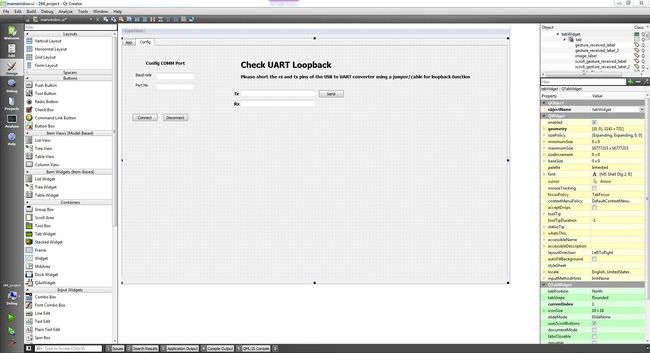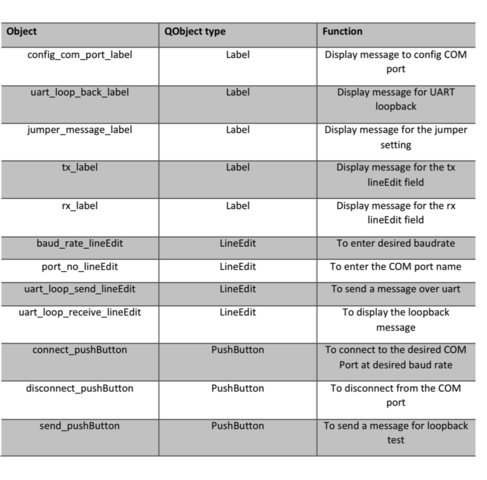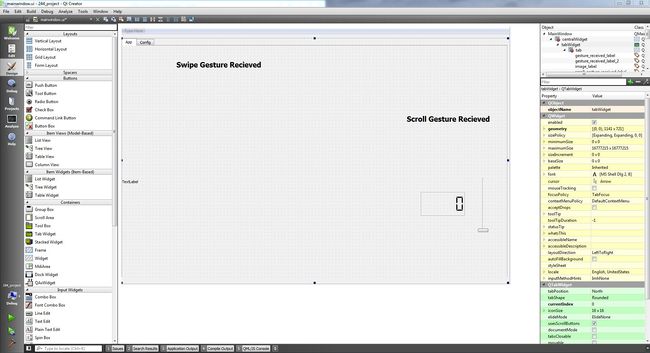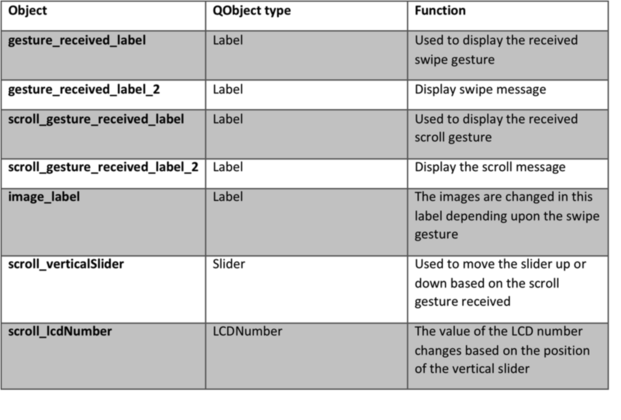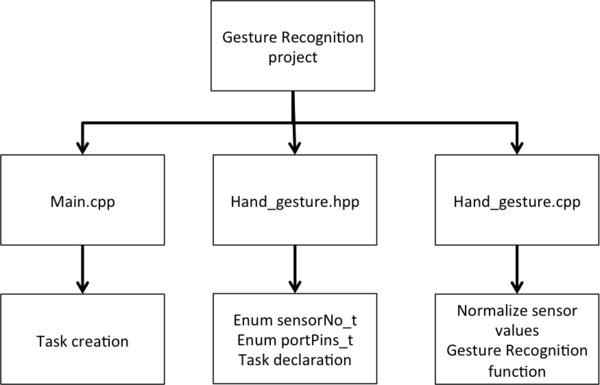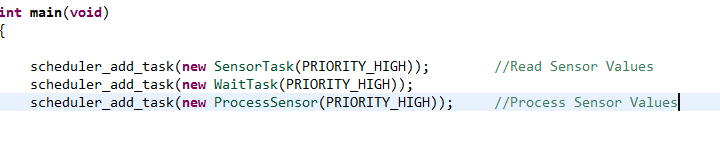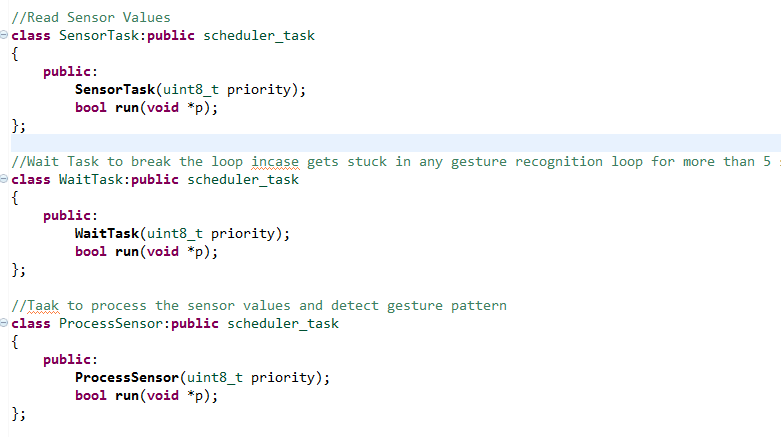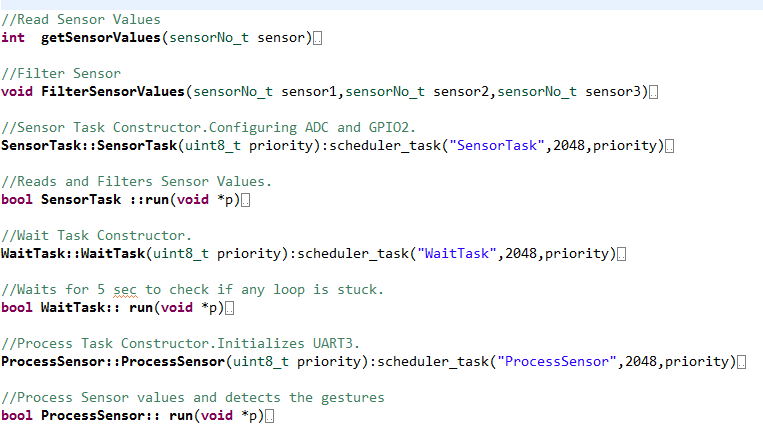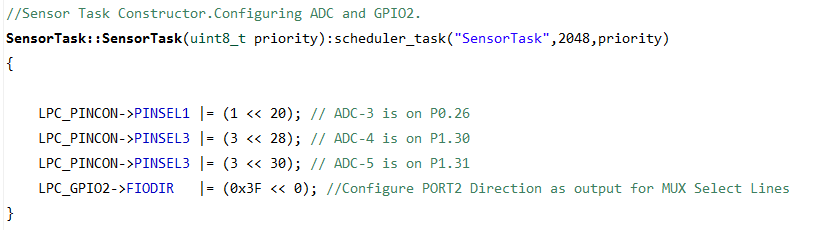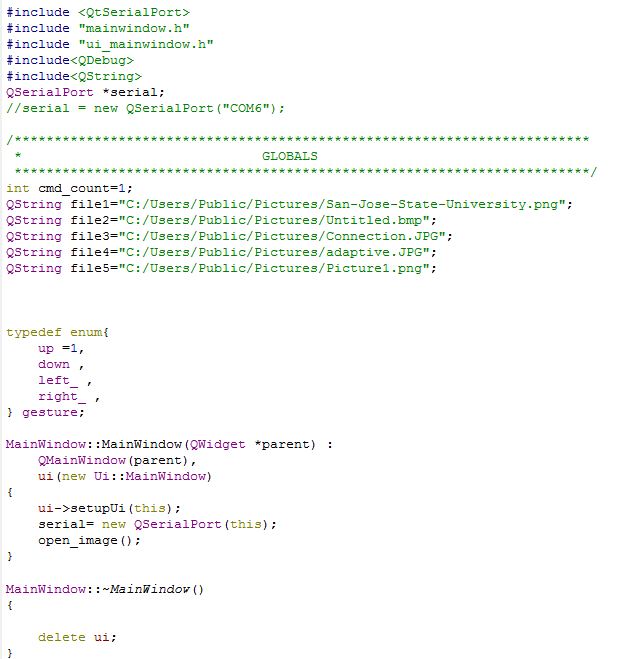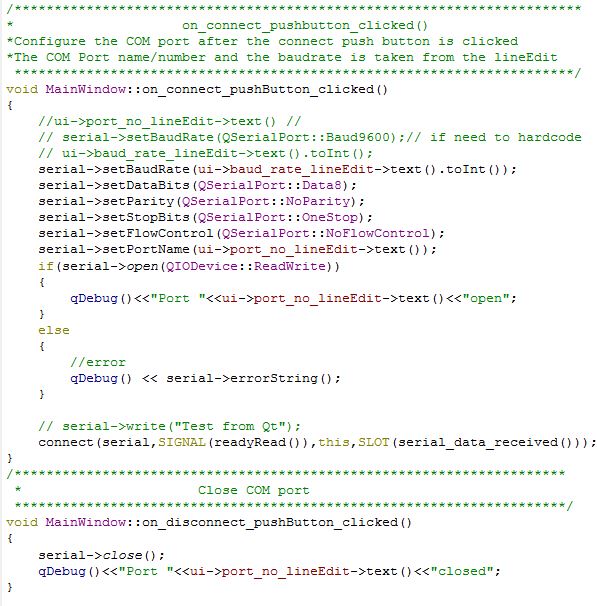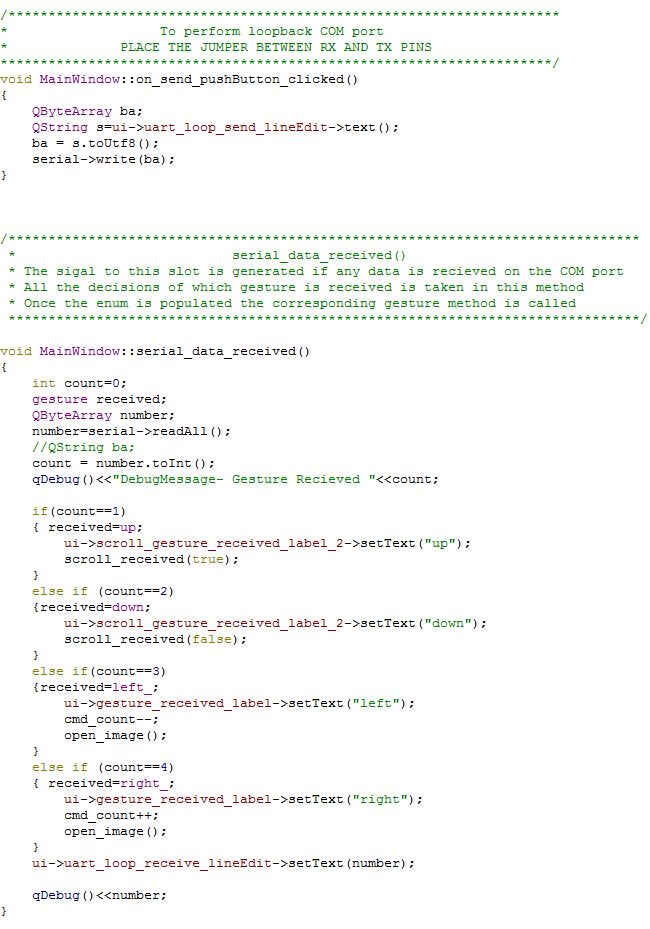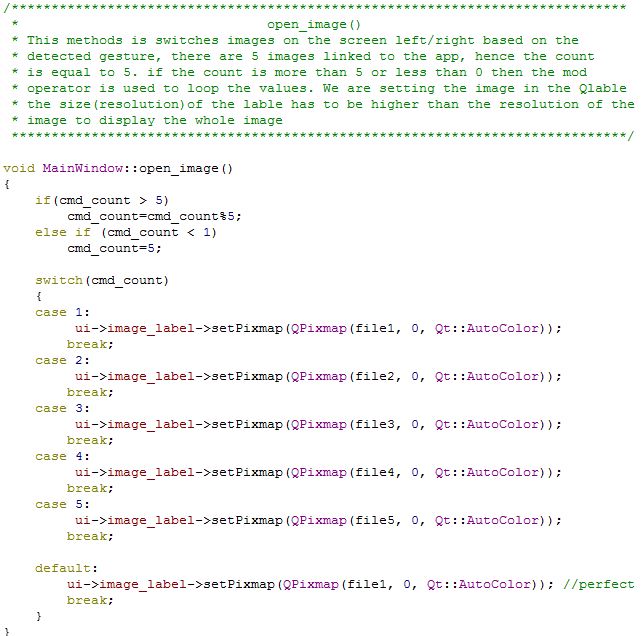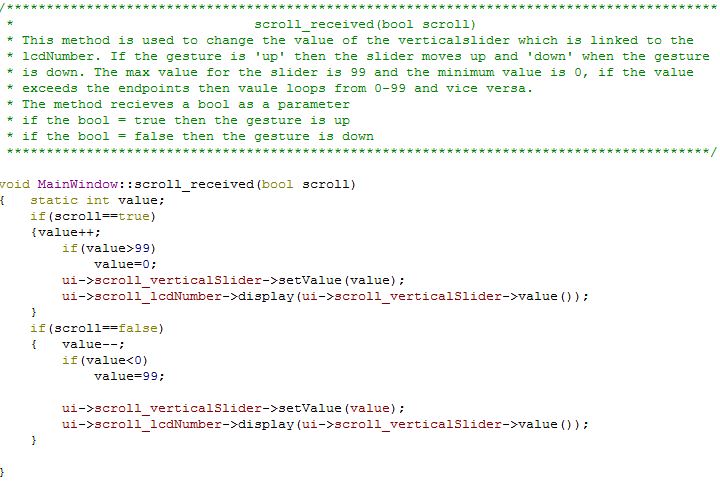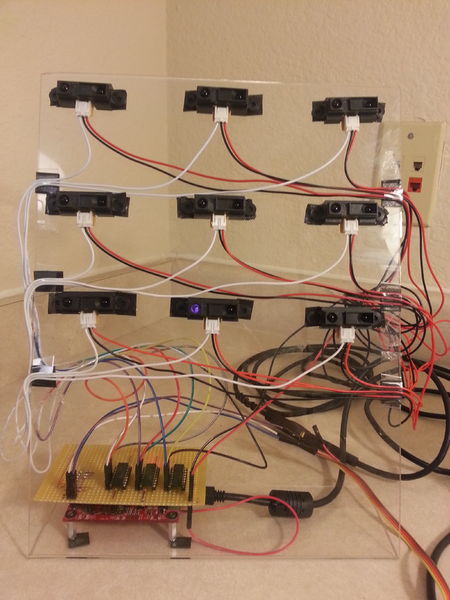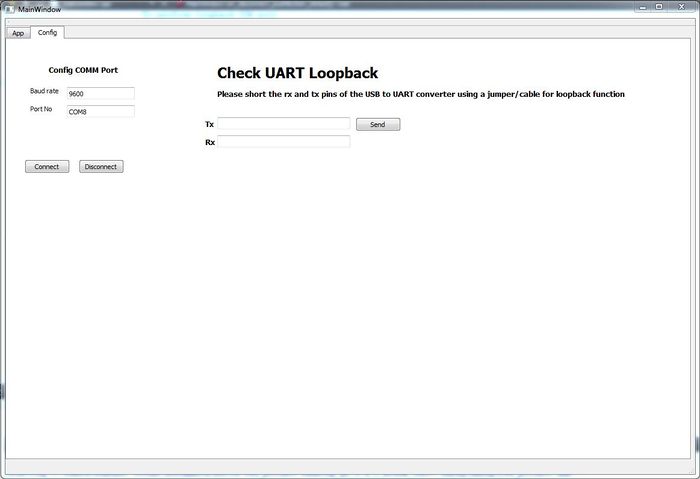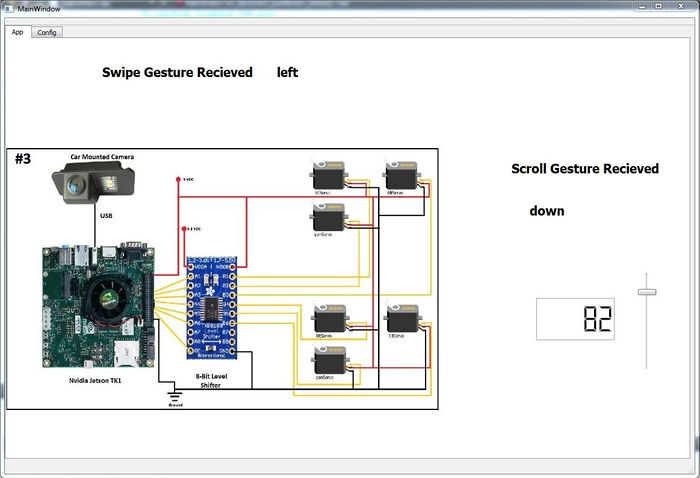S15: Hand Gesture Recognition using IR Sensors
Contents
Abstract
The aim of the project is to develop hand gesture recognition system using grid of IR proximity sensors. Various hand gestures like swipe, pan etc. can be recognized. These gestures can be used to control different devices or can be used in various applications. The system will recognize different hand gestures based on the values received from IR proximity sensors. We have used Qt to develop the application to demonstrate the working of the project.
Objectives & Introduction
We use various hand gestures in our day-to-day life to communicate while trying to explain someone something, direct them somewhere etc. It would be so cool if we could communicate with various applications running on the computers or different devices around us understand the hand gestures and give the expected output. In order to achieve this, we are using a 3-by-3 grid of analog IR proximity sensors and connecting these sensors via multiplexers to the ADC pins on SJOne Board. As a hand is moved in front of the sensors, the sensor values would in a particular pattern enabling us to detect the gesture and instruct the application to perform the corresponding action.
Team Members & Responsibilities
- Harita Parekh
- Implementing algorithm for gesture recognition
- Implementation of sensor data filters
- Shruti Rao
- Implementing algorithm for gesture recognition
- Interfacing of sensors, multiplexers and controller
- Sushant Potdar
- Implementation of final sensor grid
- Development of the application module
Schedule
| Week# | Start Date | End Date | Task | Status | Actual Completion Date |
|---|---|---|---|---|---|
| 1 | 3/22/2015 | 3/28/2015 | Research on the sensors, order sensors and multiplexers | Completed | 3/28/2015 |
| 2 | 3/29/2015 | 4/4/2015 | Read the data sheet for sensors and understand its working. Test multiplexers | Completed | 4/04/2015 |
| 3 | 4/05/2015 | 4/11/2015 | Interfacing of sensors, multiplexers and controller | Completed | 4/15/2015 |
| 4 | 4/12/2015 | 4/18/2015 |
|
Completed | 4/25/2015 |
| 5 | 4/19/2015 | 4/25/2015 |
|
Completed | 5/02/2015 |
| 6 | 4/26/2015 | 5/02/2015 |
|
Completed | 5/09/2015 |
| 7 | 5/03/2015 | 5/09/2015 | Testing and bug fixes | Completed | 5/15/2015 |
| 8 | 5/10/2015 | 5/16/2015 | Testing and final touches | Completed | 5/22/2015 |
| 9 | 5/21/2015 | 5/24/2015 | Report Completion | Completed | 5/24/2015 |
| 10 | 5/25/2015 | 5/25/2015 | Final demo | Scheduled | 5/25/2015 |
Parts List & Cost
| SR# | Component Name | Quantity | Price per component | Total Price |
|---|---|---|---|---|
| 1 | Sharp Distance Measuring Sensor Unit (GP2Y0A21YK0F) | 9 | $14.95 | $134.55 |
| 2 | STMicroelectronics Dual 4-Channel Analog Multiplexer/Demultiplexer (M74HC4052) | 3 | $0.56 | $1.68 |
| 3 | SJ-One Board | 1 | $80 | $80 |
| 4 | USB-to-UART converter | 1 | $7 | $7 |
| Total (excluding shipping and taxes) | $223.23 | |||
Design & Implementation
Hardware Design
The image shows the setup of the project.
|
|
|
|
Proximity Sensor:
This sensor by Sharp measures the distance from an obstacle by bouncing IR rays off the obstacle. This sensor can measure distances from 10 to 80 cms. The sensor returns an analog voltage corresponding to the distance from the obstacle. Depending on which sensor returns valid values, validations could be made and hand movement can be determined. The voltage returned by the sensor increases as the obstacle approaches the sensor. There is no external circuitry required for this sensor. The operating voltage recommended for this sensor is 4.5V to 5.5V. |
|
|
Multiplexer:
The chip used in the project is M74HC4052 from STMicroelectronics. This is a dual 4-channel multiplexer/demultiplexer. Due to shortage of ADC pins to interface with the sensors, use of multiplexer is required. The multiplexer takes input from three sensors and enables only one of them at the output. The program logic decides which sensor’s output should be enabled at the multiplexer’s output. A and B control signals select one of the channel out of the four. The operating voltage for the multiplexer is 2 to 6V. |
|
|
USB-to-UART converter:
To communicate to SJONE board over UART there is a need an USB to serial converter and a MAX232 circuit to convert the voltage levels to TTL, which the SJONE board understands. Instead it’s better to use a USB-to-UART converter to avoid the multiple conversions. This is done using CP2102 IC, which is similar to a FTDI chip. |
|
Hardware Interface
|
|
|
|
|
Software Design
|
Initialization SJOne board has 3 ADC pins exposed on Port 0 (0.26) and Port 1 (1.30 and 1.31). To use these pins as ADC, the function should be selected in PINSEL. The GPIO pins on Port 2 are connected to the select pins on multiplexer. These pins should be initialized as output pins. Once, initialization is completed, the function for normalizing the sensor values is called. |
|
|
SJOne board uses UART 3 to communicate with the QT application. UART 3 is initialized to baud rate of 9600 with receiver buffer as 0 and transmission buffer as 32 bytes. Once initialization is completed, the function for processing sensor values is called. |
|
|
Filter Algorithm The current value of sensor is fetched by setting the corresponding values on the multiplexer select pins and reading the output of the ADC. A queue of size 5 is maintained and the fetched value is inserted at the tail of the queue. This queue is sorted using bubble sort. The median value of the queue is checked to be greater than 2000 (sensor returns a voltage corresponding to a value greater than 2000 when the hand is near enough to it) and gesture array for that sensor is set accordingly. |
|
|
Gesture Recognition Algorithm
Different sets of sensors are monitored in order to recognize a valid pattern in the sensor output and thereby recognize the gesture pattern. |
|
Pattern 1: |
Here the three sensors present at the top left corner are monitored.
|
|
|
|
|
Pattern 2: |
Here the three sensors present at the top right corner are monitored.
|
|
|
|
|
Pattern 3: |
Here the three sensors present at the bottom left corner are monitored.
|
|
|
|
|
Pattern 4: |
Here the three sensors present at the bottom right corner are monitored.
|
|
|
|
|
Application Development Qt is a cross-platform application framework that is widely used in developing application software that can be run on various software and hardware platforms with little or no change in the underlying codebase while having the speed and the power of native application. It is mainly used to make GUI based applications but there can be applications such as consoles or command-line applications developed in Qt. Qt is preferred by many application programmers as it helps in developing GUI applications in C++ as it uses the standard C++ libraries for backend. Platforms supported by Qt are:
Qt applications are highly portable from one platform to other as Qt first runs a Qmake function before compiling the source code. It is very similar to ‘cmake’ which is used for cross platform compilation of any source code. The qmake auto generates a makefile depending on the operating system and the compiler used for the project. So if a project is to be ported from windows to linux based system then the qmake auto generated a new makefile with arguments and parameters that the g++ compiler expects. |
|
|
Gesture Recognition application on Qt Once the gesture is recognized on the SJONE board, a message is sent over UART3 stating which gesture was sensed. The Qt application gets this message from the COM port and scrolls the images left and right based on the left/right gesture and it moves a vertical slider up and down which in turn changes the value on a LCD screen display. The application opens up in a window that has 2 tabs, config and App. The config tab includes the fields required to open the COMM port and test the COMM port using a loopback connection. This tab has the following QObjects. The App tab includes the objects required to change images and change the value in the vertical slider and lcd number display. This tab has the following Qobjects.
|
Implementation
Application Logic
|
The below diagram shows the setup of the files used in the project. The main function creates the tasks required for the application namely, SensorTask, WaitTask and ProcessSensor. The tasks are declared in Hand_Gesture.hpp file. This file also includes the enumerations required in the program logic.
Hand_Gesture.cpp file contains the definitions of all the functions as listed below. The WaitTask is used internally in ProcessSensor to wait for values of sensor to change while navigating through the above described algorithm. This task enables the system to wait for maximum of 5 seconds to receive any change of values in the sensor. If after 5 seconds, the sensor values are not as desired by the algorithm (to proceed to next stage), the sensor values are concluded to be false positives and further execution is skipped. The constructor of SensorTask includes the initialization of pins for ADC and Port 2 pins used as select lines for the multiplexer. UART 3 is initialized using the Singleton pattern. The init function of UART is used to initialize UART 3 to communicate at the baud rate of 9600. Since the application will only be sending values to the Qt application and not expecting any replies, the receive buffer is set to zero and the transmission buffer is set to 32 bytes. |
Qt Application Implementation
|
Includes and app initialization Configuration COM port Serial receive and loopback test Open Image Scroll |
Setup and Working
|
Sensor setup
|
Testing & Technical Challenges
Challenge #1:
The sensor produces many spikes giving false positive outputs.
Resolution:
In order to overcome spikes received and deal with false positive, normalization of the sensor output is done. A circular queue of size 5 is maintained for each sensor and each value received from the ADC is stored at the end on the queue. This queue is then sorted and only the median value is considered for computation. This reduces the false positives to a great extent.
Challenge #2:
Number of sensors used was far greater than the available ADC pins.
Resolution:
Even if we had 9 ADC pins converting values of 9 sensors, we would still be reading the each sensor one by one. Keeping this in mind, in order to overcome the deficit of ADC pins, we have used multiplexer which takes the input from 3 sensors at a time and gives the output of only the selected sensor. In this way, we could read the output of any sensor at any given point of time. The introduction of multiplexer introduces a lag but this lag is not long enough to hinder the operation of the application.
Challenge #3:
Qt being a new application for all the team members, it was a challenge to learn its programming style and use the objects.
Challenge #4:
Setting up the serial port communication in Qt.
Conclusion
Gesture recognition using IR sensors was a very interesting and challenging project. The main areas where we enjoyed working were the development of the gesture recognition algorithm and sensor filter algorithm. This project increased our knowledge in:
- Developing filters for analog sensors
- Working with the sensor itself
- Reading datasheets for the multiplexer and sensor
- Hands-on experience in Qt application
- Using Singleton pattern for UART
This project was developed in a small scale. Further work can be done to integrate this project in devices, which would help blind people to use software, which require manual intervention, seamlessly.
Project Video
Gesture Recognition using IP Proximity Sensors
Project Source Code
References
Acknowledgement
All the components where procurred from Amazon, Adafruit and digikey. We are thankful to Preet for his continuous guidance during the project.
References Used
IR Sensor Data Sheet
LPC_USER_MANUAL
Multiplexer Data Sheet
QT Software
Filter code refered from Spring'14 project Virtual Dog