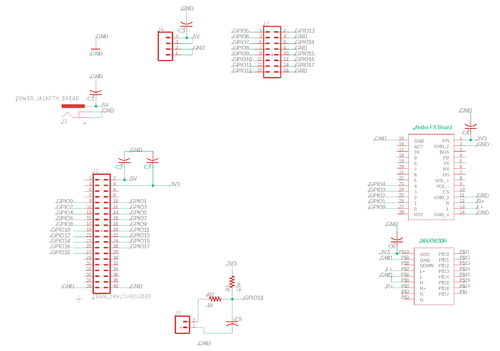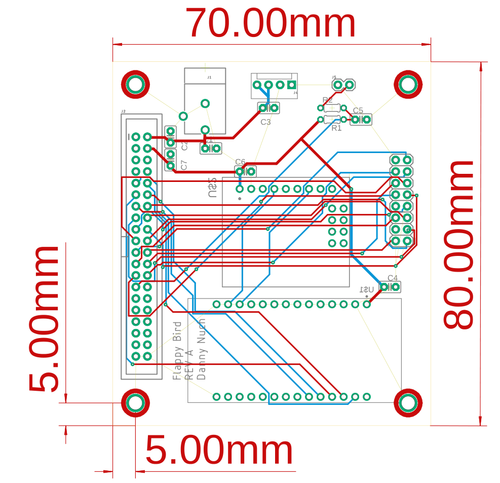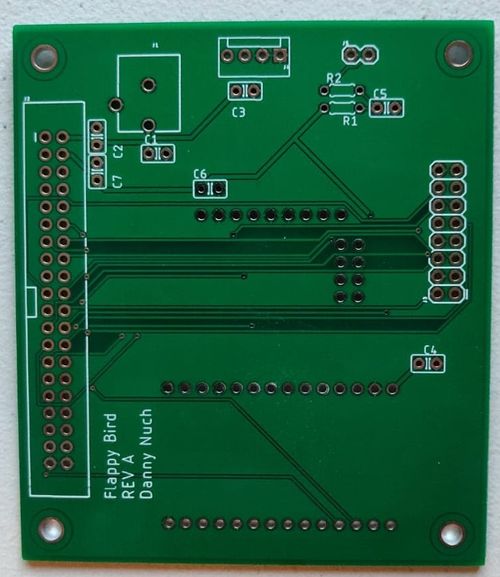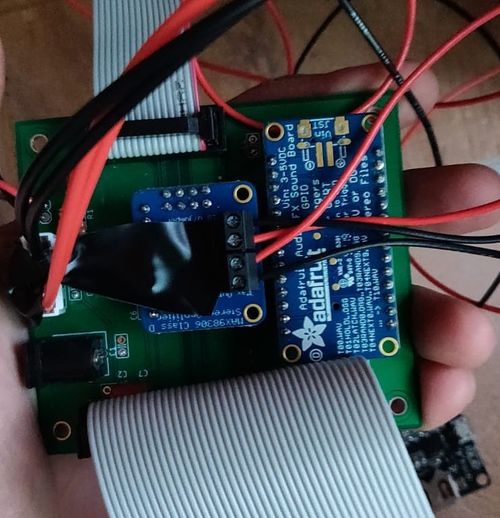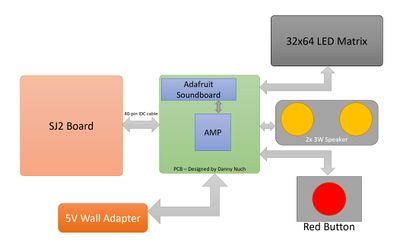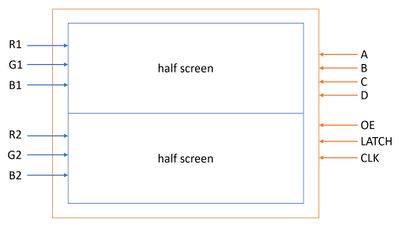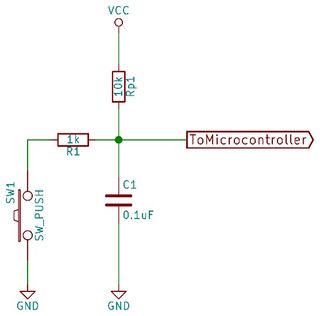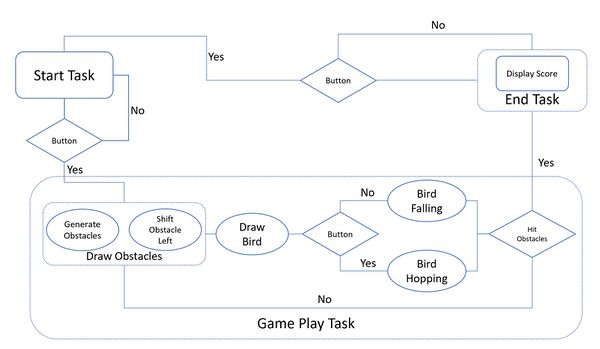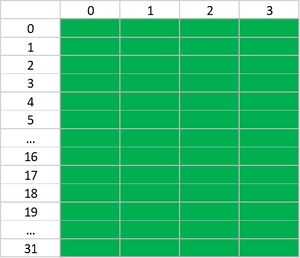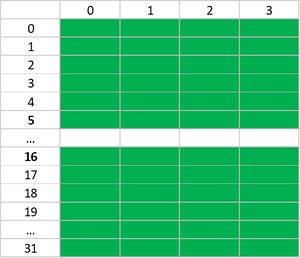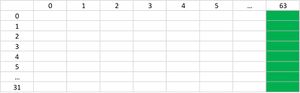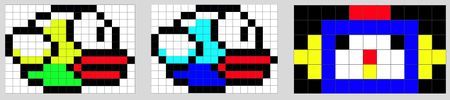Difference between revisions of "F20: Flappy"
Proj user2 (talk | contribs) (→Schedule) |
Proj user2 (talk | contribs) (→Project Gameplay Video) |
||
| (150 intermediate revisions by the same user not shown) | |||
| Line 1: | Line 1: | ||
| − | === | + | == '''FLAPPY''' == |
| − | + | [[File:FLAPPY.jpg |300px|center]] | |
| − | |||
| − | |||
| − | |||
| − | |||
| − | |||
| − | |||
| − | |||
| − | |||
| − | |||
| − | |||
| − | |||
== Abstract == | == Abstract == | ||
| − | + | '''''FLAPPY''''' is one of the most anticipated gaming machines of the year 2020. Adopted the timeless design of the Gameboy Advance, it can play one and only one game(albeit the best game of all time in our opinion): FLAPPY BIRD. The player is advised to move the main character wisely (up and down) to NOT hit the beautiful green pipe. With simple gameplay and catchy music, it guarantees thousands of seconds of interesting game for the entire family. | |
| + | [[File:FlappyDevice.jpg |400px|center]] | ||
== Objectives & Introduction == | == Objectives & Introduction == | ||
| − | + | ||
| + | The main objective of our project was to re-create the iconic Flappy Bird mobile game into a physical gaming device. Our team tried to simplify the device in accordance with the original game spirit: its simplicity. Using the SJ2 board, our team started by researching for suitable components and interfaced them together to replicate Flappy Bird | ||
| + | |||
| + | Objectives: | ||
| + | * Smooth button usage and it must handle the push differently based on the scenes | ||
| + | * Write a simple driver to communicate with the LED | ||
| + | * Write a separate driver for game graphic | ||
| + | *Design a state machine to handle different game tasks such as the start screen, gameplay, and ending screen | ||
| + | *Implement the game logic for movement of the bird, collision detection, randomized obstacle generation, and a score keeping system | ||
=== Team Members & Responsibilities === | === Team Members & Responsibilities === | ||
* Huy Nguyen | * Huy Nguyen | ||
| − | ** | + | ** Git Admin |
| + | ** LED Matrix Driver | ||
| + | ** Game Graphic Driver | ||
| + | ** Overall Software Stack | ||
* Michael Wang | * Michael Wang | ||
| − | ** | + | ** LED Matrix Driver |
| + | ** Obstacle Generations | ||
| + | ** Overall Software Stack | ||
* Brian Tran | * Brian Tran | ||
| − | ** | + | ** Soundboard Driver and Hardware Integration |
| + | ** Overall Hardware Stack | ||
| + | ** Case built and design | ||
| + | ** Code debug | ||
| + | * Danny Nuch | ||
| + | ** PCB design and Hardware Integration | ||
| + | ** Overall Hardware Stack | ||
| + | ** Code debug | ||
== Schedule == | == Schedule == | ||
| Line 72: | Line 82: | ||
* <span style="color:green"> Completed </span> | * <span style="color:green"> Completed </span> | ||
* <span style="color:green"> Completed </span> | * <span style="color:green"> Completed </span> | ||
| − | * <span style="color: | + | * <span style="color:green"> Completed </span> |
|- | |- | ||
! scope="row"| 5 | ! scope="row"| 5 | ||
| Line 81: | Line 91: | ||
* Game Logic - Poles location | * Game Logic - Poles location | ||
| | | | ||
| − | * <span style="color: | + | * <span style="color:green"> Completed </span> |
| − | * <span style="color: | + | * <span style="color:green"> Completed </span> |
| − | * <span style="color: | + | * <span style="color:green"> Completed </span> |
|- | |- | ||
! scope="row"| 6 | ! scope="row"| 6 | ||
| 11/17 | | 11/17 | ||
| | | | ||
| − | |||
| − | |||
* Soundboards interface | * Soundboards interface | ||
* Button interface | * Button interface | ||
| − | |||
* Packaging design | * Packaging design | ||
| | | | ||
| − | <span style="color: | + | * <span style="color:green"> Completed </span> |
| + | * <span style="color:green"> Completed </span> | ||
| + | * <span style="color:green"> Completed </span> | ||
|- | |- | ||
! scope="row"| 7 | ! scope="row"| 7 | ||
| Line 101: | Line 110: | ||
| | | | ||
* Integrate basic parts | * Integrate basic parts | ||
| − | |||
* Order PCB board | * Order PCB board | ||
| − | * Game case | + | * Game case cut-out |
| | | | ||
| − | <span style="color: | + | * <span style="color:green"> Completed </span> |
| + | * <span style="color:green"> Completed </span> | ||
| + | * <span style="color:green"> Completed </span> | ||
|- | |- | ||
! scope="row"| 8 | ! scope="row"| 8 | ||
| Line 114: | Line 124: | ||
* Final Wiki Page Update | * Final Wiki Page Update | ||
| | | | ||
| − | <span style="color: | + | * <span style="color:green"> Completed </span> |
| − | + | * <span style="color:green"> Completed </span> | |
| − | + | * <span style="color:green"> Completed </span> | |
| − | |||
| − | |||
| − | * | ||
| − | |||
| − | |||
| − | <span style="color: | ||
|- | |- | ||
| + | |||
! scope="row"| 10 | ! scope="row"| 10 | ||
| 12/16 | | 12/16 | ||
| | | | ||
| + | * PCB Tested | ||
| + | * Final Packaging | ||
* Complete Wiki Report | * Complete Wiki Report | ||
* Final Project Demo | * Final Project Demo | ||
| | | | ||
| − | <span style="color: | + | * <span style="color:green"> Completed </span> |
| + | * <span style="color:green"> Completed </span> | ||
| + | * <span style="color:green"> Completed </span> | ||
| + | * <span style="color:green"> Completed </span> | ||
|} | |} | ||
== Parts List & Cost == | == Parts List & Cost == | ||
| − | + | ||
| + | {| class="wikitable" | ||
| + | |- | ||
| + | ! scope="col"| Part Name | ||
| + | ! scope="col"| Quantity | ||
| + | ! scope="col"| Cost Per Unit | ||
| + | |||
| + | |- | ||
| + | ! scope="row"| SJ2 Board | ||
| + | | 1 | ||
| + | | $50 | ||
| + | |- | ||
| + | ! scope="row"| 32x64 RGB LED Matrix | ||
| + | | 1 | ||
| + | | $22 | ||
| + | |- | ||
| + | ! scope="row"| 5V Power Supply | ||
| + | | 1 | ||
| + | | $13.19 | ||
| + | |||
| + | |- | ||
| + | ! scope="row"| Adafruit Soundboard | ||
| + | | 1 | ||
| + | | $29.95 | ||
| + | |- | ||
| + | ! scope="row"| Adafruit Amplifier | ||
| + | | 1 | ||
| + | | $9.95 | ||
| + | |- | ||
| + | ! scope="row"| Speaker | ||
| + | | 2 | ||
| + | | $1.95 | ||
| + | |- | ||
| + | ! scope="row"| Red Button | ||
| + | | 1 | ||
| + | | $19.95 | ||
| + | |- | ||
| + | ! scope="row"| Wood | ||
| + | | 6 | ||
| + | | $9.95 | ||
| + | |- | ||
| + | ! scope="row"| Satin White Spray Paint | ||
| + | | 1 | ||
| + | | $5.98 | ||
| + | |} | ||
== Design & Implementation == | == Design & Implementation == | ||
| − | |||
=== Hardware Design === | === Hardware Design === | ||
| − | + | * PCB Goals | |
| + | A PCB is developed to simplify component connections by completely removing the use of jumper cables providing a compact design with solid connections. With this in mind, our team immediately wanted to move over to ribbon cables for both the SJ2 and LED matrix. The SJ2 board also connects to two coprocessing boards: the audio and amplifier by Adafruit. These boards can connect directly onto the PCB using male-to-female headers acting like a "hat" for the PCB. The PCB also provides a hardware solution for debouncing the big switch that is used in this project. See assembled PCB picture at the end of this section to see the final outcome of the PCB, otherwise read-on for more information on the design of the board! | ||
| + | |||
| + | [[File:Flappy_schematic.png|thumb|center|500px|''' Schematic ''']] | ||
| + | |||
| + | {| class="wikitable" style="text-align: middle; margin-left: auto; margin-right: auto; border: none;" | ||
| + | |+ Schematic to SJ2 GPIO pin mapping table | ||
| + | |- | ||
| + | ! scope="col"| GPIO ID number | ||
| + | ! scope="col"| SJ2 GPIO | ||
| + | ! scope="col"| Connection | ||
| + | |- | ||
| + | | 0 | ||
| + | | P0.6 | ||
| + | | Audio music connection 0 | ||
| + | |- | ||
| + | | 1 | ||
| + | | P0.7 | ||
| + | | Audio music connection 1 | ||
| + | |- | ||
| + | | 2 | ||
| + | | P0.8 | ||
| + | | Audio music connection 2 | ||
| + | |- | ||
| + | | 3 | ||
| + | | P0.9 | ||
| + | | Audio music connection 3 | ||
| + | |- | ||
| + | | 4 | ||
| + | | P0.26 | ||
| + | | Audio music connection 4 | ||
| + | |- | ||
| + | | 5 | ||
| + | | P0.25 | ||
| + | | LED matrix Red 1 | ||
| + | |- | ||
| + | | 6 | ||
| + | | P1.31 | ||
| + | | LED matrix Blue 1 | ||
| + | |- | ||
| + | | 7 | ||
| + | | P1.30 | ||
| + | | LED matrix Red 2 | ||
| + | |- | ||
| + | | 8 | ||
| + | | P1.20 | ||
| + | | LED matrix Blue 2 | ||
| + | |- | ||
| + | | 9 | ||
| + | | P1.23 | ||
| + | | LED matrix A selector | ||
| + | |- | ||
| + | | 10 | ||
| + | | P1.28 | ||
| + | | LED matrix C selector | ||
| + | |- | ||
| + | | 11 | ||
| + | | P1.29 | ||
| + | | LED matrix clock | ||
| + | |- | ||
| + | | 12 | ||
| + | | P2.0 | ||
| + | | LED matrix output enable | ||
| + | |- | ||
| + | | 13 | ||
| + | | P2.1 | ||
| + | | LED matrix Green 1 | ||
| + | |- | ||
| + | | 14 | ||
| + | | P2.2 | ||
| + | | LED matrix Green 2 | ||
| + | |- | ||
| + | | 15 | ||
| + | | P2.4 | ||
| + | | LED matrix B selector | ||
| + | |- | ||
| + | | 16 | ||
| + | | P2.5 | ||
| + | | LED matrix D selector | ||
| + | |- | ||
| + | | 17 | ||
| + | | P2.5 | ||
| + | | LED matrix Latch | ||
| + | |- | ||
| + | | 18 | ||
| + | | P2.7 | ||
| + | | Game button connection | ||
| + | |- | ||
| + | |} | ||
| + | |||
| + | * Schematic and Pinout | ||
| + | Provided above is the schematic and connections mapping table. Starting with jumpers: J1 is the 5V Jack Barrel Adapter connection, J2 is the 2x20 shrouded ribbon cable connector for the SJ2 board, J3 is the 2x8 shrouded ribbon cable connector for the LED matrix GPIOs, J4 is the molex power connector for the RGB LED matrix, and J5 is where the big switch is connected for the RC debouncing circuit (see Input Button and Debouncing Issue section below for more information on this circuit). All of the capacitors labelled C1 to C7 are decoupling capacitors at 100 nF with the aim of removing noise induced by connecting wires and traces a signal travels on. With this in mind, decoupling capacitors are placed very close to the voltage input of a component to provide maximum filtering effect! R1 is a 10k Ohm resistor and R2 is a 1k Ohm resister wehere both are used alongside C5 for fixing the switch debouncing issue described beforehand. Lastly, the audio board is labelled as Audio FX board and the amplifier board is labelled as MAX98306. The PCB uses a total of 19 GPIOs from the SJ2 board. The 5V Jack Barrel Adapter powers on the SJ2 board and the LED matrix. Then, the SJ2 board outputs a 3V3 output that powers both the audio and amplifier boards. | ||
| + | |||
| + | [[File:Flappy_footprint.png|thumb|center|500px|''' Footprint''']] | ||
| + | |||
| + | * Footprint Design | ||
| + | The PCB footprint is 80x70 mm and has M3 (3 mm diameter) standoff holes at all corners of the board. The width of all voltage in/out traces are 22 mils. This provides width for current flow to compensate for current-hungry components such as the LED matrix and amplifier board. The rest of the GPIO traces are simply 14 mils. The PCB has two ground planes on the top and bottom sides of the PCB. A ground plane simplifies ground connections for all components and provides "shielding" from random EMF waves that may strike the board. The footprint for the audio and amplifier boards is custom made as it could not be found online! Rest assured, all the dimensions of both boards are given in the datasheet if one ever has to custom make footprints. Another design choice made is making the M3 standoff holes as grounded via holes. This ensures that any external voltage conducted by the screws are immediately "shielded" away from the components on the board. | ||
| + | |||
| + | [[File:Flappy_pcb.jpg|thumb|center|500px|''' Bare PCB ''']] | ||
| + | [[File:Flappy_pcb_assembled.jpg|thumb|center|500px|''' Assembled PCB ''']] | ||
| + | |||
| + | * Finishing touches | ||
| + | The PCB performed it's job of connecting components together with ease! A couple of issues include the use of decoupling capacitors, which ironically, backfired. Although they are greatly beneficial for filtering out noise, the decoupling capacitors the team used were way too big at about 5mm x 5mm in width and length. Ideally, capacitors should be as small as possible such that the own component's body outputs little to no parasitic capacitance. Next time, SMD components will be used for capacitors to ensure that the component body is at it's smallest. | ||
=== Hardware Interface === | === Hardware Interface === | ||
| − | + | The heart of our Flappy gaming machine is the SJ2 board. The only source of input is a very Big Red Button with some serious debouncing issue (which we gladly solved it!). Base on the input and when it is being pressed, the system periodically communicate with the LED Matrix to update all the motion as well as the soundboard to play the right sound. Since we need to power so many things, the built-in 3W speakers are used with an amplifier so that we can achieve a loud and clear sound. | |
| + | [[File:Overall_hardware_flappy.JPG|400px|thumb|center|Overall Hardware Design]] | ||
| + | |||
| + | === Adafruit Audio FX Sound Board w/ 2MB Flash === | ||
| + | |||
| + | The Adafruit AudioFX board provides a simple interface to the VS1000 SoC .Ogg player. The VS1000 acts as a DAC and is able to decode .OGG and .WAV audio formats. Our variant has 2MB of flash storage and easy playback through its GPIO pin triggers. Loopable sounds/music in lossy .OGG format fit perfectly in the given 2MB of flash. | ||
| + | |||
| + | [[File:CmpE244_F20_Flappy_AudioFX_Board.jpg|thumb|center|500px|''' Adafruit Audio FX Sound Board ''']] | ||
| + | |||
| + | {| class="wikitable" style="text-align: middle; margin-left: auto; margin-right: auto; border: none;" | ||
| + | |+ Pin Map for AudioFX Board | ||
| + | |- | ||
| + | ! scope="col"| AudioFX Pin | ||
| + | ! scope="col"| Connection | ||
| + | |- | ||
| + | | Vin | ||
| + | | SJ2 3.3V | ||
| + | |- | ||
| + | | GND | ||
| + | | Common GND | ||
| + | |- | ||
| + | | R | ||
| + | | Amplifier R+ | ||
| + | |- | ||
| + | | L | ||
| + | | Amplifier L+ | ||
| + | |- | ||
| + | | 0 | ||
| + | | SJ2 P0.6 | ||
| + | |- | ||
| + | | 1 | ||
| + | | SJ2 P0.7 | ||
| + | |- | ||
| + | | 2 | ||
| + | | SJ2 P0.8 | ||
| + | |- | ||
| + | | 3 | ||
| + | | SJ2 P0.9 | ||
| + | |- | ||
| + | | 4 | ||
| + | | SJ2 P0.26 | ||
| + | |- | ||
| + | |} | ||
| + | |||
| + | === Stereo 3.7W Class D Audio Amplifier === | ||
| + | |||
| + | Although there is an audiofx board w/ built in amplifier, it was deteremined to be too weak. Our amplifier of choice was a standalone amplifier that can provide up to 3.7W to two different channels (L & R speakers). The amplifier also allows easy selection of gain, which we decided upon using 18dB. | ||
| + | |||
| + | [[File:CmpE244_F20_Flappy_AmpBoard.jpg|thumb|center|500px|''' Stereo 3.7W Class D Audio Amplifier ''']] | ||
| + | |||
| + | {| class="wikitable" style="text-align: middle; margin-left: auto; margin-right: auto; border: none;" | ||
| + | |+ Pin Map for Amplifier Board | ||
| + | |- | ||
| + | ! scope="col"| Amplifier | ||
| + | ! scope="col"| Connection | ||
| + | |- | ||
| + | | VDD | ||
| + | | SJ2 3.3V | ||
| + | |- | ||
| + | | GND | ||
| + | | Common GND | ||
| + | |- | ||
| + | | R+ | ||
| + | | AudioFX R | ||
| + | |- | ||
| + | | R- | ||
| + | | Common GND | ||
| + | |- | ||
| + | | L+ | ||
| + | | AudioFX L | ||
| + | |- | ||
| + | | L- | ||
| + | | Common GND | ||
| + | |- | ||
| + | |} | ||
| + | |||
| + | === LED Matrix Interface === | ||
| + | <p>To all future teams, we think it is best that you study this part from several teams to successfully implement your LED matrix. We did a lot of research as well as trial-n-errors on this type of part that has *very* little technical datasheet on it.</p> | ||
| + | <p>Our team decided to go with a <strong>32x64 RGB LED matrix display </strong>with a 3mm pitch for the game requirements and its cost. With a scan rate of 1:32, it is sufficient for our eyes to not see glitches while the game is in play.</p> | ||
| + | <p>Most RGB matrix will have the same 16-pin headers and here are the <strong>main signals:</strong></p> | ||
| + | <p>+ R1, G1, and B1</p> | ||
| + | <p>+ R2, G2, and B2</p> | ||
| + | <p>+ A, B, C, D (and possibly E in a bigger screen, or no D signal on a smaller screen)</p> | ||
| + | <p>+ Output Enable (OE)</p> | ||
| + | <p>+ LATCH</p> | ||
| + | <p>+ Clock (CLK)</p> | ||
| + | <p>+ And some ground pins</p> | ||
| + | <p>We suggest you stick with 1 LED Matrix from the same vendor and start implementing it as soon as possible. We cycled through <strong>3 LED Matrixes</strong> in total from 2 different vendors, sticking to 1 may help reducing the amount of screen replacement should they be defective.</p> | ||
| + | <p><strong>TIPS #1:</strong> Make sure you have a GOOD power source for your LED matrix. There are potentially “defective looking” issue with a weak power source: Lights doesn’t turn on, Lights are dimmed, etc. A decent power source will help tremendously.</p> | ||
| + | <p>Alright, we know that it’s a lot of reading but bear with us! Reading 1 guide completely will prevent you from reading 10 other guides that will lead you to nowhere.</p> | ||
| + | [[File:LED_VISUALIZE_FLAPPY.JPG|400px|thumb|center|Top-level LED Matrix Visualize]] | ||
| + | <p>Above is the visualization of a simple RGB LED Matrix. The most common RGB LED Matrix on the market will divide the screen into 2 halves for control. Let’s discuss our case, a 32x64 LED Matrix.</p> | ||
| + | <p>The alphabet-letter control signals are used to choose which rows of the LED matrix we are referring to when controlling the LED Matrix. In our case, we have 4 signals <strong>A, B, C, D</strong> representing 4 bits with A as the LSB. With 4 bits, you can address from 0 to 15 (a total of 16 rows). Now you should ask yourself how is this possible as you have a whopping <strong>32 </strong>rows! Well, the answer here is that you address <strong>2 rows </strong>at the same time, one from the upper half screen and the one from the lower half screen. For you folks who have <strong>64 rows, </strong>then you should have 5 addressing signals, which yields <strong>32 rows,</strong> and you can control all <strong>64 rows </strong>with <strong>2 rows at a time!</strong></p> | ||
| + | <p>Here is where the color signals come into place: <strong>R1, G1, B1; and R2, G2, B2</strong>. Let say you reset all 4 bits a, B, C, and D. This results in row 0 (upper screen), and row 0+16 (lower screen). Now you have to use these RGB bits to either turn the first bit on this row on/off. With a combination of 3 bits, you can achieve different colors as well! Stop here for a moment and re-read these 2 parts to understand the alphabet-letter control signals and the RGB control signals. Before we move on, up until this point you are able to control the very first pixel (1 pixel only) of the 2 rows you chose (simultaneously)!</p> | ||
| + | <p>In our screen, we have 64 pixels per row. How can we control all of them now? Studying the schematics, you guys can guess how the LED Matrixes works (it is quite similar to the material you study in the Lab from CMPE 127 with Dr. Ozemek). Leaving that all that good stuff aside, here the <strong>CLK </strong> signal comes into sight. Basically, after setting the correct color for 1 pixel, you will clock it into the LED matrix using the <strong>CLK</strong> signal. In our case, we will clock in 64 times for the 64 pixels on the row, and it will be shifted to fill up the chosen row.</p> | ||
| + | <p>The <strong>Output Enable (OE) </strong>signal is used to switch off the LED. We will do this when we switch from one row to the next one.</p> | ||
| + | <p>The <strong>LATCH</strong> signal is used when you are done with 1 row! So after clocking in all the necessary pixels on the chosen row, invoke a <strong>LATCH </strong>signal.</p> | ||
| + | <p>Re-read as much as you could, and we guarantee your LED Matrix will be BEAUTIFUL!</p> | ||
| + | <p>Code Snippet for refreshing the LED Matrix:</p> | ||
| + | <p>Assume you have a buffer storing all the pixel</p> | ||
| + | <source lang="C"> | ||
| + | for(loop through the rows on the buffer){ | ||
| + | for(loop through all pixels on that row){ | ||
| + | set_or_reset(R1, your logic); | ||
| + | set_or_reset(G1, your logic); | ||
| + | set_or_reset(B1, your logic); | ||
| + | //Remember we are controlling both halves at the same time | ||
| + | set_or_reset(R2, your logic); | ||
| + | set_or_reset(G2, your logic); | ||
| + | set_or_reset(B2, your logic); | ||
| + | set(CLK); | ||
| + | reset(CLK); | ||
| + | } | ||
| + | turn_off_LED(); | ||
| + | latch_row_data(); | ||
| + | turn_on_LED(); | ||
| + | } | ||
| + | </source> | ||
| + | |||
| + | === Input Button and Debouncing Issue === | ||
| + | The big red button, being one of the most important components of our game, wasn’t simply plug and play. When you press the button, you expect it to only give one input to the microcontroller, but sometimes the microcontroller would instead receive two or more inputs. This is a common issue known as switch bouncing where the signal is very noisy (rapid changes in high and low logic levels) causing the microcontroller to think the button was pressed and released many times. Below are waveforms to help visualize the noise in action when a button is being pressed and released. | ||
| + | [[File:Button_noise.jpg|400px|thumb|center|Noise when pressing a button(cited Elliot Williams)]] | ||
| + | We have decided to fix this problem through hardware and debounce the button by implementing a simple RC circuit. Through the use of two resistors and a capacitor shown in the configuration below, we can filter out the noise and smooth the output of the switch signal going into the microcontroller. | ||
| + | [[File:Button_debounce_circuit.jpg|320px|thumb|center|Debouncing circuit(cited Elliot Williams)]] | ||
=== Software Design === | === Software Design === | ||
| − | + | As there is only one input for the game. It must be differentiated which state the game is currently at. Below is the game logic. | |
| + | [[File:244_fa2020_flappy_Gamelogic.JPG|600px|thumb|center|Game Logic Design]] | ||
| + | There are '''three main stages''' on the software stack: | ||
| + | |||
| + | + Start Task: Shifting the bird up-and-down and display the game title | ||
| + | |||
| + | + Game Play Task: Draw birds, obstacles, and the basic gameplay of Flappy Bird | ||
| + | |||
| + | + End Task: Display Score | ||
| + | |||
| + | During the start stage, when the button is pressed it will move on to the Game Play Task. | ||
| + | |||
| + | During the playing stage, when the button is pressed it will move the bird up 2 pixels and play the flying sound. | ||
| + | |||
| + | During the end stage, when the button is pressed it will return back to the start stage | ||
| + | |||
| + | '''Graphic Buffer:''' | ||
| + | The lowest level led_matrix_driver contains ONE buffer to load into the LED matrix. We implemented a second obstacle buffer to keep track of the obstacles and to load it into the main buffer without disrupting any previous graphic | ||
| + | |||
| + | '''Game Level:''' | ||
| + | For our implementation, we can increase the speed of the obstacles being generated. Pass 30 poles will result in the speed is increased by 1 level. Details on obstacles generation is below. | ||
| + | |||
| + | === Obstacles Generations === | ||
| + | Generating the obstacles onto the screen was a little tricky. The main algorithm is to first create one instance of an obstacle (one set of top and bottom poles) inside of an obstacle matrix (obs_matrix), then shifting one column at a time into an obstacle buffer (obsbuff), then finally copying that buffer over to the main led matrix buffer (matrixbuff). In order to create one instance of an obstacle inside obs_matrix, we make use of the structure (obs_hole_pos) that essentially contains two high and low coordinates (hi_pos and low_pos) of where to generate the hole (space between top and bottom poles). First, we fill the whole obs_matrix as if there is no hole, then use the hi_pos and low_pos values to generate the hole. For example, creating an obstacle with the high and low position of {5, 16} (hi_pos, low_pos) with an obstacle width of 4 looks like this: | ||
| + | |||
| + | 1. Fill the whole obstacle matrix | ||
| + | [[File:cmpe244_fa2020_obs1.jpg|300px|thumb|center]] | ||
| + | |||
| + | 2. Generate the hole {5, 16} | ||
| + | [[File:cmpe244_fa2020_flappy_obs2.jpg|300px|thumb|center]] | ||
| + | |||
| + | Now having one instance of an obstacle (one set of top and bottom poles) inside the obstacle matrix (obs_matrix), we can shift one column of the matrix into the obstacle buffer (obsbuff) that is then copied into the main led matrix buffer (matrixbuff) like this: | ||
| + | [[File:cmpe244_fa2020_obs3.jpg|300px|thumb|center]] | ||
| + | |||
| + | The end result is an effect that the bird is moving forward and new obstacles are being generated! | ||
| + | |||
| + | === Bird Location Tracking === | ||
| + | We study the original game and found out that the bird doesn't really move forward. By shifting the obstacles leftward, the game creates an illusion of the bird is moving forward. We replicated that design by keeping the bird in the same column. Thus, its location is simplified down to the row instead of both row and column. During gameplay, the Flappy Bird's location is constantly being increased (or moving downward). If it registers a button pressed, the location will be decreased (moving upward), results in the next frame refresh we see the bird hopping up. | ||
| + | |||
| + | === Score Tracking === | ||
| + | |||
| + | As mentioned above, there are two buffers in our software implementation. Due to the nature of the bird NOT moving forward at all, we came up with a creative way to check if the player scores a point or not. Whenever the obstacle is above the bird, the pixel at that location is the color of the obstacle(which is green in our case). Therefore, we decided to implement two extra functions: | ||
| + | |||
| + | + obs_above_bird(): Return true if there is an obstacle above the bird head(in the middle of the bird) | ||
| + | |||
| + | + collision_checking(): Return true if the bird collide with any *green* pixel (or the obstacles in our case) | ||
| − | === | + | In order to be rewarded with a point, the bird must satisfies these two condition: |
| − | + | ||
| + | + Obstacle is above bird | ||
| + | |||
| + | + No collision is detected at the same time | ||
| + | |||
| + | === Collision Detection === | ||
| + | |||
| + | In order to detect if the bird collides with the obstacles, we create a function that returns true if the location we input makes the bird collide with the next frame to draw on the screen. | ||
| + | |||
| + | Here's the thought process: | ||
| + | |||
| + | The bird is a fixed-size matrix =>If we have it's top left most pixel location, we can identify all other pixels of the bird. | ||
| + | |||
| + | => We will check the *outer* pixel of the bird to see if it will collide with a non-empty pixel from the obstacles buffer4 | ||
| + | |||
| + | => Return true immediately if collide | ||
| + | |||
| + | === Bird Design === | ||
| + | |||
| + | As we have limited space on the screen, we have cycled through 3 design of the Flappy Bird! | ||
| + | |||
| + | [[File:cmpe244_fa2020_flappy_Bird_design.JPG|450px|thumb|center|Bird Design Overtime]] | ||
| + | |||
| + | The very first design is based on the original Flappy Bird. Although it looks great on the design sheet when it is drawn on the LED Matrix it was too bright to see the details of the bird. The second design is one of the most visible design. It portraits the original design and also shows all details on the LED Matrix. But we have ONE big issue: The bird is too TALL. With a height of 12px, it took almost a third of our 32-row-LED-matrix. Making the bird any shorter will not yields the same "Flappy Bird" look. Therefore, our team came up with a brand new chick design. It is shorter, but still gives off the look and feel of a poultry-type of animal. | ||
== Testing & Technical Challenges == | == Testing & Technical Challenges == | ||
| − | |||
| − | |||
| − | + | The testing performed mainly consisted of verifying our devices worked, and verifying the correct connections were made by our PCB. | |
| + | |||
| + | Steps: | ||
| + | * Verify the SJ2, LED Matrix, AudioFX, and Amplifier works properly individually | ||
| + | * Test the AudioFX + Amplfier combo w/ SJ2 | ||
| + | * Test the LED Matrix and Audio combo together powered w/ wall power supply | ||
| + | * Test the PCB connections are properly made (continuity test) | ||
| + | * Test the full project stack on the PCB | ||
| + | |||
| + | For our project we ran into many road block that were amplified due to the current state of affairs. Our advice would be to get the hardware layout done ASAP so PCB design and ordering can begin. This will give some leeway for shipping delays, bad products, and debugging time. | ||
| + | |||
| + | === Major Challenges: === | ||
| − | === | + | === 1. Estimated Delivery of Parts === |
| − | + | ||
| + | We faced some unexpected issues when gathering all the components for our project. Several parts came in late like our LED matrix and sometimes were dead-on-arrival. This issue was the worst regarding our PCB parts. Components such as the 2x20 headers and ribbon cable were delayed and did not arrive in a reasonable amount of time. Looking back, ordering the parts online was not ideal. Going to a parts store such as Anchor electronics would have saved us many of the headaches waiting for common parts to arrive. | ||
| + | |||
| + | === 2. Bad Quality Parts === | ||
| + | |||
| + | Parts we ordered from amazon and parts from our local electronics shop proved to be faulty. Two LED matrixes did not properly light-up and it was not until our third matrix were we able to get a working one. The ribbon cables we used in our project were also shorted, which resulted in us shorting one of our SJ2s. To resolve this issue we should have budgeted extra time to individually check cable connections. | ||
| + | |||
| + | === 3. Music/Sound Effect Playback === | ||
| + | |||
| + | One of the issues we experienced was our speakers only outputting noise during final project testing. This issue did not show up when testing parts individually using the SJ2 as a 3.3V power source. The issue was however determined to be the SJ2. Although it correctly flashed code and ran the LED matrix or DAC+AMP individually without issue, when combined the DAC was unable to output music. Using a different groupmate's SJ2 solved the issue completely. This issue was most likely tied to us using a faulty ribbon cable that only partially damaged our SJ2 board. | ||
| + | |||
| + | === 4. RGB LED Matrix Irregular Brightness === | ||
| + | |||
| + | This is an issue we could not resolve in time before project submission. When our project was connected via GPIO pins it looked perfect. When connected through our PCB however, several rows of LEDs would shine brighter than the rest. Seeing this to be the case we determined the issue to most likely be noise at the PCB level. | ||
== Conclusion == | == Conclusion == | ||
| − | |||
| − | === | + | A gaming device in the spirit of Flappy Bird was successfully created on the SJ2 and LED Matrix. The overall project however, was hindered by our poor time management. Many of the major problems encountered could have been solved more elegantly given more time and more rigorous testing. The biggest lesson we learned from the project is time & project management. Utilizing our time more wisely would have allowed us to allocate more resources into problem solving and additional gameplay features. |
| − | + | ||
| + | All in all, the project was a great exercise of the FreeRTOS knowledge learned in CMPE244 in order to create a game. | ||
| + | |||
| + | === Future Enhancers === | ||
| + | |||
| + | There is room for improvement in all projects, not excluding ours. There are a few main enhancers that we would like to implement over the Winter Break to create a much more enjoying game: | ||
| + | |||
| + | + '''Fix the bright color spots''': This issue arises when we connect the LED Matrix with the PCB. It could be the long ribbon cable or the PCB itself that causes these glitches. | ||
| + | |||
| + | + '''Optimize the source code''': Some code can definitely be optimized and improved so that it can run smoother. Although we love how we modularized the drivers into different level, the top-level still needs to be clean up. | ||
| + | |||
| + | + '''Add extra game bonus''': At the moment, the speed increasing is the only *extra* gameplay that we have in place. With all of our drivers fully implemented, we can also add in other obstacles and bonuses rather than the simple game at the moment. | ||
| + | |||
| + | + '''Create a Product Video''': We are in love with the overall design of the Flappy gaming machine. The craftmanship that went into it is so great that we think it deserves a great product video. | ||
| + | |||
| + | === Project Gameplay Video === | ||
| + | * [https://youtu.be/g_jdqphZnHI Flappy Video Link] | ||
=== Project Source Code === | === Project Source Code === | ||
| − | * [https:// | + | All Neccesary Code to Rebuild our Project goes here |
| + | |||
| + | * [https://gitlab.com/vyhuy2004/flappybird Flappy Source Code Link] | ||
== References == | == References == | ||
| − | === Acknowledgement === | + | === Acknowledgement === |
| − | + | ||
| + | The game wouldn't have been created had it not for Professor Preetpal Kang's knowledge and teaching over the semester. Many common issues are mentioned during class that we actually see when we develop our Flappy Machine and it cut down our debugging time tremendously. Secondly, we would like to thank our TA Vidushi Jain for sticking with us throughout the semester. Her help in many aspects is a push forward for all of us. Lastly, we want to say thank you to all students in this Fall 2020 CMPE 244 for creating such an engaging class despite the remote studying situation | ||
=== References Used === | === References Used === | ||
| − | + | [https://hackaday.com/2015/12/09/embed-with-elliot-debounce-your-noisy-buttons-part-i/ Button Debounce Circuit] | |
| − | + | [https://learn.adafruit.com/adafruit-audio-fx-sound-board Adafruit Sound Tutorial] | |
| − | |||
Latest revision as of 07:28, 18 December 2020
Contents
- 1 FLAPPY
- 2 Abstract
- 3 Objectives & Introduction
- 4 Schedule
- 5 Parts List & Cost
- 6 Design & Implementation
- 6.1 Hardware Design
- 6.2 Hardware Interface
- 6.3 Adafruit Audio FX Sound Board w/ 2MB Flash
- 6.4 Stereo 3.7W Class D Audio Amplifier
- 6.5 LED Matrix Interface
- 6.6 Input Button and Debouncing Issue
- 6.7 Software Design
- 6.8 Obstacles Generations
- 6.9 Bird Location Tracking
- 6.10 Score Tracking
- 6.11 Collision Detection
- 6.12 Bird Design
- 7 Testing & Technical Challenges
- 8 Conclusion
- 9 References
FLAPPY
Abstract
FLAPPY is one of the most anticipated gaming machines of the year 2020. Adopted the timeless design of the Gameboy Advance, it can play one and only one game(albeit the best game of all time in our opinion): FLAPPY BIRD. The player is advised to move the main character wisely (up and down) to NOT hit the beautiful green pipe. With simple gameplay and catchy music, it guarantees thousands of seconds of interesting game for the entire family.
Objectives & Introduction
The main objective of our project was to re-create the iconic Flappy Bird mobile game into a physical gaming device. Our team tried to simplify the device in accordance with the original game spirit: its simplicity. Using the SJ2 board, our team started by researching for suitable components and interfaced them together to replicate Flappy Bird
Objectives:
- Smooth button usage and it must handle the push differently based on the scenes
- Write a simple driver to communicate with the LED
- Write a separate driver for game graphic
- Design a state machine to handle different game tasks such as the start screen, gameplay, and ending screen
- Implement the game logic for movement of the bird, collision detection, randomized obstacle generation, and a score keeping system
Team Members & Responsibilities
- Huy Nguyen
- Git Admin
- LED Matrix Driver
- Game Graphic Driver
- Overall Software Stack
- Michael Wang
- LED Matrix Driver
- Obstacle Generations
- Overall Software Stack
- Brian Tran
- Soundboard Driver and Hardware Integration
- Overall Hardware Stack
- Case built and design
- Code debug
- Danny Nuch
- PCB design and Hardware Integration
- Overall Hardware Stack
- Code debug
Schedule
| Week | Date | Task | Status |
|---|---|---|---|
| 1 | 10/13 |
|
|
| 2 | 10/20 |
|
|
| 3 | 10/27 |
|
|
| 4 | 11/3 |
|
|
| 5 | 11/10 |
|
|
| 6 | 11/17 |
|
|
| 7 | 11/24 |
|
|
| 8 | 12/1 |
|
|
| 10 | 12/16 |
|
|
Parts List & Cost
| Part Name | Quantity | Cost Per Unit |
|---|---|---|
| SJ2 Board | 1 | $50 |
| 32x64 RGB LED Matrix | 1 | $22 |
| 5V Power Supply | 1 | $13.19 |
| Adafruit Soundboard | 1 | $29.95 |
| Adafruit Amplifier | 1 | $9.95 |
| Speaker | 2 | $1.95 |
| Red Button | 1 | $19.95 |
| Wood | 6 | $9.95 |
| Satin White Spray Paint | 1 | $5.98 |
Design & Implementation
Hardware Design
- PCB Goals
A PCB is developed to simplify component connections by completely removing the use of jumper cables providing a compact design with solid connections. With this in mind, our team immediately wanted to move over to ribbon cables for both the SJ2 and LED matrix. The SJ2 board also connects to two coprocessing boards: the audio and amplifier by Adafruit. These boards can connect directly onto the PCB using male-to-female headers acting like a "hat" for the PCB. The PCB also provides a hardware solution for debouncing the big switch that is used in this project. See assembled PCB picture at the end of this section to see the final outcome of the PCB, otherwise read-on for more information on the design of the board!
| GPIO ID number | SJ2 GPIO | Connection |
|---|---|---|
| 0 | P0.6 | Audio music connection 0 |
| 1 | P0.7 | Audio music connection 1 |
| 2 | P0.8 | Audio music connection 2 |
| 3 | P0.9 | Audio music connection 3 |
| 4 | P0.26 | Audio music connection 4 |
| 5 | P0.25 | LED matrix Red 1 |
| 6 | P1.31 | LED matrix Blue 1 |
| 7 | P1.30 | LED matrix Red 2 |
| 8 | P1.20 | LED matrix Blue 2 |
| 9 | P1.23 | LED matrix A selector |
| 10 | P1.28 | LED matrix C selector |
| 11 | P1.29 | LED matrix clock |
| 12 | P2.0 | LED matrix output enable |
| 13 | P2.1 | LED matrix Green 1 |
| 14 | P2.2 | LED matrix Green 2 |
| 15 | P2.4 | LED matrix B selector |
| 16 | P2.5 | LED matrix D selector |
| 17 | P2.5 | LED matrix Latch |
| 18 | P2.7 | Game button connection |
- Schematic and Pinout
Provided above is the schematic and connections mapping table. Starting with jumpers: J1 is the 5V Jack Barrel Adapter connection, J2 is the 2x20 shrouded ribbon cable connector for the SJ2 board, J3 is the 2x8 shrouded ribbon cable connector for the LED matrix GPIOs, J4 is the molex power connector for the RGB LED matrix, and J5 is where the big switch is connected for the RC debouncing circuit (see Input Button and Debouncing Issue section below for more information on this circuit). All of the capacitors labelled C1 to C7 are decoupling capacitors at 100 nF with the aim of removing noise induced by connecting wires and traces a signal travels on. With this in mind, decoupling capacitors are placed very close to the voltage input of a component to provide maximum filtering effect! R1 is a 10k Ohm resistor and R2 is a 1k Ohm resister wehere both are used alongside C5 for fixing the switch debouncing issue described beforehand. Lastly, the audio board is labelled as Audio FX board and the amplifier board is labelled as MAX98306. The PCB uses a total of 19 GPIOs from the SJ2 board. The 5V Jack Barrel Adapter powers on the SJ2 board and the LED matrix. Then, the SJ2 board outputs a 3V3 output that powers both the audio and amplifier boards.
- Footprint Design
The PCB footprint is 80x70 mm and has M3 (3 mm diameter) standoff holes at all corners of the board. The width of all voltage in/out traces are 22 mils. This provides width for current flow to compensate for current-hungry components such as the LED matrix and amplifier board. The rest of the GPIO traces are simply 14 mils. The PCB has two ground planes on the top and bottom sides of the PCB. A ground plane simplifies ground connections for all components and provides "shielding" from random EMF waves that may strike the board. The footprint for the audio and amplifier boards is custom made as it could not be found online! Rest assured, all the dimensions of both boards are given in the datasheet if one ever has to custom make footprints. Another design choice made is making the M3 standoff holes as grounded via holes. This ensures that any external voltage conducted by the screws are immediately "shielded" away from the components on the board.
- Finishing touches
The PCB performed it's job of connecting components together with ease! A couple of issues include the use of decoupling capacitors, which ironically, backfired. Although they are greatly beneficial for filtering out noise, the decoupling capacitors the team used were way too big at about 5mm x 5mm in width and length. Ideally, capacitors should be as small as possible such that the own component's body outputs little to no parasitic capacitance. Next time, SMD components will be used for capacitors to ensure that the component body is at it's smallest.
Hardware Interface
The heart of our Flappy gaming machine is the SJ2 board. The only source of input is a very Big Red Button with some serious debouncing issue (which we gladly solved it!). Base on the input and when it is being pressed, the system periodically communicate with the LED Matrix to update all the motion as well as the soundboard to play the right sound. Since we need to power so many things, the built-in 3W speakers are used with an amplifier so that we can achieve a loud and clear sound.
Adafruit Audio FX Sound Board w/ 2MB Flash
The Adafruit AudioFX board provides a simple interface to the VS1000 SoC .Ogg player. The VS1000 acts as a DAC and is able to decode .OGG and .WAV audio formats. Our variant has 2MB of flash storage and easy playback through its GPIO pin triggers. Loopable sounds/music in lossy .OGG format fit perfectly in the given 2MB of flash.
| AudioFX Pin | Connection |
|---|---|
| Vin | SJ2 3.3V |
| GND | Common GND |
| R | Amplifier R+ |
| L | Amplifier L+ |
| 0 | SJ2 P0.6 |
| 1 | SJ2 P0.7 |
| 2 | SJ2 P0.8 |
| 3 | SJ2 P0.9 |
| 4 | SJ2 P0.26 |
Stereo 3.7W Class D Audio Amplifier
Although there is an audiofx board w/ built in amplifier, it was deteremined to be too weak. Our amplifier of choice was a standalone amplifier that can provide up to 3.7W to two different channels (L & R speakers). The amplifier also allows easy selection of gain, which we decided upon using 18dB.
| Amplifier | Connection |
|---|---|
| VDD | SJ2 3.3V |
| GND | Common GND |
| R+ | AudioFX R |
| R- | Common GND |
| L+ | AudioFX L |
| L- | Common GND |
LED Matrix Interface
To all future teams, we think it is best that you study this part from several teams to successfully implement your LED matrix. We did a lot of research as well as trial-n-errors on this type of part that has *very* little technical datasheet on it.
Our team decided to go with a 32x64 RGB LED matrix display with a 3mm pitch for the game requirements and its cost. With a scan rate of 1:32, it is sufficient for our eyes to not see glitches while the game is in play.
Most RGB matrix will have the same 16-pin headers and here are the main signals:
+ R1, G1, and B1
+ R2, G2, and B2
+ A, B, C, D (and possibly E in a bigger screen, or no D signal on a smaller screen)
+ Output Enable (OE)
+ LATCH
+ Clock (CLK)
+ And some ground pins
We suggest you stick with 1 LED Matrix from the same vendor and start implementing it as soon as possible. We cycled through 3 LED Matrixes in total from 2 different vendors, sticking to 1 may help reducing the amount of screen replacement should they be defective.
TIPS #1: Make sure you have a GOOD power source for your LED matrix. There are potentially “defective looking” issue with a weak power source: Lights doesn’t turn on, Lights are dimmed, etc. A decent power source will help tremendously.
Alright, we know that it’s a lot of reading but bear with us! Reading 1 guide completely will prevent you from reading 10 other guides that will lead you to nowhere.
Above is the visualization of a simple RGB LED Matrix. The most common RGB LED Matrix on the market will divide the screen into 2 halves for control. Let’s discuss our case, a 32x64 LED Matrix.
The alphabet-letter control signals are used to choose which rows of the LED matrix we are referring to when controlling the LED Matrix. In our case, we have 4 signals A, B, C, D representing 4 bits with A as the LSB. With 4 bits, you can address from 0 to 15 (a total of 16 rows). Now you should ask yourself how is this possible as you have a whopping 32 rows! Well, the answer here is that you address 2 rows at the same time, one from the upper half screen and the one from the lower half screen. For you folks who have 64 rows, then you should have 5 addressing signals, which yields 32 rows, and you can control all 64 rows with 2 rows at a time!
Here is where the color signals come into place: R1, G1, B1; and R2, G2, B2. Let say you reset all 4 bits a, B, C, and D. This results in row 0 (upper screen), and row 0+16 (lower screen). Now you have to use these RGB bits to either turn the first bit on this row on/off. With a combination of 3 bits, you can achieve different colors as well! Stop here for a moment and re-read these 2 parts to understand the alphabet-letter control signals and the RGB control signals. Before we move on, up until this point you are able to control the very first pixel (1 pixel only) of the 2 rows you chose (simultaneously)!
In our screen, we have 64 pixels per row. How can we control all of them now? Studying the schematics, you guys can guess how the LED Matrixes works (it is quite similar to the material you study in the Lab from CMPE 127 with Dr. Ozemek). Leaving that all that good stuff aside, here the CLK signal comes into sight. Basically, after setting the correct color for 1 pixel, you will clock it into the LED matrix using the CLK signal. In our case, we will clock in 64 times for the 64 pixels on the row, and it will be shifted to fill up the chosen row.
The Output Enable (OE) signal is used to switch off the LED. We will do this when we switch from one row to the next one.
The LATCH signal is used when you are done with 1 row! So after clocking in all the necessary pixels on the chosen row, invoke a LATCH signal.
Re-read as much as you could, and we guarantee your LED Matrix will be BEAUTIFUL!
Code Snippet for refreshing the LED Matrix:
Assume you have a buffer storing all the pixel
for(loop through the rows on the buffer){
for(loop through all pixels on that row){
set_or_reset(R1, your logic);
set_or_reset(G1, your logic);
set_or_reset(B1, your logic);
//Remember we are controlling both halves at the same time
set_or_reset(R2, your logic);
set_or_reset(G2, your logic);
set_or_reset(B2, your logic);
set(CLK);
reset(CLK);
}
turn_off_LED();
latch_row_data();
turn_on_LED();
}Input Button and Debouncing Issue
The big red button, being one of the most important components of our game, wasn’t simply plug and play. When you press the button, you expect it to only give one input to the microcontroller, but sometimes the microcontroller would instead receive two or more inputs. This is a common issue known as switch bouncing where the signal is very noisy (rapid changes in high and low logic levels) causing the microcontroller to think the button was pressed and released many times. Below are waveforms to help visualize the noise in action when a button is being pressed and released.
We have decided to fix this problem through hardware and debounce the button by implementing a simple RC circuit. Through the use of two resistors and a capacitor shown in the configuration below, we can filter out the noise and smooth the output of the switch signal going into the microcontroller.
Software Design
As there is only one input for the game. It must be differentiated which state the game is currently at. Below is the game logic.
There are three main stages on the software stack:
+ Start Task: Shifting the bird up-and-down and display the game title
+ Game Play Task: Draw birds, obstacles, and the basic gameplay of Flappy Bird
+ End Task: Display Score
During the start stage, when the button is pressed it will move on to the Game Play Task.
During the playing stage, when the button is pressed it will move the bird up 2 pixels and play the flying sound.
During the end stage, when the button is pressed it will return back to the start stage
Graphic Buffer: The lowest level led_matrix_driver contains ONE buffer to load into the LED matrix. We implemented a second obstacle buffer to keep track of the obstacles and to load it into the main buffer without disrupting any previous graphic
Game Level: For our implementation, we can increase the speed of the obstacles being generated. Pass 30 poles will result in the speed is increased by 1 level. Details on obstacles generation is below.
Obstacles Generations
Generating the obstacles onto the screen was a little tricky. The main algorithm is to first create one instance of an obstacle (one set of top and bottom poles) inside of an obstacle matrix (obs_matrix), then shifting one column at a time into an obstacle buffer (obsbuff), then finally copying that buffer over to the main led matrix buffer (matrixbuff). In order to create one instance of an obstacle inside obs_matrix, we make use of the structure (obs_hole_pos) that essentially contains two high and low coordinates (hi_pos and low_pos) of where to generate the hole (space between top and bottom poles). First, we fill the whole obs_matrix as if there is no hole, then use the hi_pos and low_pos values to generate the hole. For example, creating an obstacle with the high and low position of {5, 16} (hi_pos, low_pos) with an obstacle width of 4 looks like this:
1. Fill the whole obstacle matrix
2. Generate the hole {5, 16}
Now having one instance of an obstacle (one set of top and bottom poles) inside the obstacle matrix (obs_matrix), we can shift one column of the matrix into the obstacle buffer (obsbuff) that is then copied into the main led matrix buffer (matrixbuff) like this:
The end result is an effect that the bird is moving forward and new obstacles are being generated!
Bird Location Tracking
We study the original game and found out that the bird doesn't really move forward. By shifting the obstacles leftward, the game creates an illusion of the bird is moving forward. We replicated that design by keeping the bird in the same column. Thus, its location is simplified down to the row instead of both row and column. During gameplay, the Flappy Bird's location is constantly being increased (or moving downward). If it registers a button pressed, the location will be decreased (moving upward), results in the next frame refresh we see the bird hopping up.
Score Tracking
As mentioned above, there are two buffers in our software implementation. Due to the nature of the bird NOT moving forward at all, we came up with a creative way to check if the player scores a point or not. Whenever the obstacle is above the bird, the pixel at that location is the color of the obstacle(which is green in our case). Therefore, we decided to implement two extra functions:
+ obs_above_bird(): Return true if there is an obstacle above the bird head(in the middle of the bird)
+ collision_checking(): Return true if the bird collide with any *green* pixel (or the obstacles in our case)
In order to be rewarded with a point, the bird must satisfies these two condition:
+ Obstacle is above bird
+ No collision is detected at the same time
Collision Detection
In order to detect if the bird collides with the obstacles, we create a function that returns true if the location we input makes the bird collide with the next frame to draw on the screen.
Here's the thought process:
The bird is a fixed-size matrix =>If we have it's top left most pixel location, we can identify all other pixels of the bird.
=> We will check the *outer* pixel of the bird to see if it will collide with a non-empty pixel from the obstacles buffer4
=> Return true immediately if collide
Bird Design
As we have limited space on the screen, we have cycled through 3 design of the Flappy Bird!
The very first design is based on the original Flappy Bird. Although it looks great on the design sheet when it is drawn on the LED Matrix it was too bright to see the details of the bird. The second design is one of the most visible design. It portraits the original design and also shows all details on the LED Matrix. But we have ONE big issue: The bird is too TALL. With a height of 12px, it took almost a third of our 32-row-LED-matrix. Making the bird any shorter will not yields the same "Flappy Bird" look. Therefore, our team came up with a brand new chick design. It is shorter, but still gives off the look and feel of a poultry-type of animal.
Testing & Technical Challenges
The testing performed mainly consisted of verifying our devices worked, and verifying the correct connections were made by our PCB.
Steps:
- Verify the SJ2, LED Matrix, AudioFX, and Amplifier works properly individually
- Test the AudioFX + Amplfier combo w/ SJ2
- Test the LED Matrix and Audio combo together powered w/ wall power supply
- Test the PCB connections are properly made (continuity test)
- Test the full project stack on the PCB
For our project we ran into many road block that were amplified due to the current state of affairs. Our advice would be to get the hardware layout done ASAP so PCB design and ordering can begin. This will give some leeway for shipping delays, bad products, and debugging time.
Major Challenges:
1. Estimated Delivery of Parts
We faced some unexpected issues when gathering all the components for our project. Several parts came in late like our LED matrix and sometimes were dead-on-arrival. This issue was the worst regarding our PCB parts. Components such as the 2x20 headers and ribbon cable were delayed and did not arrive in a reasonable amount of time. Looking back, ordering the parts online was not ideal. Going to a parts store such as Anchor electronics would have saved us many of the headaches waiting for common parts to arrive.
2. Bad Quality Parts
Parts we ordered from amazon and parts from our local electronics shop proved to be faulty. Two LED matrixes did not properly light-up and it was not until our third matrix were we able to get a working one. The ribbon cables we used in our project were also shorted, which resulted in us shorting one of our SJ2s. To resolve this issue we should have budgeted extra time to individually check cable connections.
3. Music/Sound Effect Playback
One of the issues we experienced was our speakers only outputting noise during final project testing. This issue did not show up when testing parts individually using the SJ2 as a 3.3V power source. The issue was however determined to be the SJ2. Although it correctly flashed code and ran the LED matrix or DAC+AMP individually without issue, when combined the DAC was unable to output music. Using a different groupmate's SJ2 solved the issue completely. This issue was most likely tied to us using a faulty ribbon cable that only partially damaged our SJ2 board.
4. RGB LED Matrix Irregular Brightness
This is an issue we could not resolve in time before project submission. When our project was connected via GPIO pins it looked perfect. When connected through our PCB however, several rows of LEDs would shine brighter than the rest. Seeing this to be the case we determined the issue to most likely be noise at the PCB level.
Conclusion
A gaming device in the spirit of Flappy Bird was successfully created on the SJ2 and LED Matrix. The overall project however, was hindered by our poor time management. Many of the major problems encountered could have been solved more elegantly given more time and more rigorous testing. The biggest lesson we learned from the project is time & project management. Utilizing our time more wisely would have allowed us to allocate more resources into problem solving and additional gameplay features.
All in all, the project was a great exercise of the FreeRTOS knowledge learned in CMPE244 in order to create a game.
Future Enhancers
There is room for improvement in all projects, not excluding ours. There are a few main enhancers that we would like to implement over the Winter Break to create a much more enjoying game:
+ Fix the bright color spots: This issue arises when we connect the LED Matrix with the PCB. It could be the long ribbon cable or the PCB itself that causes these glitches.
+ Optimize the source code: Some code can definitely be optimized and improved so that it can run smoother. Although we love how we modularized the drivers into different level, the top-level still needs to be clean up.
+ Add extra game bonus: At the moment, the speed increasing is the only *extra* gameplay that we have in place. With all of our drivers fully implemented, we can also add in other obstacles and bonuses rather than the simple game at the moment.
+ Create a Product Video: We are in love with the overall design of the Flappy gaming machine. The craftmanship that went into it is so great that we think it deserves a great product video.
Project Gameplay Video
Project Source Code
All Neccesary Code to Rebuild our Project goes here
References
Acknowledgement
The game wouldn't have been created had it not for Professor Preetpal Kang's knowledge and teaching over the semester. Many common issues are mentioned during class that we actually see when we develop our Flappy Machine and it cut down our debugging time tremendously. Secondly, we would like to thank our TA Vidushi Jain for sticking with us throughout the semester. Her help in many aspects is a push forward for all of us. Lastly, we want to say thank you to all students in this Fall 2020 CMPE 244 for creating such an engaging class despite the remote studying situation