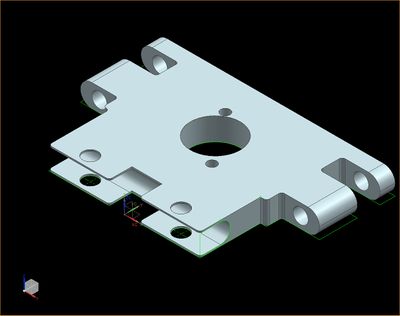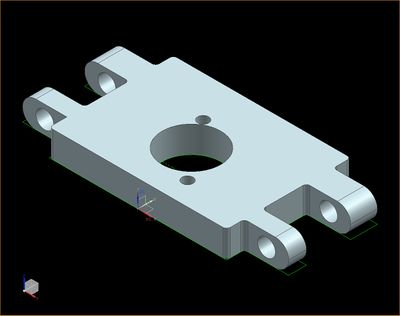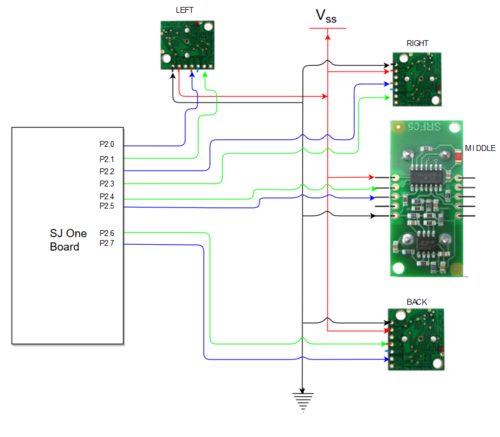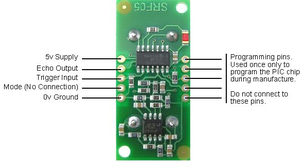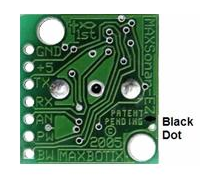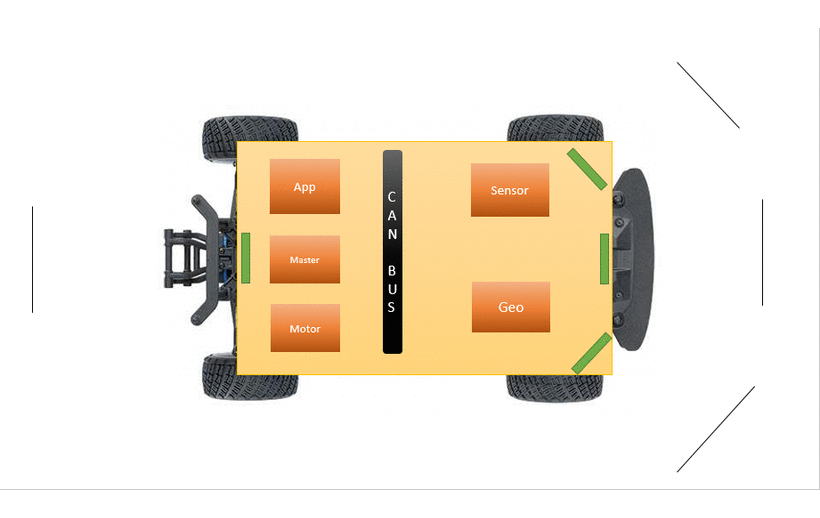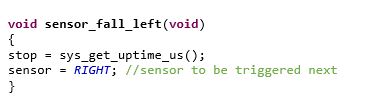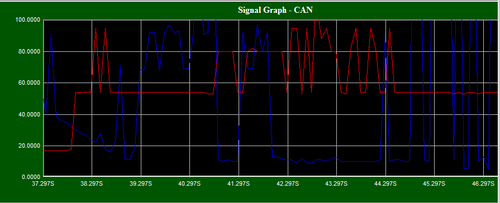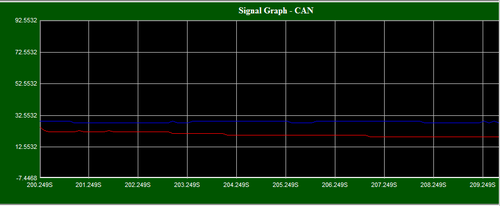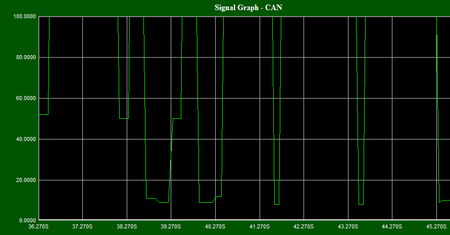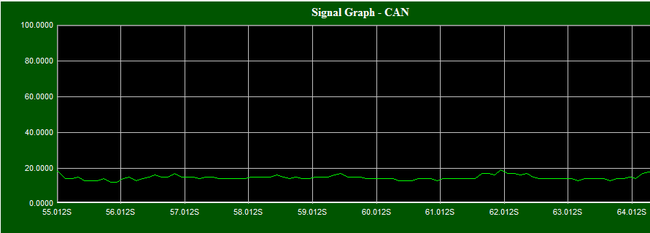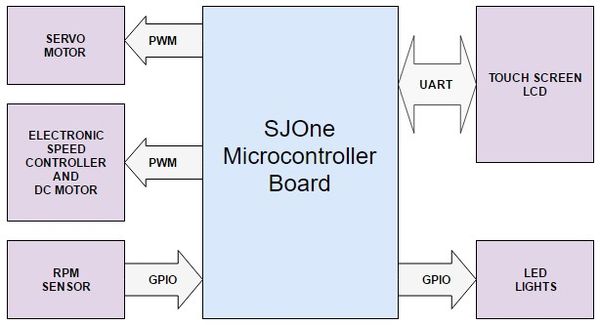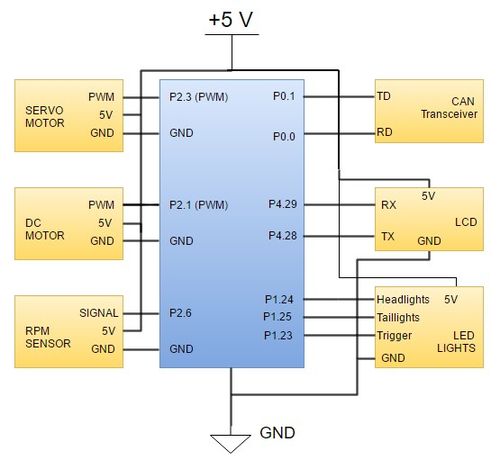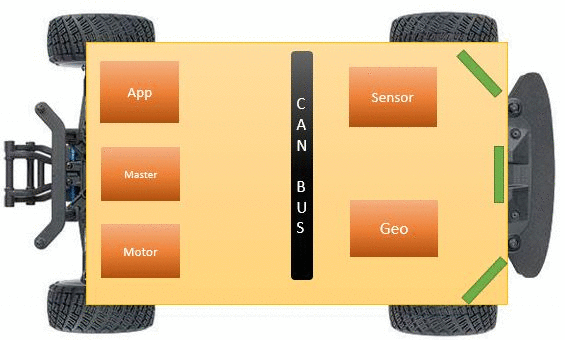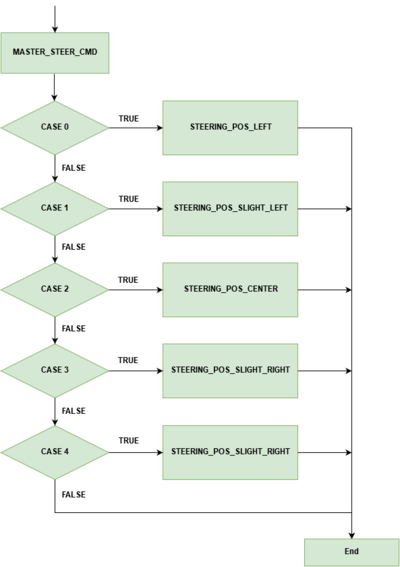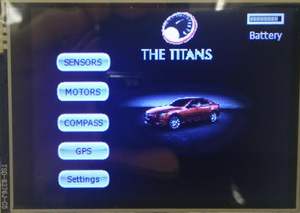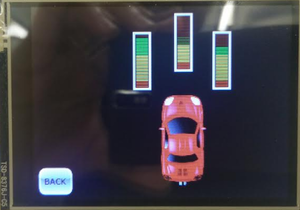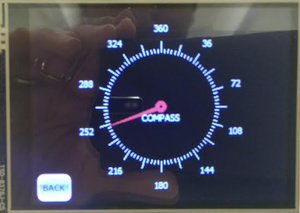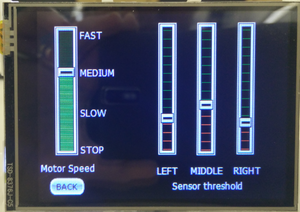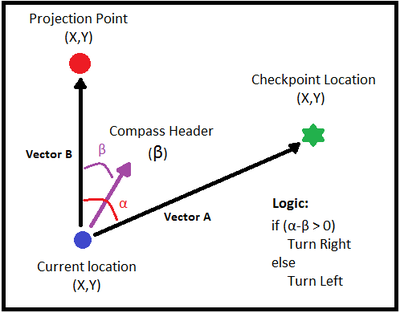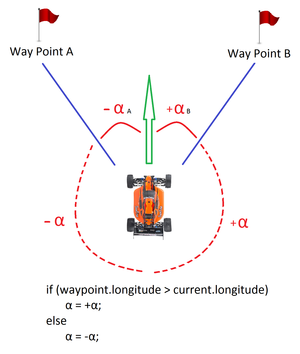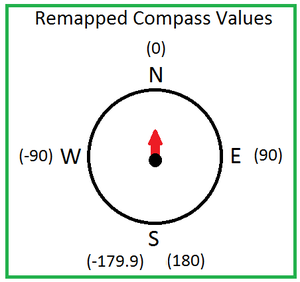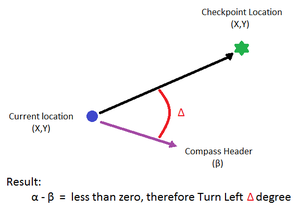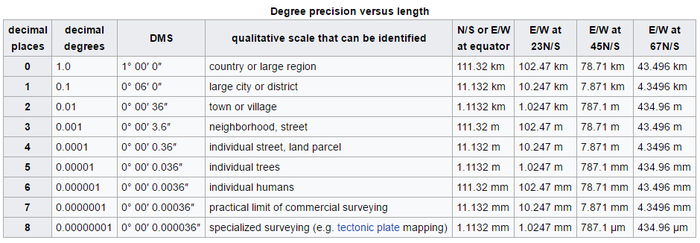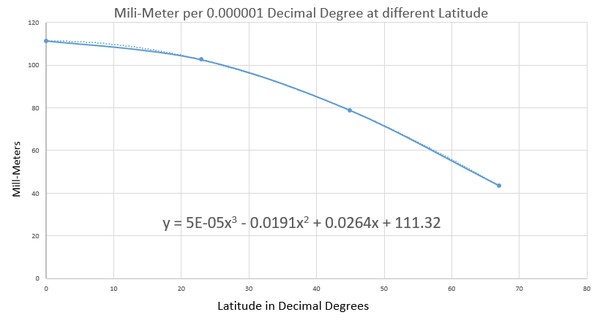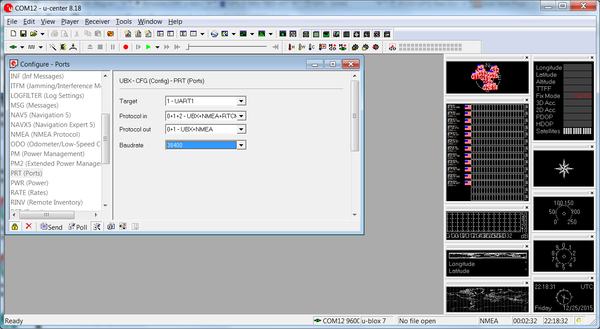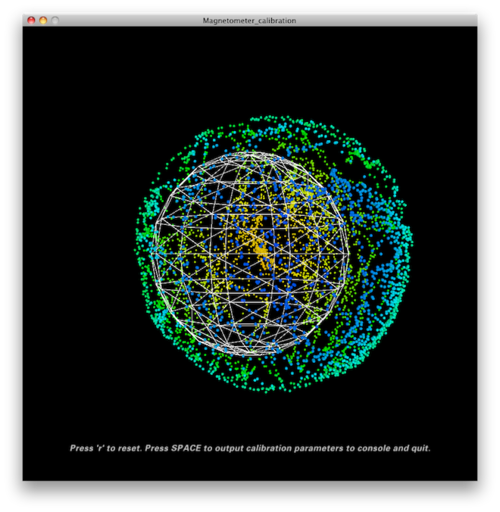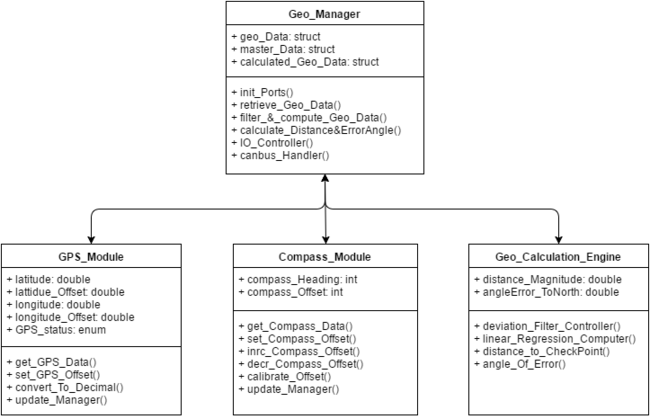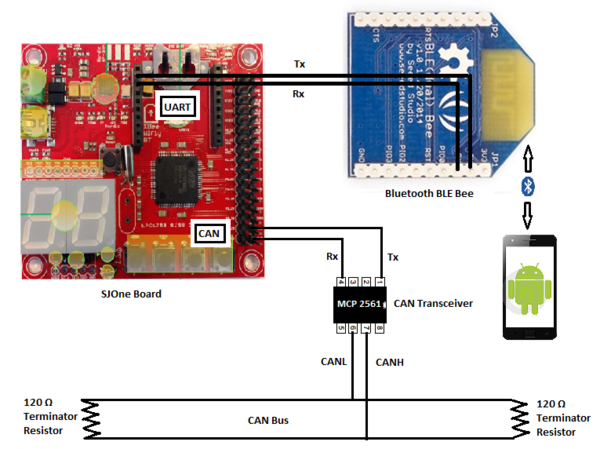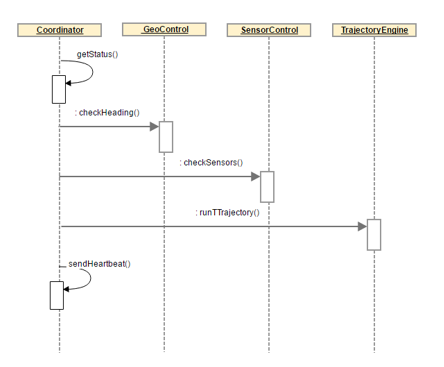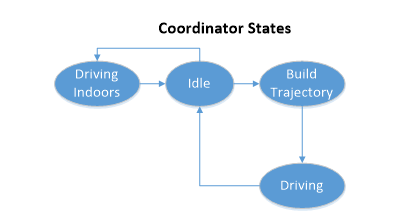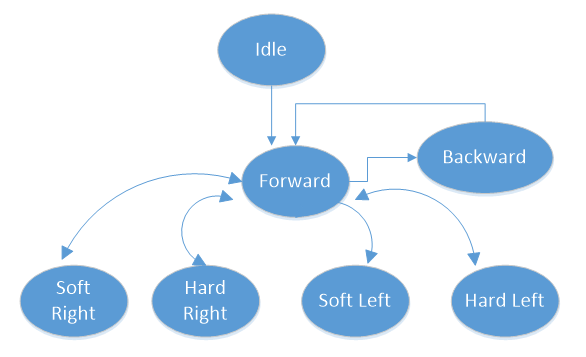Difference between revisions of "F16: Titans"
Proj user12 (talk | contribs) (→DBC File Implementation) |
Proj user12 (talk | contribs) (→DBC File Implementation) |
||
| Line 280: | Line 280: | ||
{| class="wikitable" | {| class="wikitable" | ||
| − | |+ | + | |+ Message Ids for ECUs |
|- | |- | ||
! scope="col"| Message Id | ! scope="col"| Message Id | ||
Revision as of 05:27, 20 December 2016
Contents
- 1 Titans
- 2 Abstract
- 3 Objectives & Introduction
- 4 Track Progress in KanBan
- 5 Team Members & Responsibilities
- 6 Project Schedule
- 7 Parts List & Cost
- 8 DBC File Implementation
- 9 Sensor Controller
- 10 Motor & I/O Controller
- 11 Geographical Controller
- 12 Communication Bridge Controller
- 13 Master Controller
- 14 Conclusion
- 15 References
Titans
Titans - Autonomous Navigating Car
Abstract
The aim of this project is to develop a self-navigating RC car. The project uses 5 SJ One Boards communicating over CAN bus with each of the 5 boards performing a different task aimed at navigating the RC car to the destination.
Objectives & Introduction
Show list of your objectives. This section includes the high level details of your project. You can write about the various sensors or peripherals you used to get your project completed.
Track Progress in KanBan
Team Members & Responsibilities
- Master Controller
- Haroldo Filho
- Urvashi Agrawal
- Motor Controller & I/O Module
- Sant Prakash Soy
- Saketh Sai Narayana
- Kayalvizhi Rajagopal (LCD)
- GPS/Compass Module
- Yang Thao (GPS)
- Daamanmeet Paul (Compass)
- Sensors
- Kayalvizhi Rajagopal
- Communication Bridge/Android App
- Parth Pachchigar
- Purvil Kamdar
Project Schedule
Legend: Motor & I/O Controller , Master Controller , Communication Bridge Controller, Geographical Controller, Sensor Controller , Team Goal
| Week# | Start Date | End Date | Task | Status |
|---|---|---|---|---|
| 1 | 09/13/2016 | 09/20/2016 |
|
Completed |
| 2 | 09/21/2016 | 09/27/2016 |
|
Completed |
| 3 | 09/28/2016 | 10/04/2016 |
|
Completed |
| 4 | 10/05/2016 | 10/11/2016 |
|
Completed |
| 5 | 10/12/2016 | 10/17/2016 |
|
Completed |
| 6 | 10/18/2016 | 10/24/2016 |
|
Completed |
| 7 | 10/25/2016 | 10/31/2016 |
|
Completed |
| 8 | 11/1/2016 | 11/7/2016 |
|
Completed |
| 9 | 11/8/2016 | 11/14/2016 |
|
Completed |
| 10 | 11/15/2016 | 11/21/2016 |
|
Completed |
| 11 | 11/22/2016 | 11/28/2016 |
|
Completed |
| 12 | 11/22/2016 | 11/28/2016 |
|
Completed |
| 13 | 11/29/2016 | Presentation date |
|
In Progress |
Parts List & Cost
| Item# | Part Desciption | Vendor | Qty | Cost |
|---|---|---|---|---|
| 1 | RC Car - Traxxas 1/10 Slash 2WD | Amazon | 1 | $189.95 |
| 2 | Traxxas 2872X 5000mAh 11.1V 3S 25C LiPo Battery | Amazon | 1 | $56.99 |
| 3 | Traxxas 7600mAh 7.4V 2-Cell 25C LiPo Battery | Amazon | 1 | $70.99 |
| 4 | Traxxas 2970 EZ-Peak Plus 4-Amp NiMH/LiPo Fast Charger | Amazon | 1 | $35.99 |
| 5 | Bluetooth 4.0 BLE Bee Module (Dual Mode) | Robotshop | 1 | $19.50 |
| 6 | 4D systems 32u LCD | 4D systems | 1 | $41.55 |
| 7 | LV Maxsonar EZ0 Ultrasonic sensors | Robotshop | 5 | $124.75 |
| 8 | Devantech SF05 Ultrasonic sensor | Provided by Preet | 1 | Free |
| 9 | Venus GPS with SMA connector | Amazon | 1 | $49.95 |
| 10 | SMA Male Plug GPS Active Antenna | Amazon | 1 | $9.45 |
| 11 | Wire wrapping board | Radio shack | 1 | $20.0 |
| 12 | CAN tranceivers | Digikey | 10 | $10.0 |
| 13 | SJOne Boards | Provided by Preet | 5 | $400.0 |
DBC File Implementation
The DBC File is a description of behavior of Controller Area Network (CAN) bus. Basically, it contains information about number of nodes attached on the bus and how they communicate with each other. DBC file defines the format of all the messages that are transmitted over CAN bus, which contains message id, source and destination of message, length of the message, data types for the different data field and minimum and maximum value the data field can take.
- The following is the table that depicts ECUs and their message ids.
| Message Id | ECU |
|---|---|
| 0x10 | Sensor |
| 0x20 | Master |
| 0x30 | Motor |
| 0x40 | GPS and Compass |
| 0x50 | App and Bluetooth |
- The following is the DBC file of the project.
VERSION ""
NS_ :
BA_
BA_DEF_
BA_DEF_DEF_
BA_DEF_DEF_REL_
BA_DEF_REL_
BA_DEF_SGTYPE_
BA_REL_
BA_SGTYPE_
BO_TX_BU_
BU_BO_REL_
BU_EV_REL_
BU_SG_REL_
CAT_
CAT_DEF_
CM_
ENVVAR_DATA_
EV_DATA_
FILTER
NS_DESC_
SGTYPE_
SGTYPE_VAL_
SG_MUL_VAL_
SIGTYPE_VALTYPE_
SIG_GROUP_
SIG_TYPE_REF_
SIG_VALTYPE_
VAL_
VAL_TABLE_
BS_:
BU_: DBG MASTER GPS MOTOR SENSOR APP
BO_ 1 APP_START_STOP: 8 APP SG_ APP_START_STOP_cmd : 0|1@1+ (1,0) [0|0] "COMMAND" MASTER SG_ APP_ROUTE_latitude : 1|28@1+ (0.000001,-90.000000) [-90|90] "" MASTER SG_ APP_ROUTE_longitude : 29|29@1+ (0.000001,-180.000000) [-180|180] "" MASTER SG_ APP_FINAL_COORDINATE : 58|1@1+ (1,0) [0|0] "" MASTER SG_ APP_COORDINATE_READY : 59|1@1+ (1,0) [0|0] "" MASTER
BO_ 16 SENSOR_DATA: 4 SENSOR SG_ SENSOR_left_sensor : 0|8@1+ (1,0) [0|0] "Inches" MASTER,APP,MOTOR SG_ SENSOR_middle_sensor : 8|8@1+ (1,0) [0|0] "Inches" MASTER,APP,MOTOR SG_ SENSOR_right_sensor : 16|8@1+ (1,0) [0|0] "Inches" MASTER,APP,MOTOR SG_ SENSOR_back_sensor : 24|8@1+ (1,0) [0|0] "Inches" MASTER,APP,MOTOR
BO_ 32 MASTER_HB: 8 MASTER SG_ MASTER_SPEED_cmd : 0|3@1+ (1,0) [0|0] "" SENSOR,MOTOR,GPS,APP SG_ MASTER_STEER_cmd : 3|3@1+ (1,0) [0|0] "" SENSOR,MOTOR,GPS,APP SG_ MASTER_LAT_cmd : 6|28@1+ (0.000001,-90.000000) [-90|90] "" SENSOR,MOTOR,GPS,APP SG_ MASTER_LONG_cmd : 34|29@1+ (0.000001,-180.000000) [-180|180] "" SENSOR,MOTOR,GPS,APP SG_ MASTER_START_COORD : 63|1@1+ (1,0) [0|0] "" SENSOR,MOTOR,GPS,APP
BO_ 33 MASTER_ROUTE_DONE: 1 MASTER SG_ MASTER_DONE_cmd : 0|8@1+ (1,0) [0|0] "" MOTOR,APP
BO_ 65 GPS_Data: 8 GPS SG_ GPS_READOUT_valid_bit : 0|1@1+ (1,0) [0|1] "" MASTER,MOTOR,APP SG_ GPS_READOUT_read_counter : 1|6@1+ (1,0) [0|60] "" MASTER,MOTOR,APP SG_ GPS_READOUT_latitude : 7|28@1+ (0.000001,-90.000000) [-90|90] "" MASTER,MOTOR,APP SG_ GPS_READOUT_longitude : 35|29@1+ (0.000001,-180.000000) [-180|180] "" MASTER,MOTOR,APP
BO_ 66 COMPASS_Data: 2 GPS SG_ COMPASS_Heading : 0|9@1+ (1,0) [0|0] "DEGREE" MASTER,APP,MOTOR
BO_ 67 GEO_Header: 3 GPS SG_ GPS_ANGLE_degree : 0|12@1+ (0.1,-180) [-180.0|180.0] "Degree" MASTER,MOTOR,APP SG_ GPS_DISTANCE_meter : 12|12@1+ (0.1,0) [0.0|400.0] "Meters" MASTER,MOTOR,APP
BO_ 48 MOTOR_STATUS: 2 MOTOR SG_ MOTOR_STATUS_speed_mph : 0|16@1+ (0.001,0) [0|0] "mph" MASTER,APP
CM_ BU_ MASTER "The master controller driving the car"; CM_ BU_ MOTOR "The motor controller of the car"; CM_ BU_ SENSOR "The sensor controller of the car"; CM_ BU_ APP "The communication bridge controller of car"; CM_ BU_ GPS "GPS and compass controller of the car"; CM_ BO_ 100 "Sync message used to synchronize the controllers";
BA_DEF_ "BusType" STRING ; BA_DEF_ BO_ "GenMsgCycleTime" INT 0 0; BA_DEF_ SG_ "FieldType" STRING ;
BA_DEF_DEF_ "BusType" "CAN"; BA_DEF_DEF_ "FieldType" ""; BA_DEF_DEF_ "GenMsgCycleTime" 0;
BA_ "GenMsgCycleTime" BO_ 32 100; BA_ "GenMsgCycleTime" BO_ 16 100; BA_ "GenMsgCycleTime" BO_ 48 100; BA_ "GenMsgCycleTime" BO_ 65 100; BA_ "GenMsgCycleTime" BO_ 66 100;
Sensor Controller
Design & Implementation
The main purpose of the sensor controller is Obstacle avoidance and one of the straight forward way to achieve the goal is to use an Ultrasonic sensor.
Sensor controller being the “eye” of the project, lot of thoughts were put into deciding the right sensor to serve the purpose of obstacle avoidance. Considering the factors of reliability and cost, Maxbotix EZ0 ultrasonic sensor is chosen to be left and right sensors. EZ ‘0’ model is selected because it has the widest beam coverage of all the Maxbotix EZ series sensor models. Devantech SF05 ultrasonic sensor is selected for the middle sensor. A different model is used for middle sensor because of its different frequency, which avoids interference between sensors.
The sensors are mounted and tested at different angles so that the front three sensors cover a wide area, without leaving any dead or uncovered region.
Hardware Design
The sensors are interfaced using Port 2 GPIO pins of the microcontroller. The sensors require 5V power supply, which was provided from the main board’s supply. The trigger input to the sensors and the PWM output are interfaced to the GPIO pins as shown below in table. The pins for each sensor are chosen in such a way that it would not tangle each other while physically connecting them on the main board. CAN 1 of the SJOne board is connected to the CAN bus of the car which is also shown in the table below.
| Pin Name | Function |
|---|---|
| P2_0 | Trigger for left sensor |
| P2_1 | Echo for left sensor |
| P2_2 | Trigger for middle sensor |
| P2_3 | Echo for middle sensor |
| P2_4 | Trigger for right sensor |
| P2_5 | Echo for right sensor |
| P0_1 | CAN Tx |
| P0_2 | CAN Rx |
3D Printing Design
Sensors are required to be placed at a minimum height of 18 cm from the ground and at a tilt of 5 degrees to avoid ground reflections. A proper mount is required to place them at adjustable angles and heights. Hence the mounts are 3D printed using the below 3D deigns. The heights are adjustable by adding mode standoffs and the angle is adjustable by using the bottom screws.
Hardware Interface
The sensors are interfaced using GPIO pins. CAN 1 of the sensor controller is interfaced to the CAN bus of the car. Below diagram shows the hardware interface between the micro controller, sensors and the CAN bus.
Software Design
Software is designed such that the no two sensors of same type/model close by will be triggered simultaneously, so as to avoid interference with each other. Since the left and right sensor are of the same model, they are triggered sequentially, every 50 ms. The Maxbotix sensors cannot be triggered faster than 49 ms because it takes the sensors a maximum of 49 ms to pull down the PWN pin low when there is no obstacle for 6 meters or 254 inches. If triggered sooner, the reflected waves from the sensor will interfere with the next sensor, giving unpredictable values. The middle sensor and the back sensor are triggered every 50 ms. Hence we get all 4 sensor readings in 100 ms. The triggering of sensors is handled in 1 ms task, but with the check to trigger only every 50 ms. Refer the below datasheets for timing information for triggering and detailed working of both sensor models.
Maxbotix EZ0: http://www.maxbotix.com/documents/LV-MaxSonar-EZ_Datasheet.pdf
Devantech SF05:https://www.robot-electronics.co.uk/htm/srf05tech.htm
Implementation
Algorithm
1. Initialize the trigger pins as output and PWM pins as input
2. Configure the PWM pins for falling edge interrupt
3. Trigger left and middle and back sensor and start the timer for all three
4. Wait for echo from all of them
5. When echo is received, calculate the distance in inches using the below formula
Distance = (stop time – start time)/147
6. Trigger right and middle sensor and start the timer for both & repeat from step 4
7. Broadcast the sensor values on CAN bus
Below is the sample interrupt callback function(ISR) to calculate the distance of obstacle.
The flowcharts shown describes in detail on how each sensor is triggered and broadcasted over CAN every 100 ms.
Filters
Filtering is an important step in removing unwanted glitches in the sensor readings. Mode filtering is deployed to all 4 sensor readings. Below is the plot of sensor readings with and without filters in an extreme scenario where there are many moving objects at different distances
Testing & Technical Challenges
1. Read the datasheet of sensors in detail before ordering them. Instead going with same model for all 4 sensors, a different model with a different frequency can be used, so that you can trigger them at the same time without any interference.
2. The behavior of sensors in corridors with hard, flat surfaces like walls and outdoors are totally different. Plan ahead to calibrate and optimize the sensor for both indoors and outdoors.
3. Read the datasheet to know the requirements during power ON. Each time the LV-MaxSonar-EZ is powered up, it will calibrate during its first read cycle. The sensor uses this stored information to range a close object. For Maxbotix EZ0, there should not be any obstacle in front of the sensors for at least 14 inches, otherwise sensor's calibration will not be reliable. If an object is too close during the calibration cycle, the sensor may ignore objects at that distance.
4. Make use of PCAN dongle and BusMaster software to plot the sensor reading real time. This will give a good idea on the filter requirements.
5. Make use of LCD to display the sensor readings when car is on the move. This will help in locating the areas where the sensor behaves unexpectedly. Once located, PCAN and Busmaster can be used to pin point the issues.
6. The ultrasonic sensors are limited in their abilities. Because of the peculiar nature of ultrasonic waves, ultrasonic sensors require that a target be on
axis and the readings will be unreliable when the target is at an angle to the sensor, especially when the target is a hard, flat surface like a wall. Consider different sensors like LIDAR. Below graphs show how the sensor readings were fluctuating when the sensor is at an angle to the wall.
Motor & I/O Controller
Motor and I/O controller is one of the five controller in the autonomous car. It is responsible for car's steering, movement, input commands and to display critical information regarding the car. The controller is connected to different hardware modules that take care of the mentioned features. These modules comprise of servo motor which is used for steering, electronic speed controller for controlling the DC motor which in turn controls the movements of the car and a touch-screen LCD display for data input and to display critical information. These modules are explained in further detail in hardware interface section of the Motor & I/O Controller below.
Design & Implementation
The following subsections will discuss about the Hardware and Software design and implementation of the Motor and I/O controller.
Hardware Design
The motor and I/O controller hardware design consists of SJOne microcontroller board connected to servo motor, electronics speed control, LCD module and LED lights. Servo motor and electronics speed control are connected to the microcontroller using PWM signal. The touch screen LCD is connected to the microcontroller board using UART interface. The LED lights are connected to the board using GPIO interface. The electronic speed controller is powered using the 6v power supply from the car battery pack. The servo motor for steering control is power on using 5V from the power bank. The touch screen LCD module is also powered on using the 5V using the power bank.
Hardware Interface
Electronic Speed Controller (ESC)
The Electronic Speed Controller is a component used for feeding PWM signal to a DC motor to control the speed at which it rotates. In addition to the speed it also controls the direction in which the motor rotates. These features help the car move forward and reverse and do these in different speeds. From the diagram below you can see the ESC has three color coded wires that are used for PWM signal(WHITE Color), VCC(RED Color) and GND(BLACK Color). These three color coded wires connect to the SJOne micro-controller board and power bank used in the car. There are also two wires coded red and black that have wire adapter at the end connect to the battery pack. The other two red and black wire connect directly to the DC Motor. The ESC also has a EZ Set button to switch between different speed modes, calibrate the speed and steering, and most important of all switch on the ESC itself. Please refer to the documentation provided by TRAXXAS for using the ESC.
| S.No | Wires on (ESC) | Description | Wire Color Code |
|---|---|---|---|
| 1. | (+)ve | Connects to DC Motor (+)ve | RED |
| 2. | (-)ve | Connects to DC Motor (-)ve | BLACK |
| 3. | (+)ve | Connects to (+)ve of Battery | RED |
| 4. | (-)ve | Connects to (-)ve of Battery | BLACK |
| 5. | P2.1 | PWM Signal From SJOne | WHITE |
| 6. | NC | NC | RED |
| 7. | (-)ve | Negetive terminal | BLACK |
DC Motor
The DC motor is the primary component that controls the rotation of the car wheel. Based on the direction of the current flow to the motor it rotates the wheel in forward or backward direction. Also, based on the amount of current flow to the motor, it controls the speed at which the wheels rotate. In the figure below you can see the DC motor has to two wire, red and black for (+)ve and (-)ve connection respectively. For forward movement of the wheels the current flows from (+)ve to (-)ve. For reverse movement the current flows from (-)ve and (+)ve. For controlling the speed of the wheel the motor is fed with different amount of current from the ESC, which is controlled based on the duty cycle fed to ESC.
| S.No | Wires on (ESC) | Description | Wire Color Code |
|---|---|---|---|
| 1. | (+)ve | Positive Terminal | RED |
| 2. | (-)ve | Negetive terminal | BLACK |
Servo Motor
The servo motor is the component responsible for the steering of the car. The servo motor is controller directly from the SJOne micro-controller board. It has three color coded wire white, red and black which are used for PWM signal, 5 Volts and GND respectively. Based on the duty cycle of the signal sent to the servo, it rotates in left/right direction.
| S.No | Pin No. (SJOne Board) | Function | Wire Color Code |
|---|---|---|---|
| 1. | P2.4 | PWM Signal | WHITE |
| 2. | VCC | 5 Volts | RED |
| 3. | GND | 0 volts | BLACK |
Speed Sensor
The speed sensor is one of the hardware component used in the autonomous car for sensing the speed of the car and feeding the information to SJOne microcontroller. The sensor is installed in the gear compartment of the Traxxas car along with the magnet trigger. When the magnet attached to the spur gear rotates along with the gear it passes the hall-effect RPM sensor after every revolution. As soon as the magnet comes in front of the sensor the sensor sends a pulse on the signal line which is color coded as white. The other color coded wires red and black are used for VCC and GND to power the sensor. The sensor is powered using the 5 volts power supply from the power bank.
| S.No | Pin No. (SJOne Board) | Function | Wire Color Code |
|---|---|---|---|
| 1. | P2.4 | PWM Signal | WHITE |
| 2. | VCC | 5 Volts | RED |
| 3. | GND | 0 volts | BLACK |
IO module
IO module consists of touch LCD for displaying critical information, head lights, brake lights and running lights. The LCD is interfaced to UART3 of the micro controller. The lights are interfaced via the GPIO pins.
The below figure shows how data from different nodes get to the LCD via CAN bus. It also shows how configurations done via LCD touch screen get to all other nodes via CAN bus. All nodes broadcast data on CAN bus. Motor node rceives, converts it into LCD format and displays on LCD. When a touch signal is received via LCD, the motor node receives it and broadcast the data to other nodes. Rest of the nodes change their configurations when message from LCD is received.
Software Design
Motor Controller
Software design for the motor controller consist of different software modules that control speed, steering, inputs and outputs interface using touch screen LCD, and sensing the speed of the car. Controlling speed, steering and sensing speed is done using 10Hz periodic loop. On the other hand the code for LCD input and output run as a task that get scheduled in between the 10Hz periodic scheduler.
The second phase of the motor controlling is maintaining a constant speed i,e., to find out the speed at which it is running and control the car based on the speed at which it is traveling. This comes in handy when the car has a destination that goes uphill. This operation can be called as speed controlling. This operation is done with the help of a speed sensor that can be fixed either on to the wheel or on to the transmission box of the car.
DC Motor and Servo Motor
Software design for the speed control and steering control is done using 10Hz periodic loop. The periodic loop consists of two switch cases, one switch case for speed control and another one for steering control. For speed control, switch cases are for stop, 'slow' speed, 'medium' speed, 'fast' speed, and reverse. For steering control, the switch cases are for the positions of the wheel that are 'hard' left, 'slight' left, center, 'slight' right and 'hard' right.
IO module
Since motor's functional information is critical, the LCD uses UART as a communication medium to transmit messages. The LCD and lights working in the software is
designed as low priority tasks running at 500 ms. Even though UART takes a long time to process, it will not clog the periodic tasks.
The LCD is interfaced early in the project since it aids in debugging while the car is on the move. Critical information such as sensor readings, motor speed, compass direction, GPS coordinates, the degree to turn and distance to the destination are displayed on the LCD. The below screens show the information displayed on the LCD.
There is also a Settings menu through which the motor speed and sensor thresholds can be configured without having to re-build and re-flash the software.
Implementation
This section includes implementation, but again, not the details, just the high level. For example, you can list the steps it takes to communicate over a sensor, or the steps needed to write a page of memory onto SPI Flash. You can include sub-sections for each of your component implementation.
IO module algorithm
The critical data is received from different nodes via CAN and packed into packets and sent to the LCD via UART. The LCD used requires a specific format of data from the micro controller for it to display the data.Refer the below datasheet for information on the packet format for 4D systems uLCD-32PTU.
Datasheet: http://www.4dsystems.com.au/productpages/uLCD-32PTU/downloads/uLCD-32PTU_datasheet_R_2_0.pdf
User manual: http://www.4dsystems.com.au/productpages/PICASO/downloads/PICASO_serialcmdmanual_R_1_20.pdf
The below flowchart explains how the tasks work in order to transmit and receive data from the LCD.
LCD screens
Testing & Technical Challenges
Describe the challenges of your project. What advise would you give yourself or someone else if your project can be started from scratch again? Make a smooth transition to testing section and described what it took to test your project.
Geographical Controller
Design & Implementation
Geo Node's sole purpose is to provide the heading error angle and distance to checkpoint/destination to the Master Node. To be able to achieve this, the Geo Node requires gathering of current GEO data and computing them to come up with what Master Node needs. The two required GEO data are current GPS coordinates and compass heading angle. Once these are gathered, Geo Node has to calculate the bearing angle which is the angle between two locations in respect to north. Using both bearing and compass heading angles, the heading error angle can be calculated. For calculating the distance, it requires two GPS coordinates and a little bit of math.
Bearing Angle Calculation
The idea to calculate bearing angle is very basic and fundamental. Since we will be using an RC car and running it on the ground, we'll only be dealing with latitude and longitude coordinates. In another word, positioning can be calculated on a 2D plane using X & Y coordinates, longitude and latitude coordinates respectively. Yes, the earth is not flat, but spherical and that must be accounted for when making calculations but since we making calculations on such a minute scale and short distance, in the tens of meters only, spherical impact can be negated. Imperfection on the pavement would probably make more impact than the earth's spherical shape at this scale. With all that being said, our method to calculate the bearing angle is shown in the image below.
To calculate the bearing angle, two GPS coordinates are required. One being the current GPS coordinates and the other is the checkpoint location provided by Master Node. Since we want to calculate the bearing angle in respect to north, we project a 3rd point to north using the current GPS coordinates. Now that we have three coordinates, we can calculate vector A (Current location to Checkpoint location) and vector B (Current location to Projection location). Once we calculated both vectors, we use the following equation to calculate the bearing angle:
Angle between two vectors:
cos α = (vector_A * vector_B) / (│vector_A│ * │vector_B│), where α is the bearing angle
Once the bearing angle has been calculated, the heading error angle can now be calculated. Heading error angle is simply the bearing angle (α) minus the compass angle (ß). Refer to above image.
Heading Error = α - ß
The heading error will dictate whether the car need to keep left or keep right to reach the checkpoint. For our implementation, whenever the heading error is positive, the cars needs to keep right and whenever heading error is negative, it keeps right.
It is important to normalize both bearing angle and compass angle prior to calculating the heading error. Both bearing and compass angles had to be mapped to have their values range from -180° to 180° as shown in the images below.
Distance Calculation
To calculate the distance between any two GPS coordinate on a 2D plane, the first step is to calculate the magnitude of both points. The magnitude will yield the distance between both points in decimal degree. Also, since the coordinates are measured in decimal degrees having a precision point of up to 6 decimal points, e.g. 37.123456, we have to first know how long in meters does 0.000001 decimal degree equates to. Also, since the earth is spherical, the ratio of 0.0000001 decimal degree to meters will change depending on where you are on the latitude axis. For example, on the equator where latitude is 0.0 decimal degree, the ratio of meters to 0.000001 decimal degree to will be the highest at 111.32mm compared to 78.71mm at latitude 45.0 decimal degree.
Referencing Wikipedia table below, we get a couple reference points of how long 0.000001 decimal degree equates to in millimeters.
Using these reference points we can plot them and generate a polynomial equation to calculate the ratio between 0.000001 decimal degrees to meter (or millimeter per the chart). We get the following chart and equation from it:
In the program, it would be written as:
#define meterPerDecimalDegree(latitude) ((0.00005*pow(latitude,3) - 0.01912*pow(latitude,2) + 0.02642*latitude + 111.32)*0.001), plotting in the current latitude would yield Meter per 0.000001 decimal degrees
After implementing both these bearing and distance calculation into our project, they proved to be accurate computation in guiding our autonomous car to its destination. Of course although implementing our own Geo calculation method was fun and exciting to see it work in real time application, it is worth mentioning that there are plenty of other methods of Geo computation out there. A popular and quick method would be the Haversine formula. Google has plenty of resources about it.
Hardware Design
- Below figure represents the block diagram of Geo Controller. Geo-controller consist of GPS module and IMU module. GPS module is responsible for providing the GPS coordinates and IMU module is responsible for providing Current compass heading with respect to north. IMU and GPS module is interfaced to the SJSU One board via Uart3 and Uart2 respectively.
- Below table shows the Pins connection of IMU module with SJ One Board. Module is interfaced with SJSU One Controller via UART3 interface. The operating volatge of IMU module is 3.3v.
| S.R. | IMU Module Pins | SJOne Board Pins |
|---|---|---|
| 1 | Vin | 3.3v |
| 2 | GND | GND |
| 3 | TX | P4.29 (RXD3) |
| 4 | RX | P4.28 (TXD3) |
- Below table shows the Pins connection of GPS module with SJ One Board. Module is interfaced with SJSU One Controller via UART2 interface. The operating volatge of GPS module is 3.3v.
| S.R. | GPS Module Pins | SJOne Board Pins |
|---|---|---|
| 1 | Vin | 3.3v |
| 2 | GND | GND |
| 3 | TX | P2.9 (RXD2) |
| 4 | RX | P2.8 (TXD2) |
Hardware Interface
GPS Module: Readytosky Ublox NEO-M8N GPS Module
This GPS module uses UART serial communication interface. The refresh rate ranges from 1Hz up to 18Hz with a default baud rate of 9600bps. To achieve the desired refresh rate of 10Hz for our design, the baud rate had to be increased to 115200bps to accommodate for the demanded bandwidth from 10Hz refresh rate.
Specifications & Documentation: www.u-blox.com
GPS Connector Definition:
- GND,
- TX,data output
- RX,data intput
- VCC,2.7V-3.6V
Why choose u-blox GPS module?
There are several reasons to select this GPS module oppose to other types such as Sparkfun's popular Venus GPS. First, is the price. The u-blox GPS module can be purchased off amazon for about $35 with integrated antenna compared to the Venus for $50 with an additional ~$10-15 for the required external antenna. This brings up the next point and that has to do with the external antenna. Since the antenna's coaxial cable can range between 10 to 15 feet, it becomes a hassle trying to tuck it away on once GPS module is mounted on the RC car. Second point is the accuracy. The u-blox's data sheet claims have an accuracy of about 2 meters (Amazon.com seller claims 0.6 to 0.9 meter) compared to 2.5 meters on the Venus. Although these different GPS modules uses their own software to configure its settings, they all are identically configurable. This means it is a no-brainer to go for the u-blox GPS module.
Module Calibration
Setting up u-blox GPS module:
To be able to use u-blox center software to configure the GPS module, either u-blox's developer kit can be purchased or a cheaper alternative choice would be to purchase a FTDI USB to Serial adapter module for about $5 from any convenient online retailer. The u-blox software can be downloaded free from u-blox's website. Once connection is establish between the GPS module and computer, the software provides great number of configurations to change and also a wide GPS map tools to play with. Despite all the fun features the software provides, there are a few important settings that needed to be changed to fit our design.
On default, the refresh rate is set at 1000ms, or 1Hz. This had to be changed to 100ms to be able to get a refresh rate of 10Hz. Next, for the best accuracy possible from this GPS, Navigation Mode needs to be changed to "Pedestrian". This settings ensure best accuracy below speed of 30 meters/second which our RC car is well under. Lastly, since we are only interested in GPRMC messages from our GPS module, u-blox software provided option to turn off all messages except for GPRMC. This helps tremendously when trying to capture reliable messages.
The Readytosky GPS module has a soldered-on little super capacitor that charges up once power is provided and then acts as a battery once power is removed. Although this super capacitor helps by providing power to the memory to keep GSP configuration settings saved as well as provide a warm or hot start (faster to acquire accurate GPS data), it was only able to power for a few hours after power is removed. Although the datasheet says the memory is flash, it kept resetting back to default once battery power is gone. This meant configuration settings had to be redone often. To remedy this problem, the super capacitor had to be removed and in its place, a 3.3V coin battery soldered on.
Interfacing with SJ-One Board:
Interfacing this GPS module to the SJ-One board was straight forward. Since the communication type is UART, TX from GPS is tied to RXD2 pin on SJ-One and RX from GPS is tied to TXD2 pin utilizing UART2 port. Since the refresh rate was configured to 10hz, the default 9600 baud rate was not sufficient enough. Baud rate on both GPS module and SJ-One board both had to be changed to 115200 baud rate. Although baud could have lower and worked just fine, 115200 posed no issue so it was ideally better to get the message sooner and have a longer time in between the next message to avoid cascading messages in the UART read buffer.
**See Hardware Design for wire diagram.**
Razor IMU - 9 Degrees of Freedom
In Geographical node, IMU module is used to obtain the compass heading with respect to north. The compass heading is used in conjunction with Bearing angle provided by the GPS module to calculate Error angle. Error angle is used to steer car in the direction of the destination coordinate.
The 9DOF Razor IMU provides nine degree of inertial measurement incorporates three sensors - an ITG-3200 (MEMS triple-axis gyro), ADXL345 (triple-axis accelerometer), and HMC5883L (triple-axis magnetometer). The outputs of all sensors are processed by an on-board ATmega328 and output over a serial interface.
Features:
- 9 Degrees of Freedom on a single, flat board:
- ITG-3200 - triple-axis digital-output gyroscope
- ADXL345 - 13-bit resolution, ±16g, triple-axis accelerometer
- HMC5883L - triple-axis, digital magnetometer
- Autorun feature and help menu integrated into the example firmware
- Output pins match up with FTDI Basic Breakout
- 3.5-16VDC input
- ON-OFF control switch and reset switch
Module Calibration
IMU using on board Arduino Controller for processing data coming from the accelerometer, Magnetometer and Gyroscope. We are using Arduino firmware for IMU calibration. Arduino firmware is flashed with the help of the FTDI connector.
- FTDI pin connection with IMU module
| S.R. | FTDI connector | Razor |
|---|---|---|
| 1 | GND | GND |
| 2 | CTS | CTS |
| 3 | 3.3v | 3.3v |
| 4 | TX | RX |
| 5 | RX | TX |
| 6 | DTR | DTR |
- Accelerometer calibration
Accelerometer calibration is done by pointing every axis towards up and down directions and move slowly to get the min and max values respectively and the update the min/max into the firmware file Razor_AHRS.ino.
accel x,y,z (min/max) = X_MIN/X_MAX Y_MIN/Y_MAX Z_MIN/Z_MAX
- Gyroscope Calibration
Gyroscope calibration is done by keeping gyroscope still for 10 seconds and it gives the average gyroscope values in terms of yaw, pitch and roll.
gyro x,y,z (current/average) = -29.00/-27.98 102.00/100.51 -5.00/-5.85
- Magnetometer Calibration
Magnetometer calibration is done using processing software which gives the metrics for offset values, given below. It is also extended calibration which is done by the software. There are two type of calibration for magnetometer, one being the hard calibration and soft calibration being the other.
1. standard calibration: Calibrating the compass with the earth's magnetic field.
magn x,y,z (min/max) = -564.00/656.00 -585.00/635.00 -550.00/564.00
2. Extended calibration: Calibration the compass with the surrounding magnetic fields.
The standard magnetometer calibration only compensates for hard iron errors, whereas the extended calibration compensates for hard and soft iron errors. Still, in both cases the source of distortion has to be fixed in the sensor coordinate system, i.e. moving and rotating with the sensor. Processing software is used to collect magnetic field samples, which is used to develop the magnetometer calibration values by itself. Magnetometer calibration equation generated by the processing.pde on the basis of the samples collected is given below.
#define CALIBRATION__MAGN_USE_EXTENDED true
const float magn_ellipsoid_center[3] = {260.000, -125.844, -113.709};
const float magn_ellipsoid_transform[3][3] = {{0.604193, 0.0917934, -0.0122780}, {0.0917934, 0.884838, 0.0590891}, {-0.0122780, 0.0590891, 0.965924}};
Software Design
The approach to the software design was to try to write modular code. Utilizing OOP concepts, a few objects were created. At the very top, there is the Geo_Manager. The Geo_Manager's role is to call out to GPS_Module and Compass_Module objects to gather raw data and provide it back to the Manager. Next, it sends these raw geo data to the Geo_Calculation_Engine to perform all necessary calculations before sending the calculated data back to the Manager.
Control Flow
Software control flow is very simple. The flow diagram below shows exactly how the code works. Best explanation without creating confusion is to follow the flow diagram:
Implementations
On-Board Debugging Tool Interface
To be able to provide accurate heading error to Master Node, it is very important before subtracting compass angle from bearing angle (see Design & Implementation section) that they both need to be normalize. Since bearing angle uses projection point to North, its angle calculation is in respect to North. The compass on the other hand was giving magnetic heading which is about 12 degrees off. Often, the compass will also drift some X amount so a "Compass Offset" of 12 degree + X drift amount would have to be added to compass heading angle to normalize it to North. This meant whenever the compass drifted, we would have to either recalibrate it or compensate the offset or most of the time do both which were all very time consuming.
To help drastically reduce time wasted recalibrating the compass offset, we utilized the I/O on SJ-One board to quickly adjust compass offset on the fly as well as display important information for us to monitor as the car was being tested.
Utilizing all four push buttons, all LEDs and the 7-segment display on Geo Node board, we implemented three different modes for the user to interface with the Geo Node. The implementation is shown below:
Operation and Controls:
@ Any Mode Input: Button #4 - Cycles to the next mode.
@ Mode 1 Output: 7-Segment Display - Shows distance of current location to checkpoint in meters
@ Mode 2 Output: 7-Segment Display - Shows current heading angle error in degrees Input: Button #1 - Decreases Compass Offset therefore affecting current Heading Angle Error Input: Button #2 - Increases Compass offset therefore affecting current Heading Angle Error Input: Button #3 - Zeros out the Heading Angle Error by applying needed Compass Offset Value
@ Mode 3 Output: 7-Segment Display - Shows current Compass Offset Value (This mode is better use to take note of the current Compass Offset Value) Input: Button #1 - Decreases Compass Offset therefore affecting current heading angle error Input: Button #2 - Increases Compass offset therefore affecting current heading angle error
Testing & Technical Challenges
GPS Module
Capturing NEMA Messages from GPS Module
One frustrating problem was trying to read GPS NEMA sentences from the GPS module. Since on default the module provides several types of NEMA messages, it was very difficult to try to capture the one you wanted. Increase the GPS module to 10Hz refresh rate and it becomes a mess. Attempting to filter and only accept the NEMA message type you need was very inconsistent. At times, due to the high refresh rate, many GPS refresh cycles would have gone by before being able to filter the correct NEMA message. Couple this with the fact that often the correctly captured NEMA message with either incomplete or mixed with another message regardless of trying to detect the new-line character. Playing with buffer sizes only helped so much.
The solution to this was to disable all unwanted NEMA messages and only have GPS module send out the 1 or 2 type of messages that are required. This meant filtering for current NEMA messages may not be necessary (we still filter just in case) and it also reduces the traffic allowing UART read buffer to capture from start to finish the full NEMA messages.
IMU Module
Calibrating IMU module to capture Magnetic North Heading
1. The IMU Magetic north heading is drifting. After calibrating the IMU with extended calibration, the compass started to give different north direction after every power cycle and the heading data was drifting back to same angle after moving the compass.
Solution: Compass drifting issue is resolved by removing the error correction code and by reverting back to using the standard calibration.
2. When IMU mounted on the car, IMU heading started to produce different heading at different locations specially near the Medical building.
Solution: Reason for IMU compass abnormal behavior was Magnetic interference. we resolved the issue by increasing the height of the compass module from the main board to limit the magnetic interference. we also added some shielding the IMU module to limit stray magnetic interference.
Communication Bridge Controller
Design & Implementation
The design section can go over your hardware and software design. Organize this section using sub-sections that go over your design and implementation.
Hardware Design
Here is the hardware block diagram of Communication Bridge Controller.
Here is the hardware block diagram of Communication Bridge Controller. Here is the hardware block diagram of Communication Bridge Controller. Here is the hardware block diagram of Communication Bridge Controller.
Hardware Interface
In this section, you can describe how your hardware communicates, such as which BUSes used. You can discuss your driver implementation here, such that the Software Design section is isolated to talk about high level workings rather than inner working of your project.
Software Design
Show your software design. For example, if you are designing an MP3 Player, show the tasks that you are using, and what they are doing at a high level. Do not show the details of the code. For example, do not show exact code, but you may show psuedocode and fragments of code. Keep in mind that you are showing DESIGN of your software, not the inner workings of it.
Implementation
This section includes implementation, but again, not the details, just the high level. For example, you can list the steps it takes to communicate over a sensor, or the steps needed to write a page of memory onto SPI Flash. You can include sub-sections for each of your component implementation.
Testing & Technical Challenges
Describe the challenges of your project. What advise would you give yourself or someone else if your project can be started from scratch again? Make a smooth transition to testing section and described what it took to test your project.
Master Controller
Design & Implementation
The master controller acts as the brain of the car and coordinates between the other 4 nodes to achieve smooth navigation of the car.It accepts data from the sensor node, the app node and the geo node and makes driving decisions based on that data. It is the central controller of the entire system. It works on the heartbeat mechanism.
Hardware Design
Discuss your hardware design here. Show detailed schematics, and the interface here.
Software Design
We will discuss the software design of the master in this section. The architecture of the master node is vast and hence we decided to make extensive use of classes and inheritance in C++.
Software Architecture
Structure The software is architectured in a layered fashion with two main layers: application layer and hardware control layer. There are two classes in the application layer (Coordinator and TrajectoryEngine). They are responsible for high level, application specific tasks. The Coordinator has a simple ‘use’ association with the TrajectoryEngine, and it associates via composition to a less abstract layer (Node Control) responsible for hardware specific activities.
The UML class association diagram for the Master Node software is shown below:
As seen in the diagram, Node Control layer is composed of 3 classes, while the application layer is composed of 2 classes.
Components
Application Layer CRC
Class: Coordinator
Responsibility: The coordinator orchestrates periodic status requests and order generation to drive the car. It gathers status from all nodes, process the information and then uses it as an input to the trajectory engine as to generate the next order.
Collaboration: The coordinator uses facilities in SensorControl to update sensor states according to the sensor readings from the CAN bus. It uses GeoControl to store and sequence GPS coordinates, as well as to update heading error bases on compass readings coming in from the CAN bus. It uses the TrajectoryEngine to generate the next motor speed and steering order bases on outputs from Sensor and Geo Control.
Class: TrajectoryEngine
Responsibility: To decide where to turn next and how fast to drive based on current state of sensors and heading error.
Collaboration: It returns the current motor order (steering and speed) to the Coordinator
Node Control Layer CRC
Class: SensorControl
Responsibility: To transform raw sensor numerical readings into meaningful sensor states.
Collaboration:It gets raw readings from Coordinator and returns it the sensor states.
Class: GeoControl
Responsibility:To store and sequence through the vector of trajectory coordinates as well as to turn raw numeric heading readings into meaningful steering states.
Collaboration:It gets raw readings from Coordinator and returns it the steering states. It also gets the coordinate inputs and sequence requests from Coordinator and returns it the current appropriate coordinate vector element.
Behavior
The Heartbeat
The system works with a periodic 10Hz heartbeat. At every period, the Master node sends out an order in the CAN buss, and it receives a status from each node. The nodes only put messages on the buss upon reception of the heartbeat from the Master node.
Coordinator States
When the program starts, the Coordinator waits for the Mobile App node to signal that it a trajectory is ready. When this happens, it then goes into driving mode. It also has a mode to drive indoors, independently from the app. At any given time, the coordinator is in any of the following states:
Idle: it waits for ‘Ready’ signal from Mobile App node which triggers a transition to Build Trajectory.
Build Trajectory: it gets the trajectory from the Mobile App node, point by point, and it stores in a vector in the Geo node. Once the last point signal is received from Mobile App, it then transitions to Driving.
Driving: It generates motor steer and speed order based on the TrajectoryEngine outputs.
Trajectory Engine States
The trajectory engine is a state machine which generates steering and speed updates bases on current sensor and heading states.
It can be summarized by the following state diagram:
Turning decisions are always made in the Forward state. When a turn decision is made, the next state will execute the turn until the condition which initiated the turn in the first place is absent. At that point the state machine returns to forward.
Implementation
This section includes implementation, but again, not the details, just the high level. For example, you can list the steps it takes to communicate over a sensor, or the steps needed to write a page of memory onto SPI Flash. You can include sub-sections for each of your component implementation.
Testing & Technical Challenges
Describe the challenges of your project. What advise would you give yourself or someone else if your project can be started from scratch again? Make a smooth transition to testing section and described what it took to test your project.
My Issue #1
Discuss the issue and resolution.
Conclusion
Conclude your project here. You can recap your testing and problems. You should address the "so what" part here to indicate what you ultimately learnt from this project. How has this project increased your knowledge?
Project Video
Upload a video of your project and post the link here.
Project Source Code
References
Acknowledgement
We, Team Titans, would like to thank Preet for the class of Industrial Applications using CAN bus as CMPE 243 at SJSU. It helped in with the implementation and testing of our project self-navigating car. We also want to thank our Student Assistants for their guidance during the project their feedback helped us get through some obstacles. This project helped us get the knowledge of CAN bus and also helped us practice the skills we have. This course and the project will be a major benefit in our career.
References Used
[1] CMPE 243 Lecture notes from Preetpal Kang, Computer Engineering, San Jose State University. Aug-Dec 2015. [2] Fall_2014 and Fall_2015 Project Reports [3] CAN Transceiver [4] Razor IMU [5] Google maps API [6] Activity development [7] MaxSonar Ultrasonic Sensor [8] SRF05 Ultrasonic Sensor