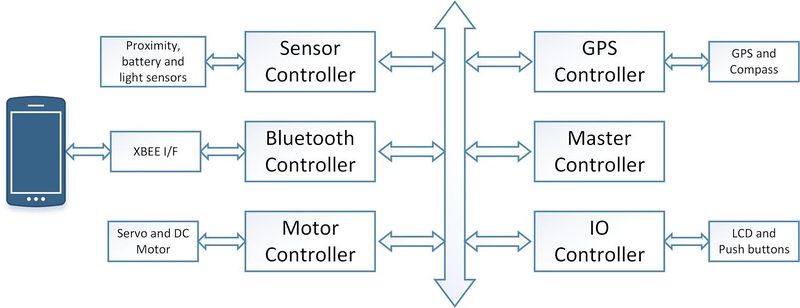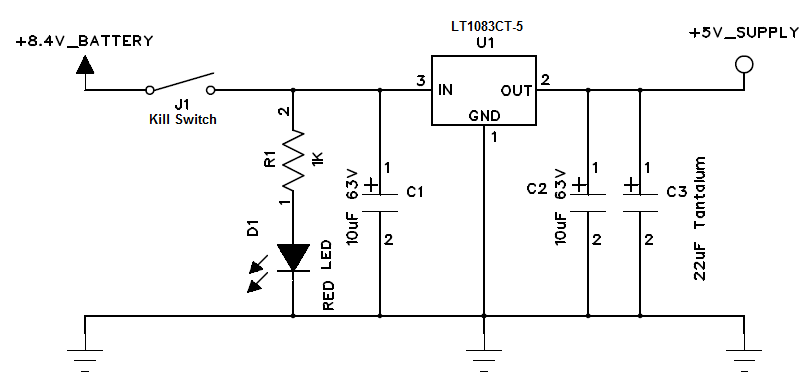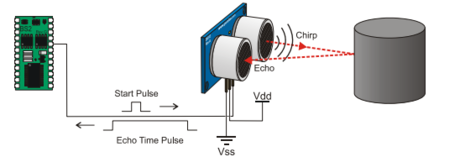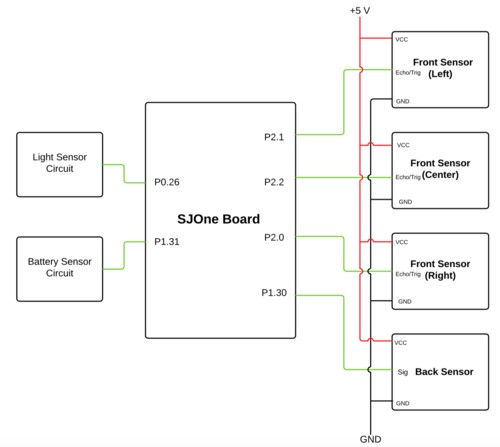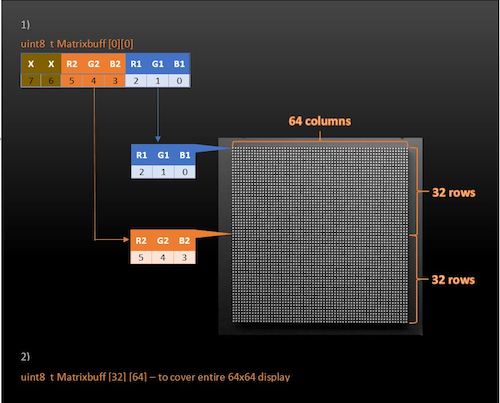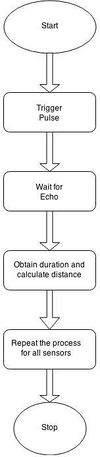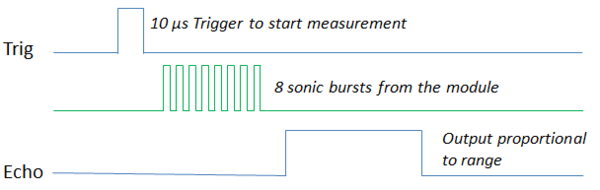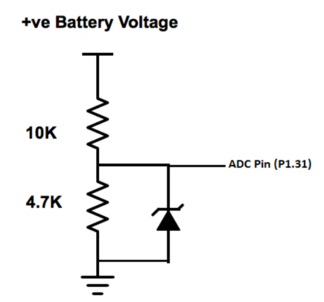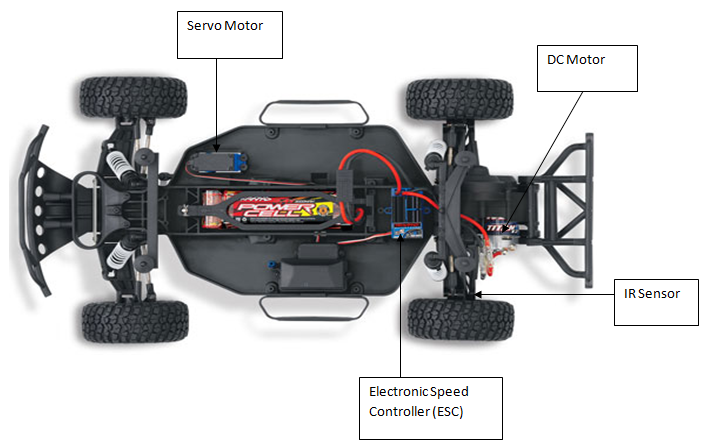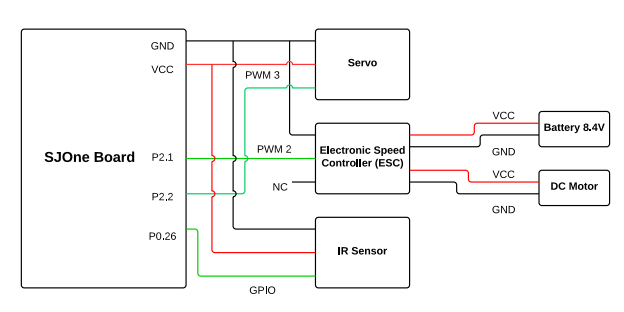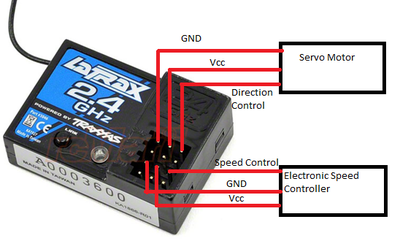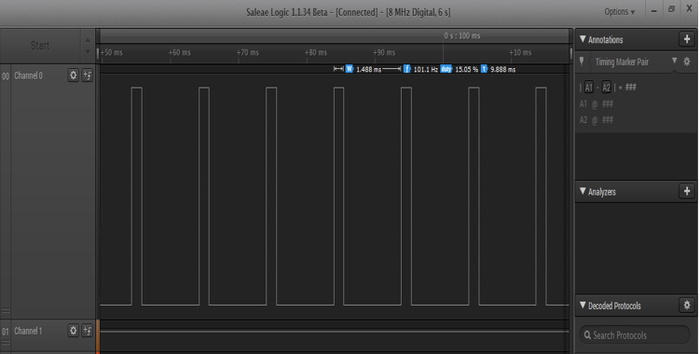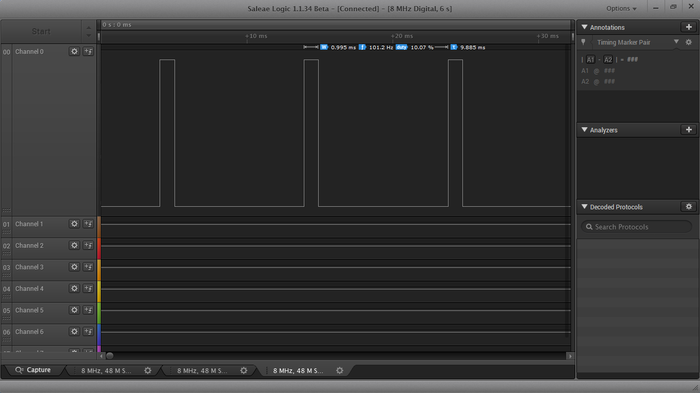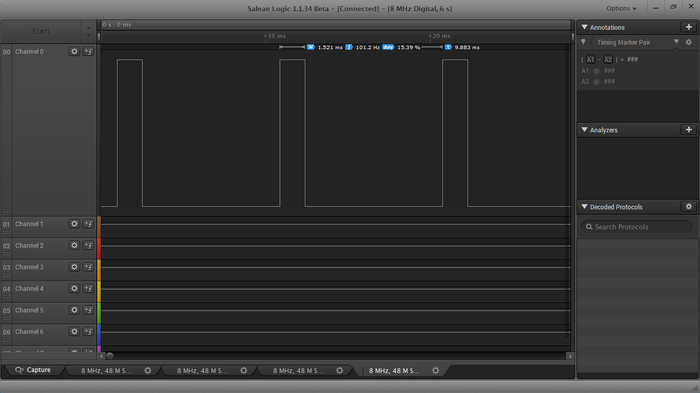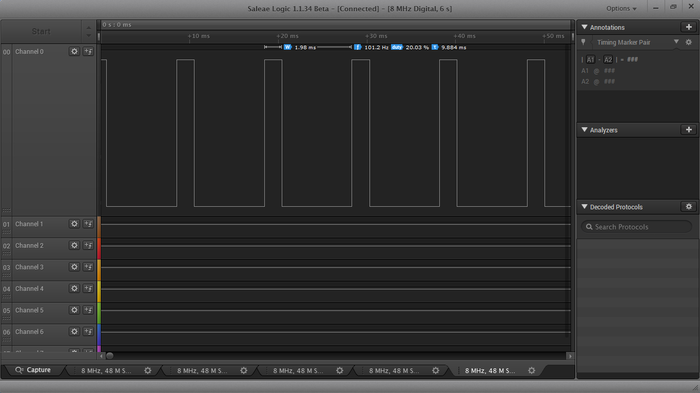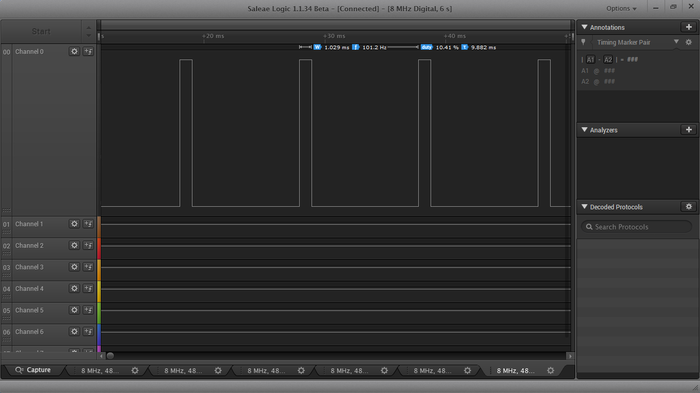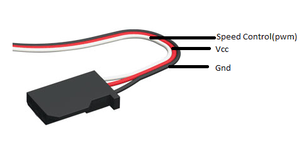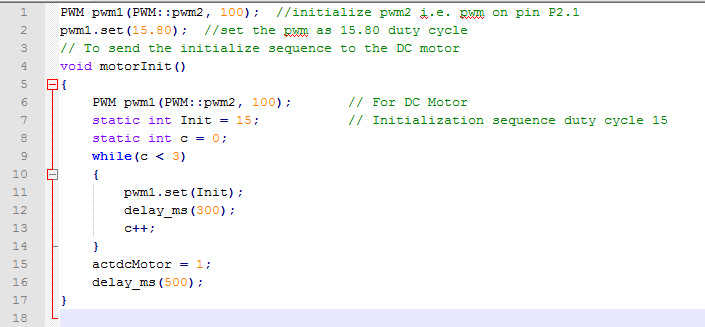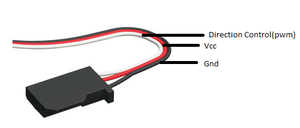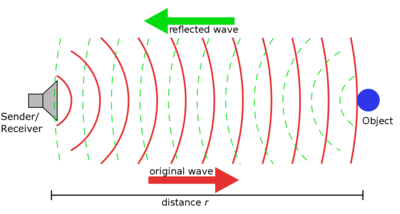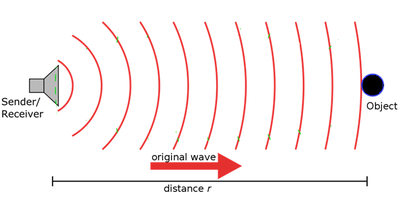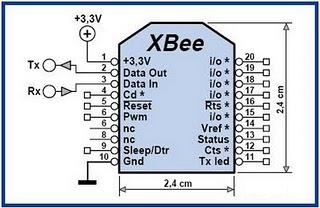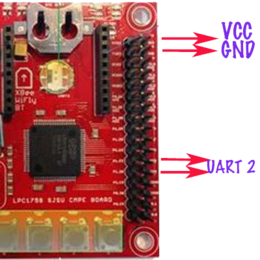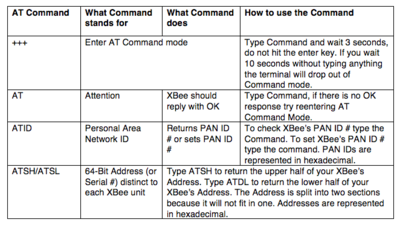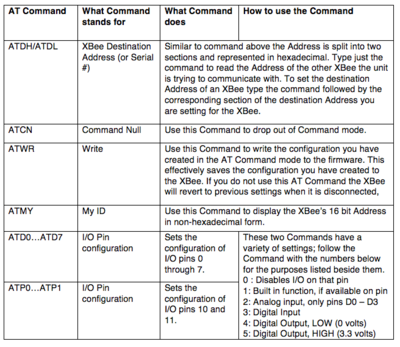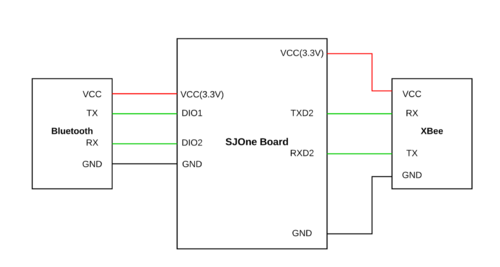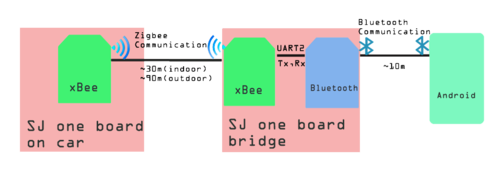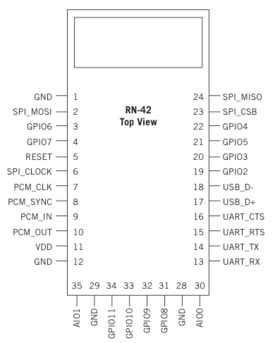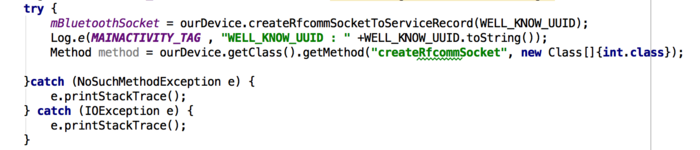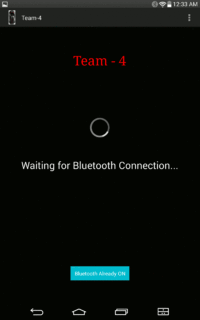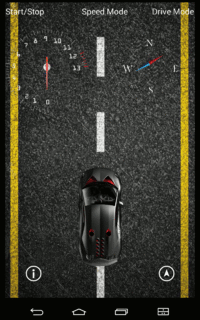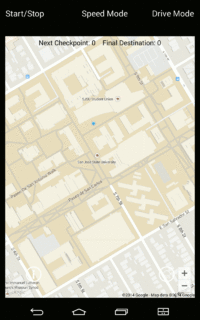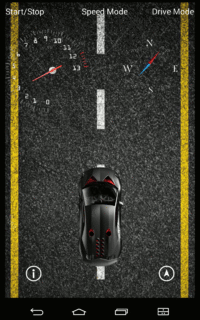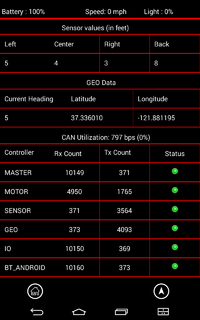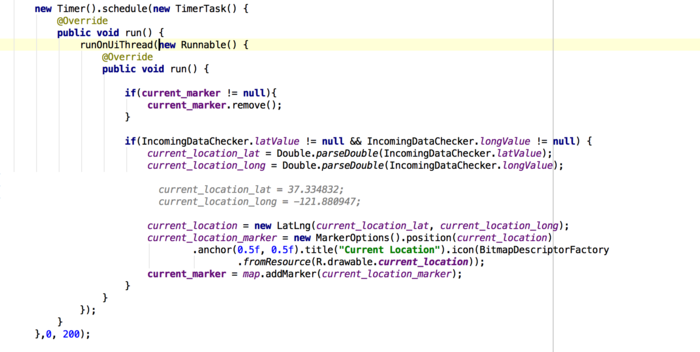Difference between revisions of "F14: Team4-Self Driving Car - AUG"
Proj user16 (talk | contribs) (→Power Circuit) |
Proj user16 (talk | contribs) (→Android Application) |
||
| Line 1,329: | Line 1,329: | ||
<tr> | <tr> | ||
<td valign="top" align="center"> | <td valign="top" align="center"> | ||
| − | [[File: | + | [[File:BT_connection.gif|200px]]<br> |
Figurex: Bluetooth Login | Figurex: Bluetooth Login | ||
</td> | </td> | ||
<td valign="top" align="center"> | <td valign="top" align="center"> | ||
| − | [[File: | + | [[File:BT_sensor.gif|200px]]<br> |
Figurex: Successfully Connected | Figurex: Successfully Connected | ||
</td> | </td> | ||
<td valign="top" align="center"> | <td valign="top" align="center"> | ||
| − | [[File: | + | [[File:BT_map.gif|200px]]<br> |
Figurex: Map | Figurex: Map | ||
</td> | </td> | ||
| Line 1,388: | Line 1,388: | ||
</td> | </td> | ||
<td> | <td> | ||
| − | [[File: | + | [[File:car_moving.gif|200px]] |
Figurex: Current Sensor Readings, Speed, Obstacles etc. | Figurex: Current Sensor Readings, Speed, Obstacles etc. | ||
</td> | </td> | ||
| Line 1,411: | Line 1,411: | ||
</td> | </td> | ||
<td> | <td> | ||
| − | [[File: | + | [[File:BT_info.png|200px]]<br> |
Figurex: Status of All SJOne Boards and GPS | Figurex: Status of All SJOne Boards and GPS | ||
</td> | </td> | ||
Revision as of 07:08, 23 December 2014
Contents
- 1 Introduction
- 2 Startup
- 3 Highlights
- 4 Team Members & Responsibilities
- 5 Parts List & Cost
- 6 Design & Implementation
- 7 Power Circuit
- 8 Sensor Controller
- 9 Motor Controller
- 10 I/O Controller
- 11 Communication Bridge + Android Controller
- 12 Geographical Controller
- 13 Master Controller
- 14 Testing & Technical Challenges
- 15 Schedule
- 16 Challenges and Learning
- 17 Future Enhancement
- 18 Conclusion
- 19 Project Video
- 20 Project Source Code
- 21 References
Introduction
This project is aimed at developing a 1/10 RC car with a self-driving capability based on controller interaction over the CAN (Controller Area Network) bus. With the advent of driverless cars, we felt the need to develop a scaled-down version that can maneuver itself through co-ordinates fed by Google maps and correct its course when it sees an obstacle. To achieve this objective, we plan to integrate 6 controllers dedicated to specific roles that can pass messages over a common CAN communication bus. In addition, the prototype would involve an Android mobile application for data monitoring and controlling purpose to keep a track of the car remotely and feed it the required checkpoints to reach its destination. The car would comprise of three modes of operation namely; home, map and free run. In the home mode, the car would be guided to its home destination (which is preset to Boccardo Business center) from its current location. In the map mode, the user can feed in the desired destination through the google maps interface which the car would follow based on the co-ordinates and heading provided by its GPS and compass respectively. The free run mode will convert the mobile phone into a remote device capable of controlling the speed and direction of the car based on the accelerometer and gyroscope enabled on the device. In this way, the user can take control of the car at any given time. Below is the high-level block diagram of the entire system.
Startup
The following series of events would take place when the car is powered on:
- The GPS would wait for a satellite fix of at least 3 satellites, which would relay the information to the Android device through its controller over the CAN bus.
- If the user selects the Map mode, he would be required to enter the co-ordinates of the destination visually by dropping a marker on the map.
- The app would compute the checkpoints and distance and feed the information to the on-board communication controller.
- The first checkpoint is sent to the GPS and master controller, which would co-ordinate the events for the motor and sensor controllers.
- Any obstacle detected by the ultrasonic sensors would override the current path and try to avoid the obstacle.
- The master controller would compute the course correction and reconfigure the required controllers once the car has passed the obstacle.
- The IO controller is responsible for monitoring the data on the CAN bus and displaying the information on the mounted LCD panel. The light and battery sensors are also connected to the IO controller, which automatically turn on the headlights and monitor the battery health respectively.
- Start/Stop triggers can be given to the car remotely using the mobile application as well as from the on-board LCD.
- Once the car reaches the first checkpoint, it will request for the second one from the communication controller and pass it over to the master. In this way, the process continues till the car reaches the destination.
- Home mode operates in a similar way but with a fixed destination and the free run mode is pretty much self-explanatory
Highlights
- Self-Navigation with Obstacle avoidance on all sides on the car.
- Google maps interface for location monitoring and destination setting along with checkpoint computation.
- Three modes of operation – Home, Map and Free run.
- Three choices of speed – Slow (8 mph), Normal (10 mph) and Turbo (12 mph).
- Automatic checkpoint detection and request for checkpoint system.
- Headlights using lights sensors and brake lights on the tail.
- Battery health monitoring.
- Visual picturization of sensor data relative the car on the android application.
- Speed gauge and compass needle for easier visualization on the application.
- Kill switch for instant power off.
- Free run mode for remotely controlling the car.
Team Members & Responsibilities
- Sensor Controller:
- Motor Controller
- I/O Unit:
- Communication Bridge + Android:
- Geographical Controller:
- Master Controller:
Parts List & Cost
| S.R. | Description | Manufacturer | Part Number | Qty | Total Cost |
|---|---|---|---|---|---|
| 1 | SJOne Board | - | - | 6 | $480.00 |
| 2 | RC Car | Traxxas | - | 1 | $240.00 |
| 3 | Ultrasonic Sensor | Parallax | 28015 | 3 | $69.00 |
| 4 | ADC Sensor | Maxbotix | MB1000 | 1 | $29.00 |
| 5 | LDR | - | - | 1 | $1.00 |
| 6 | Battery Health Monitoring Resistors | - | - | 2 | $2.00 |
| 7 | IR Sensor (Used as Speed Encoder) | - | - | 1 | $15.00 |
| 8 | GLCD with Touchscreen | 4D Systems | uLCD-32PTU | 1 | $106.00 |
| 9 | Tact Switches | - | - | 4 | $2.00 |
| 10 | LEDs with Holders | - | - | 4 | $2.00 |
| 11 | XBee Module | Digi | XBee Series1 | 2 | $40.00 |
| 12 | Bluetooth Module | Microchip | RN42XVP-I/RM | 1 | $20.00 |
| 13 | GPS Module | Sparkfun | GPS-11058 | 1 | $49.95 |
| 14 | Compass Module | Adafruit | HMC5883L | 1 | $9.95.00 |
| 15 | CAN Transceiver (Free Samples) | Microchip | MCP2551 | 6 | $0.00 |
| 16 | Linear Voltage Regulator (Free Sample) | LT | LT1083-5 | 1 | $0.00 |
| 17 | Miscellaneous | - | - | - | $20.00 |
| Total (Excluding Shipping and Taxes | $0000.00 |
Design & Implementation
CAN 11-bit ID Format
| MSG | DST | SRC |
|---|---|---|
| 5 bits (11-6) | 3 bits (5-3) | 3 bits (2-0) |
Controller ID Table
| Controller ID | Controller Type |
|---|---|
| 001 | Motor Controller |
| 010 | Master Controller |
| 011 | Sensor Controller |
| 100 | GEO Controller |
| 110 | Communication Bridge + Android Controller |
| 111 | I/O Controller |
Controller Communication Table
| S.R. | Message Number | Destination | Message Name (MSG_FUNCTION) | Data Layout of Data Sent over CAN (byte[0] = total number of data bytes) |
|---|---|---|---|---|
| 1 | 0x042 | All | RESET |
NO DATA |
| 2 | 0x082 | All | POWERUP_SYN |
NO DATA |
| 3 | 0x102 | All | POWERUP_ACK |
Msg1 : byte[1] : (uint8_t) version Msg1 : byte[2-3] : (uint16_t) year Msg1 : byte[4] : (uint8_t) month Msg1 : byte[5] : (uint8_t) date Msg1 : byte[6] : (uint8_t) dayofweek Msg1 : byte[7] : (uint8_t) hour Msg2 : byte[1] : (uint8_t) minute Msg2 : byte[2] : (uint8_t) second |
| 4 | 0x142 | All | HEARTBEAT |
Msg1 : byte[1-2] : (uint16_t) rx_count Msg1 : byte[3-4] : (uint16_t) rx_bytes Msg1 : byte[5-6] : (uint16_t) tx_count Msg1 : byte[7] : (uint16_t) tx_bytes Msg2 : byte[1] : (uint16_t) tx_bytes |
| 5 | 0x3CA | Motor | SPEED_DIR_COMMAND |
Msg1 : byte[1] : (uint8_t) speed Msg1 : byte[2] : (uint8_t) direction Msg1 : byte[3] : (uint8_t) brake |
| S.R. | Message Number | Destination | Message Name (MSG_FUNCTION) | Data Layout of Data Sent over CAN (byte[0] = total number of data bytes) |
|---|---|---|---|---|
| 1 | 0x0D1 | Master | POWERUP_SYN_ACK |
Msg1 : byte[1] : (uint8_t) version |
| 2 | 0x191 | Master | HEARTBEAT_ACK |
Msg1 : byte[1-2] : (uint16_t) rx_count Msg1 : byte[3-4] : (uint16_t) rx_bytes Msg1 : byte[5-6] : (uint16_t) tx_count Msg1 : byte[7] : (uint16_t) tx_bytes Msg2 : byte[1] : (uint16_t) tx_bytes |
| 3 | 0x341 | Master, I/O and Communication Bridge | SPEED_ENCODER_DATA |
Msg1 : byte[1] : (uint8_t) speed Msg1 : byte[2] : (uint8_t) dir Msg1 : byte[3] : (uint8_t) brake |
| S.R. | Message Number | Destination | Message Name (MSG_FUNCTION) | Data Layout of Data Sent over CAN (byte[0] = total number of data bytes) |
|---|---|---|---|---|
| 1 | 0x0D4 | Master | POWERUP_SYN_ACK |
Msg1 : byte[1] : (uint8_t) version |
| 2 | 0x194 | Master | HEARTBEAT_ACK |
Msg1 : byte[1-2] : (uint16_t) rx_count Msg1 : byte[3-4] : (uint16_t) rx_bytes Msg1 : byte[5-6] : (uint16_t) tx_count Msg1 : byte[7] : (uint16_t) tx_bytes Msg2 : byte[1] : (uint16_t) tx_bytes |
| 3 | 0x384 | Master, I/O and Communication | GEO_HEADING_DATA |
Msg1 : byte[1] : (uint8_t) current_angle Msg1 : byte[2] : (uint8_t) desired_angle Msg1 : byte[3] : (uint8_t) destination_reached Msg1 : byte[4] : (uint8_t) is_valid |
| 4 | 0x484 | I/O and Communication Bridge | GEO_LOCATION_DATA |
Msg1 : byte[1-4] : (float) latitude Msg1 : byte[5-7] : (float) longitude Msg2 : byte[1] : (float) longitude Msg2 : byte[2-3] : (uint16_t) dist_to_final_destination Msg2 : byte[4-5] : (uint16_t) dist_to_next_checkpoint Msg2 : byte[6] : (uint8_t) is_valid |
| 5 | 0x2AC | Communication Bridge | CHECKPOINT_REQUEST |
Msg1 : byte[1] : (uint8_t) checkpoint_num |
| S.R. | Message Number | Destination | Message Name (MSG_FUNCTION) | Data Layout of Data Sent over CAN (byte[0] = total number of data bytes) |
|---|---|---|---|---|
| 1 | 0x0D5 | Master | POWERUP_SYN_ACK |
Msg1 : byte[1] : (uint8_t) version |
| 2 | 0x195 | Master | HEARTBEAT_ACK |
Msg1 : byte[1-2] : (uint16_t) rx_count Msg1 : byte[3-4] : (uint16_t) rx_bytes Msg1 : byte[5-6] : (uint16_t) tx_count Msg1 : byte[7] : (uint16_t) tx_bytes Msg2 : byte[1] : (uint16_t) tx_bytes |
| 3 | 0x1D5 | Master and I/O | CAR_PAUSE |
NO DATA |
| 4 | 0x215 | Master and I/O | CAR_RESUME |
NO DATA |
| 5 | 0x425 | Geographical | CHECKPOINT_DATA |
Msg1 : byte[1-4] : (float) latitude Msg1 : byte[5-7] : (float) longitude Msg2 : byte[1] : (float) longitude Msg2 : byte[2-3] : (uint16_t) total_distance Msg2 : byte[4] : (uint8_t) checkpoint_num Msg2 : byte[5] : (uint8_t) is_new_route Msg2 : byte[6] : (uint8_t) is_final_checkpoint |
| 6 | 0x2C5 | Master, I/O, Communication Bridge and Motor | DRIVE_MODE |
Msg1 : byte[1] : (uint8_t) mode |
| 7 | 0x255 | Master | FREE_RUN_DIR |
Msg1 : byte[1] : (uint8_t) speed Msg1 : byte[2] : (uint8_t) turn Msg1 : byte[3] : (uint8_t) direction |
| S.R. | Message Number | Destination | Message Name (MSG_FUNCTION) | Data Layout of Data Sent over CAN (byte[0] = total number of data bytes) |
|---|---|---|---|---|
| 1 | 0x0D3 | Master | POWERUP_SYN_ACK |
Msg1 : byte[1] : (uint8_t) version |
| 2 | 0x193 | Master | HEARTBEAT_ACK |
Msg1 : byte[1-2] : (uint16_t) rx_count Msg1 : byte[3-4] : (uint16_t) rx_bytes Msg1 : byte[5-6] : (uint16_t) tx_count Msg1 : byte[7] : (uint16_t) tx_bytes Msg2 : byte[1] : (uint16_t) tx_bytes |
| 3 | 0x303 | Master, I/O and Communication Bridge | DIST_SENSOR_DATA |
Msg1 : byte[1] : (uint8t) left Msg1 : byte[2] : (uint8t) middle Msg1 : byte[3] : (uint8t) right Msg1 : byte[4] : (uint8t) back |
| 4 | 0x443 | I/O and Communication Bridge | OTHER_SENSOR_DATA |
Msg1 : byte[1] : (uint8t) battery Msg1 : byte[2] : (uint8t) light |
| S.R. | Message Number | Destination | Message Name (MSG_FUNCTION) | Data Layout of Data Sent over CAN (byte[0] = total number of data bytes) |
|---|---|---|---|---|
| 1 | 0x056 | Master | RESET |
NO DATA |
| 2 | 0x0D6 | Master | POWERUP_SYN_ACK |
Msg1 : byte[1] : (uint8_t) version |
| 3 | 0x196 | Master | HEARTBEAT_ACK |
Msg1 : byte[1-2] : (uint16_t) rx_count Msg1 : byte[3-4] : (uint16_t) rx_bytes Msg1 : byte[5-6] : (uint16_t) tx_count Msg1 : byte[7] : (uint16_t) tx_bytes Msg2 : byte[1] : (uint16_t) tx_bytes |
| 4 | 0x1D4 | Master and I/O | CAR_PAUSE |
NO DATA |
| 5 | 0x214 | Master and I/O | CAR_RESUME |
NO DATA |
| 6 | 0x2C4 | Master, I/O and Motor | DRIVE_MODE |
Msg1 : byte[1] : (uint8_t) mode |
Power Circuit
|
We used 8.4V, 3AH battery for car operation. As the most of the circuit components in the system such as SJOne board, ultrasonic sensors, CAN transceiver need stable DC +5V power supply, we built power supply circuit. We calculated the current consumption required for all system which came approximately 1.5 Ampere which is quite high. So we opted out the normal linear voltage regulator LM7805 which provides maximum 1 Ampere current output. We searched on internet and then selected LT1083-5 from Linear Technology which provides +5V with max 7.5 Ampere output current. The circuit diagram for the power supply is as shown in figure above. Two filtering capacitors are added to get proper output. The kill switch J1 is connected in series with battery positive to turn on/off the car supply. The red LED D1 will indicate whether car’s power is on or off. |
Sensor Controller
The sensor board continuously computes various sensor values and sends these values to other controllers. The master controller uses these values to take decisions. The I/O controller displays some of the sensor values. The sensors which are interfaced to the board are:
- Distance sensors
- Light sensor
- Battery sensor
Two type of ultrasonic distance sensors are used. Three PING ultrasonic distance sensors are at the front (left,center and right) and one LV-MaxSonar-EZ0 ultrasonic sensor at the back. The values of these sensors are continuously sent to the master. Based on these values the master controller makes the computations to avoid obstacles. A light dependent resistor(LDR) is used for sensing the ambient light. The values are continuously sent to the I/O controller. According to these values the I/O controller changes the intensity of headlights.
A voltage divider circuit is used to get the battery voltage. The percentage of battery remaining is computed and sent to the I/O controller. The I/O controller displays the battery percentage on the LCD. The onboard 3-axis accelerometer is used to obtain the orientation characteristics of the car. The values obtained for X-axis, Y-axis and Z-axis are sent to the I/O controller. The I/O controller displays these values on the LCD. Depending upon these values, we determine the inclination of the terrain on which the car is running.
Distance Sensor
The obstacle detection is done using 2 type of sensors which are PING ultrasonic distance sensor (Three are used in the front) and LV-MaxSonar-EZ0 ultrasonic sensor which is used at the back.
PING Ultrasonic Distance Sensor:
A single I/O pin is used to trigger an ultrasonic burst (well above human hearing) and then "listen" for the echo return pulse. The sensor measures the time required for the echo return, and returns this value to the microcontroller as a variable-width pulse via the same I/O pin.
Some key features of this sensor are:
Details:
|
Software Design
We need a trigger function and an echo function for the sensor in order to obtain the distance values. The trigger signal is given by keeping the gpio as High for 5 micro seconds and then making it low. Then we configure the same pin as input from the echo and then the function waits for data from the echo pulse. The data reception was queued so that the triggers from all of the sensors do not overlap and create errors in the distance values.

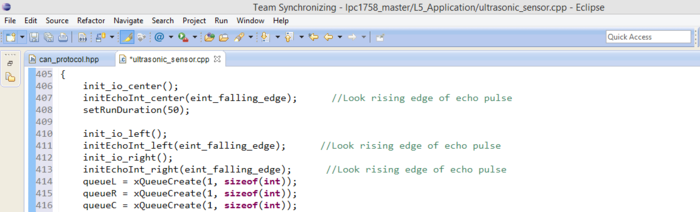
A callback function is used in order to obtain the duration of the echo pulse.Also, there has to be a delay of 750 microseconds between trigger and echo pulse according to the datasheet in order to obtain correct sensor values. Further, we obtain the distance using the formula Distance = (systime_center-750)/75.
LV-MaxSonar-EZ0 ultrasonic sensor uses an ADC interface for providing the sensor values.We configure the pin P1.30 as adc using the bit manipulation. Then we can read the current sensor values using adc0_get_reading function.
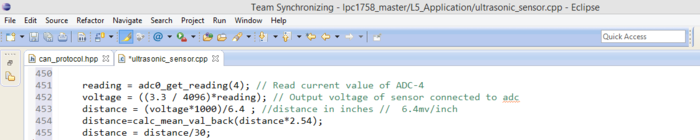
For the battery sensor and Light sensor, we use the circuits as shown in the figure. The reading from the circuit is directly taken to the adc pin and calibrated according the requirements.

|
Depending on the ambient light the table shows some of the ADC readings of the light sensor circuit. Since the ADC is 12 bit, so it can give a maximum value of 4096. The formula used for getting the light percentage from the ADC reading is |
Tablex: Light Sensor Readings |
|
Using a voltage divider circuit the battery is connected on an ADC pin. The battery voltage on the ADC pin is calculated using the formula |
Tablex: Battery Sensor Readings |
Challenges and Learnings
1. Limited ADC ports on SJOne Board:
All the sensors have to be a single board in order to have a good design. We should not use other board just to control one sensor. Initially we were planning to use LV-MaxSonar-EZ0 ultrasonic sensor for front as well as back. Light sensor and battery sensor also require ADC port. So overall we needed 6 ADC ports but there are only three ADC pins on the SJ One board. So, instead of using the ADC pins from other boards we changed out design and used three ultrasonic PING sensors in the front which do not require ADC pins.
2. Accuracy of Sensors:
The sensors are reading and sending values to the master at a very fast rate. We observed that sometimes the sensors will give a garbage value in between. We don’t want the master to take the decision on that single reading. So we used a cleaning algorithm that basically averages the values of some readings and send the averaged value to the master. In this way the error difference is reduced.
Motor Controller
Hardware Design
<p align="justify"> The main components of the motor controller hardware are DC motor, Servo motor, Electronic Speed Controller(ESC) and IR sensor. The external battery of 8.4V is used to power up the DC motor via ESC.
We use Pulse Width Modulation (PWM) signals used to control the DC motor and Servo motor. The PWM signal is given through the PWM pin P2.1 and P2.2 of the SJ-One board. The output of the IR sensor is taken at the GPIO pin P0.26. Voltage required to drive the servo motor is given through the 3.3V Vcc of the SJOne board. The ground of all the components is connected with the GND pin of SJOne board to form a common ground.
Electronic Speed Controller (ESC)
|
The RC car came with a pre-installed ESC (electronic speed controller), the Velineon VXL-3s which contains an inbuilt circuitry to control the movement and speed of the motors. This was the trickiest part as we had to debug the working of this circuitry and control the working of the motors with the help of PWM value given from the SJOne board. |
|
To debug the ESC we connect logic analyzer at GND pin and speed control pin. We do not move the speed trigger of the wireless remote and notice that the motor controller circuit is sending some initialize pulse of duty cycle 15.05% to initialize the ESC. |
|
For maximum reverse speed the motor controller circuit is sending duty cycle of 10.07% to ESC. So the DC motor has the reverse duty cycle range from 15.05% – 10.07%, but due to the weight of the car for us the initial reverse duty cycle is 14.20%. |
|
To determine the duty cycle range for the servo motor we connected the logic analyzer at GND and turn control pin of the servo motor. For straight the servo duty cycle we see on the logic analyzer is 15.39% |
|
For maximum full right of the servo motor, the motor controller circuit is sending duty cycle of 20.03% to ESC. So the servo motor has the straight to full right duty cycle range from 15.39% – 20.03%. |
|
For maximum full left of the servo motor, the motor controller circuit is sending duty cycle of 10.41% to ESC. So the servo motor has the straight to full left duty cycle range from 15.39% – 10.41%. |
DC Motor
|
Our car came installed with the Velineon 3500 Brushless motor. The motor needs 8.4V of power supply to work. This motor has the power to run the car at the maximum speed of the 35mph.
Tablex: DC Motor Duty Cycle v/s Speed |
|
DC motor is controlled with the help of three wires coming out of the ESC. The wires are Vcc, Gnd and Speed control. The Vcc is not used as required voltage is directly given to motor through battery via ESC. The Gnd is connected with Gnd pin and Speed control is connected to the PWM pin of SJOne board.
Tablex: DC Motor Pin Connections For DC motor we are using pwm2 i.e. pin P2.1 of the SJOne board, the pwm function is the in-build function which requires two parameters, one is pwm that we are using and the second parameter is the frequency of the pwm. To set the duty cycle in-build set function is used in which we are passing the duty cycle at which we want DC motor to work. |
Servo Motor
|
Our car came with waterproof digital servo motor (Traxxas part 2075). This motor works without ESC. We can directly control this motor by giving PWM signal from our SJOne board. The below table contains information about PWM (duty cycle) given to the motor and the corresponding turns taken by the car.
Tablex: Servo Motor Duty Cycle v/s Turn |
|
Servo motor is controlled with the help of three wires coming out of the servo motor. The wires are Vcc, Gnd and Direction control. The Vcc is connected to the 3.3v, Gnd is connected with Gnd pin and direction control is connected to the pwm pin of SJOne board.
Tablex: Servo Motor Pin Connections For Servo motor we are using pwm3 i.e. pin P2.2 of the SJOne board, the pwm function is the in-build function which requires two parameters, one is pwm that we are using and the second parameter is the frequency of the pwm. To set the duty cycle in-build set function is used in which we are passing the duty cycle at which we want servo motor to work. |
Speed Sensor
To calculate the speed of the car we interfaced an IR sensor on the inner back left wheel of the car. We have attached the IR sensor on the inner surface of the wheel which is reflective, so we attach a black rubber on the wheel which acts as a non-reflective object. The IR sensor code will count the number of times the transmitted wave is not received back. Based on the total count we determine the real time speed of the car. Working of IR Sensor: The IR sensor send the transmitted wave, if the object is reflective than the sensor will receive the reflected wave but if the object is non-reflective i.e. of black color than sensor will not receive the reflected wave as the non-reflective surface will absorb the transmitted wave.
|
For sensor the inner surface of the wheel is reflecting so we stick a black piece of rubber on it which will not get reflected. This will allow us to determine when wheel will complete one rotation.
Tablex: IR Sensor Pin Connections |
To send and receive signal from the IR sensor we have interfaced the signal pin of the IR sensor at the GPIO pin P0.26 of the SJOne board. The ext_callback() is used to get the number of count from the IR sensor. In-build hard timer TIME3_IRQHandler() is used to get the speed of the car using the total count from ext_callback() function, the circumference of the car which in our case is 35cm and the conversion factor of cm to mph.
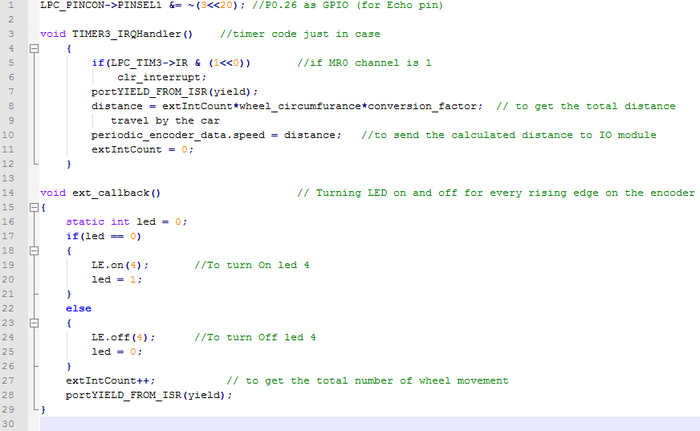
I/O Controller
Communication Bridge + Android Controller
Introduction
The communication bridge is a connection between Android application and other controllers on the RC car. The Android application is written in Java and there are xBee(ZigBee) chip sets along with Bluetooth as a bridge connection. The major functions of the bridge is
- Allow a user to see sensor values, car speed, etc.
- Allow a user to select a destination from Google Earth.
Modules
1. xBee Module:
The following pictures shown the chip set of xBee which is using zigbee to communicate with each other:
|
Features:
|
2. Bluetooth Module (RN-421):
The following picture is the Bluetooth module RN-42I:
Features:
- Fully qualified Bluetooth version 2.1 module, support version 2.1+Enhanced Data Rate (EDR)
- Backwards compatible with Bluetooth version 2.0, 1.2 and 1.1.
- Low power (26uA sleep, 3mA connected, 30mA transmit)
- UART (SPP or HCL) and USB (HCI only) data connection interfaces.
- Sustained SPP data rates: 240 Kbps (slave), 300Kbps (master)
- HCI data rates: 1.5 Mbps sustained, 2.0Mbps burst in HCI mode
- Bluetooth SIG certified
- Castellated SMT pads for easy and reliable PCB mounting
- Certifications: FCC, ICS, CE
Interface
1. xBee:
Communication setup:
Since we are not connecting the xBee directly to our computer to work on the configuration and we have to connect it through using the SJ One board with UART communication pins. Thus, we have to initially set the baud rate at 115200. On xBee chip set, there are 20 pins including VCC and GND. In our design of the communication bridge, we just need four of them including VCC (Pin1), GND(Pin10), Data Out(Pin2), and Data In (Pin3). For xBee chip set connected with Bluetooth module, VCC is connected to SJ One board VCC out as well as GND. For Data out on xBee, it is connected UART 2 Rx(Pin49) and Data in connected to UART Tx(Pin50). For xBee chip set connected to car SJ One board, we can directly place it on xBee connect pins on SJ One board.
Pairing:
In order to let the xBee pair to communicate to each other, we have to set both xBee chip sets have the same PAN ID. The xBee has factory default setting that we just have to input default commands for viewing or changing the setting on chips. Some of major commands show as following:
Since we are using SJ One board to connect with the xBee chip sets, so we have decided to implement commands inside the FreeRTOS program. In the implementation, we have included the following logic to pair the xBee chip sets. Steps of pairing xBee chip set:
- Checking both xBee chip sets are working with “AT” command and it will return “OK” for working
- Checking and changing PAN ID on either one xBee to match with another and the PAN ID are usually 4 digits numbers. “ATID” is the command to check and change the ID
- Checking and changing the destination address for both xBee chip sets. The address of chip sets are printed on the bottom of the xBee.
2. Bridge between xBee and bluetooth:
Since xBee cannot communicate with regular android cell phone, we would need one device/module that common accepted for both configurations. Bluetooth is one of the best devices for this purpose. In order to create a platform for these two device (Bluetooth and xBee), SJ One board has been used as the medium to make communication bridge them. On the SJ One board, we have chosen UART 2 as communication connector among UART 2 or UART 3. There is no logic stored on the SJ One board but the initialization for the UART port. The logic for the communication for Bluetooth and xBee module is simple. The baud rate has to set to 115200 for both module Tx of Bluetooth has to connect with Tx of xBee while Rx of Bluetooth has to connect with Rx of xBee. Besides, both Vcc(3.3V) and Ground of Bluetooth module and xBee module are connected to the Vcc and ground on SJ One board respectively.
3. Bluetooth:
Bluetooth module is providing a connection for Android device and xBee. There is no initialization such as initializing Pan ID on xBee on the Bluetooth module but the Android device side. For the first time connection between Android device and the Bluetooth module, we need to pair them. In the Bluetooth device searching section (Setting -> Bluetooth) of the Android device, we can see the Bluetooth module name e.g.RNBT-99EE. In order to pair them, there is a default pass code (0000 or 1234) to enter from the Android device.
Android Application
The Android Application is connected to the car through the Bluetooth-xbee interface. The first point of contact for the application is the Bluetooth module for which a separate class was written which connects using sockets based on the UUID (Universally Unique Identifier) and pairing history of the device running the code.
This snippet would get the UUID for connecting to a Bluetooth serial board that is a well-known UUID. If we were using an Android peer, we would have created our own unique UUID.
Just like socket programming, we create output and input streams for the data and close the sockets once the connection has ended. The simplest way to open a Bluetooth socket is by opening a BluetoothSocket for communication with the remote device, using createRfcommSocketToServiceRecord (UUID) as shown above. The application has been configured such that the user cannot go past the connectivity page until the Bluetooth of the android has connected to the module. This ensures that there’s no false sending/receiving of data and does not lead to the user to believe the data has been sent without actually connecting. The connectivity page is shown below:
The android application has been divided into 3 views (rather Activities) to visualize the following:
1. A Google maps view show the route and current location
In this Activity, the user can drop a pin at any point and request for a route from the Google maps API which would send back a response in the JSON format. Upon parsing, the checkpoints are extracted and plotted on the map fragment. Upon completion, all checkpoints are sent to the communication module in the following format:
g37.34252,-121.12234,37.636423,-121.76543,350$
‘g’ stands for geo data that the lpc module recognizes and stores the lat-long values that follow. The last value in the string is the total distance from the source to the destination. The ‘$’ termination is used as a common two-way message termination character. Even when any messages on the CAN bus are sent to the android application, they are sent with a ‘$’ termination. On top of each view of the application, the user can select the drive mode, start/stop the car and select the drive speed. This brings about ease of use and uniformity to the application. The current location is plotted and shown with a blue dot which changes dynamically based on the location fed by the GPS controller on the bus. All locations and checkpoints are displayed using the Marker object of the Android API.
2. A Dashboard view to translate the numeric values of all the sensors into a visual depiction of the speed gauge, compass, sensors and motion of the car
|
This Activity is the home Activity which is the default activity for the application. A lot of information is conveyed as a dashboard on an actual car. For e.g. the analog speedometer rotates the needle from 0-12, which is its high speed. The compass next to the speedometer shows the current heading of the car with respect to magnetic North.
|
The road shown in the background is in fact a dynamic background that changes as per the speed of the car. For this, Frame Animation was used which sliced one image into 4 and repeated these frames at different speeds based on the actual speed of the car. In short, the background will move when the car moves and stop when the car halts.
</p> 3. Informational view displaying all the data in a tabular format for debugging purposes
|
Finally, this view shows all the Raw information that the Bluetooth controller intercepts on the CAN bus. It shows the following information:
|
This mode is more useful for debugging purpose since it gives the user the understanding if a particular board is up and running or is down and has stopped sending messages on the bus. Below each Activity are navigation icons, which can navigate from any activity to the other since the number of activities is limited to 3. Each activity uses the TimerTask class to update the UI every 200 ms. A snippet of the Timer Task used in the Google maps activity is shown below:
The above snippet updates the UI every 200ms without any delay. This makes the app more responsive but power hungry. Since we’re only focused on managing the application and not the general performance of the device, this compromise is reasonable.
The application was developed on Android Studio and is compatible with Android devices with screens of 720x1280 pixels or greater and API level 14 or higher (ideally Android 4.4.4).
The format for the messages exchanged between the android application and the controller board can be seen in table:
| S.R. | Command | Code |
|---|---|---|
| 1 | Start | "a$" |
| 2 | Stop | "b$" |
| 3 | Checkpoints | "glat1,long1,lat2,long2$" |
| 4 | Mode: | |
| -Map | "ghome$" | |
| -Home | "gmap$" | |
| -Free Run | "f$" | |
| 5 | Speed: | |
| -Slow | "s$" | |
| -Normal | "n$" | |
| -Turbo | "t$" |
Tablex: Receiving Data from Android
| S.R. | Command | Code |
|---|---|---|
| 1 | Sensor Values | "s1=left_val, center_val, right_val, back_val$" |
| 2 | Speed | "speed=20$" |
| 3 | Compass Reading | "heading=5$" |
| 4 | Current Location | “geo=lat,long$” |
| 5 | Start (from I/O) | “start$” |
| 6 | Stop (from I/O) | “stop$” |
| 7 | Tx Count (All Controllers) | “txcount=1(ctrl ID),,50(val)$” |
| 8 | Rx Count (All Controllers) | “rxcount=1(ctrl ID),50(val)$” |
| 9 | CAN Utilization (bps and %) | “con_util=300,20$” |
| 10 | Light Sensor (%) | “light=10$” |
| 11 | Battery Sensor (%) | “battery=50$” |
Tablex: Transmitting Data to Android
Improvement
In order to have some better portable experience with the connection, it is better to have less devices holding on hand when driving the car. Thus, we can swap the Bluetooth/xBee bridge to BluetoothBee module and so we don’t need to use the SJ One board as a medium/ platform.
The second enhancement is on the Android application which we may have more functions such as controlling the light on/off and intensity. Also, it is better that we can have a debugging feature on the Android such as redirect UART 0 to the Android for remote debugging. Time to destination is also a great feature we would like to put it on the application so the user can know how long would it take from starting point to end point.
Geographical Controller
Master Controller
Testing & Technical Challenges
| Module Name | S.R. | Test Case | Test Description | Result |
|---|---|---|---|---|
| Sensor | 1 | - | - | - |
| 2 | - | - | - | |
| 3 | - | - | - | |
| Motor | 1 | - | - | - |
| 2 | - | - | - | |
| 3 | - | - | - | |
| I/O | 1 | - | - | - |
| 2 | - | - | - | |
| 3 | - | - | - | |
| Communication Bridge+ Android |
1 | - | - | - |
| 2 | - | - | - | |
| 3 | - | - | - | |
| Geographical | 1 | - | - | - |
| 2 | - | - | - | |
| 3 | - | - | - | |
| Master | 1 | - | - | - |
| 2 | - | - | - | |
| 3 | - | - | - |
Schedule
| Sl. No | Start Date | End Date | Task | Status | Actual Completion Date |
|---|---|---|---|---|---|
| 1 | 09/14/2014 | 09/20/2014 | Understanding the logic of sensors to be used | Completed | 09/20/2014 |
| 2 | 09/21/2014 | 10/04/2014 | Writing the codes for the different types of sensors | Completed | 10/04/2014 |
| 3 | 10/05/2014 | 10/11/2014 | Testing the different sensors for accuracy and placing the order for the one we have selected. | Completed | 10/11/2014 |
| 4 | 10/12/2014 | 10/25/2014 | Build CAN transceiver and send data to the Master Board | Completed | 10/25/2014 |
| 5 | 10/26/2014 | 11/01/2014 | Place all the sensors on car and test for obstacle avoidance | Completed | 10/28/2014 |
| 6 | 11/02/2014 | 11/14/2014 | Work on light and tilt sensors | Completed | 11/04/2014 |
| 7 | 11/15/2014 | 12/09/2014 | Final testing and debugging | Completed | 12/19/2014 |
| Sl. No | Start Date | End Date | Task | Status | Actual Completion Date |
|---|---|---|---|---|---|
| 1 | 09/14/2014 | 09/20/2014 | Understand the logic of Motor Controller present in the RC Car | Completed | 09/20/2014 |
| 2 | 09/21/2014 | 09/27/2014 | Replace on-board controller with SJSU One board | Completed | 09/22/2014 |
| 3 | 09/28/2014 | 10/04/2014 | Drive the DC motor with SJSU One board at different Duty Cycles | Completed | 09/30/2014 |
| 4 | 10/05/2014 | 10/11/2014 | Test the Servo and DC motor together for moving forward and taking turns | Completed | 10/09/2014 |
| 5 | 10/12/2014 | 10/18/2014 | Build CAN Transceiver and move the car as per the CAN message received | Completed | 10/13/2014 |
| 6 | 10/19/2014 | 10/25/2014 | Make arrangement for CAN subscription task | Completed | 10/25/2014 |
| 7 | 10/26/2014 | 11/01/2014 | Interface encoder and calculate the actual speed at which car is running | Completed | 10/28/2014 |
| 8 | 11/02/2014 | 11/08/2014 | Make compensation algorithm and make car to move at desired speed | Completed | 11/04/2014 |
| 9 | 11/09/2014 | 12/09/2014 | Final testing and debugging | Completed | 12/19/2014 |
| Sl. No | Start Date | End Date | Task | Status | Actual Completion Date |
|---|---|---|---|---|---|
| 1 | 09/14/2014 | 09/20/2014 | Search and order GLCD module with touch screen, LEDs for headlights | Completed | 09/20/2014 |
| 2 | 09/21/2014 | 10/04/2014 | Study of GLCD data frame formats and design GUI | Completed | 10/03/2014 |
| 3 | 10/05/2014 | 10/11/2014 | Development of GLCD functions including touchscreen handler | Completed | 10/11/2014 |
| 4 | 10/12/2014 | 10/25/2014 | Setup CAN subscription tasks for communication with Master controller | Completed | 10/27/2014 |
| 5 | 10/26/2014 | 11/01/2014 | Develop hardware and code for automatic headlight control. | Completed | 11/01/2014 |
| 6 | 11/02/2014 | 11/14/2014 | Build hardware for switches and write interrupt handlers for the same | Completed | 11/07/2014 |
| 7 | 11/15/2014 | 12/09/2014 | Mount GLCD, headlights, switches on car and final testing | Completed | 12/19/2014 |
| Sl. No | Start Date | End Date | Task | Status | Actual Completion Date |
|---|---|---|---|---|---|
| 1 | 09/14/2014 | 09/20/2014 | Google maps API research | Completed | 09/20/2014 |
| 2 | 09/21/2014 | 10/04/2014 | Mock locations on Google maps and simulate co-ordinates w/o gps | Completed | 10/04/2014 |
| 3 | 10/05/2014 | 10/11/2014 | Two way Bluetooth communication and setup RTOS tasks | Completed | 10/11/2014 |
| 4 | 10/12/2014 | 10/25/2014 | Raw GUI for app and setup CAN tasks for Start and Stop commands | Completed | 10/25/2014 |
| 5 | 10/26/2014 | 11/09/2014 | Integration with GEO module and queue for each subscribed service | Completed | 11/09/2014 |
| 6 | 11/10/2014 | 11/16/2014 | Incorporate all essential services into Android app and test for response | Completed | 11/16/2014 |
| 7 | 11/16/2014 | 11/23/2014 | Final setup and changes for all the CAN tasks along with XBee interfacing | Completed | 11/23/2014 |
| 8 | 11/24/2014 | 12/01/2014 | Testing with GEO module with real-time co-ordinates and plotting way points onto Maps | Completed | 12/01/2014 |
| 9 | 12/02/2014 | 12/09/2014 | Final Testing and verification of all components on the main field | Completed | 12/19/2014 |
| Sl. No | Start Date | End Date | Task | Status | Actual Completion Date |
|---|---|---|---|---|---|
| 1 | 09/7/2014 | 09/14/2014 | Market research for GPS and Compass Modules | Completed | 09/14/2014 |
| 2 | 09/14/2014 | 09/21/2014 | Place order / receive the modules | Completed | 09/20/2014 |
| 3 | 09/21/2014 | 09/28/2014 | Interface GPS with SJ -One board via UART | Completed | 09/26/2014 |
| 4 | 09/28/2014 | 10/05/2014 | Interface Compass with SJ-One Board via I2C | Completed | 10/03/2014 |
| 5 | 10/05/2014 | 10/12/2014 | Parsing the GPS data stream | Completed | 10/11/2014 |
| 6 | 10/12/2014 | 10/19/2014 | Calibration and testing of compass | Completed | 10/13/2014 |
| 7 | 10/12/2014 | 10/19/2014 | Decide CAN message ID’s and message formats | Completed | 10/28/2014 |
| 8 | 10/19/2014 | 10/26/2014 | Combining UART and GPS parsing. Create task for GPS | Completed | 10/25/2014 |
| 9 | 10/19/2014 | 10/26/2014 | Combining compass calibration and i2c interface. Create task for Compass | Completed | 10/25/2014 |
| 10 | 10/26/2014 | 11/02/2014 | Distance to Destination Calculation and Algorithm | Completed | 11/02/2014 |
| 11 | 11/03/2014 | 11/10/2014 | Basic CAN communication with Master, IO and Android | Completed | 11/10/2014 |
| 12 | 11/10/2014 | 11/17/2014 | Synchronization and Data Integrity (Semaphores/Mutex/Critical Section) | Completed | 11/17/2014 |
| 13 | 11/18/2014 | 11/25/2014 | Final Integration of CAN Framework and Implementation of CAN communication with other modules | Completed | 11/25/2014 |
| 14 | 11/26/2014 | 12/09/2014 | Testing and debugging on car (Re-Calibration/Bug Fixes) | Completed | 12/19/2014 |
| Sl. No | Start Date | End Date | Task | Status | Actual Completion Date |
|---|---|---|---|---|---|
| 1 | 09/7/2014 | 09/13/2014 | Understanding CAN Bus and API's | Completed | 09/13/2014 |
| 2 | 09/14/2014 | 09/20/2014 | Deciding System Flow | Completed | 09/20/2014 |
| 3 | 09/21/2014 | 09/27/2014 | Deciding MSG id's for all devices | Completed | 10/27/2014 |
| 4 | 09/28/2014 | 10/11/2014 | Testing Subscription between 2 devices | Completed | 10/4/2014 |
| 5 | 09/28/2014 | 10/11/2014 | Making CAN bus hardware to interface all SJOne boards | Completed | 10/11/2014 |
| 6 | 09/28/2014 | 10/11/2014 | Testing subscription and time sync between all devices | Completed | 10/11/2014 |
| 7 | 10/12/2014 | 10/18/2014 | Reading sensor data from boards at the subscription rate | Completed | 10/26/2014 |
| 8 | 10/19/2014 | 11/1/2014 | Algorithm for obstacle avoidance | Completed | 10/27/2014 |
| 9 | 11/2/2014 | 11/15/2014 | Algorithm for GPS based navigation | Completed | 11/15/2014 |
| 10 | 11/16/2014 | 11/22/2014 | Initial testing and tweaking of the car | Completed | 11/22/2014 |
| 11 | 11/23/2014 | 12/9/2014 | Final Testing! Showdown time! | Completed | 12/19/2014 |
Challenges and Learning
Future Enhancement
Conclusion
Project Video
Project Source Code
References
Acknowledgement
The hardware components were made available from Amazon, Sparkfun, Adafruit, HSC, Excess Solutions. Thanks to Preetpal Kang for providing right guidance for our project.
References Used
- LPC_USER_MANUAL
- Ultrasonic Sensor
- ADC Sensor
- GLCD with Touchscreen
- XBee Module
- Bluetooth Module
- GPS Module
- Compass Module
- CAN Transceiver
- Linear Voltage Regulator
- Socialledge Embedded Systems Wiki
- Preetpal Kang, Lecture notes of CMPE 243, Computer Engineering, Charles W. Davidson College of Engineering, San Jose State University, Aug-Dec 2014.
- en.wikipedia.org/