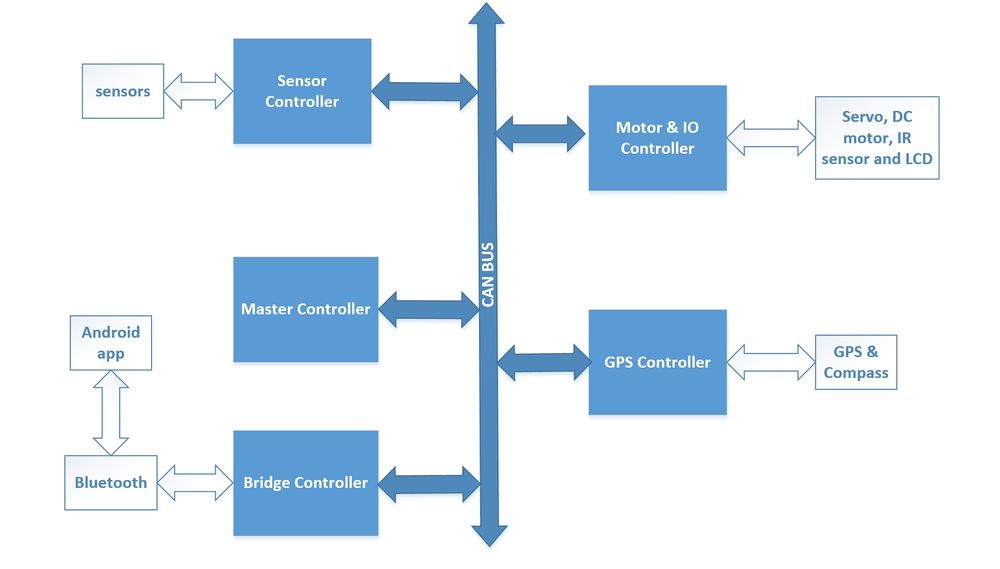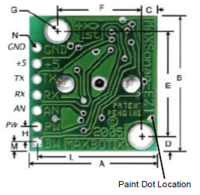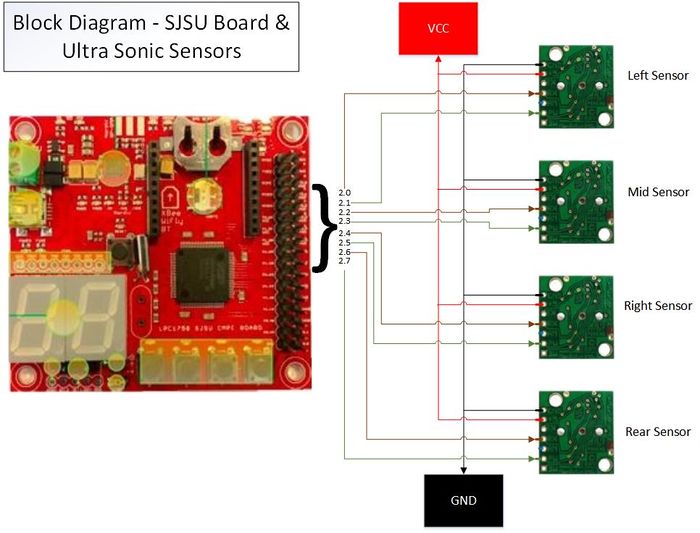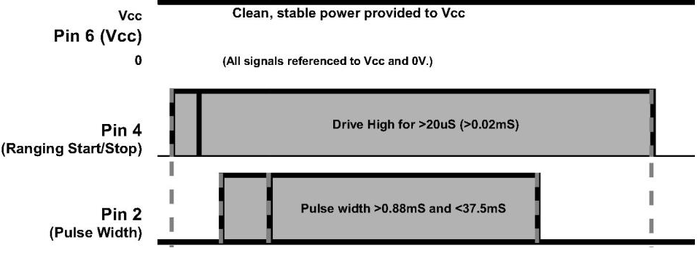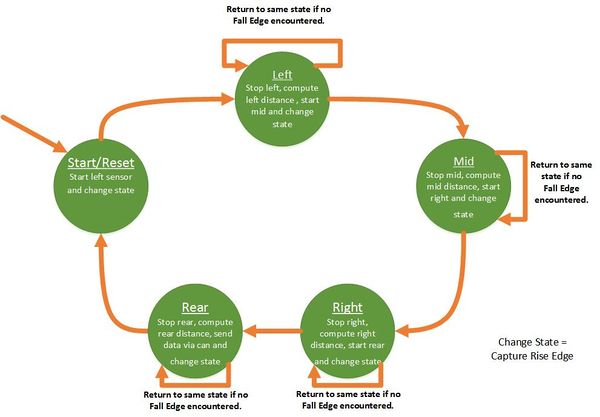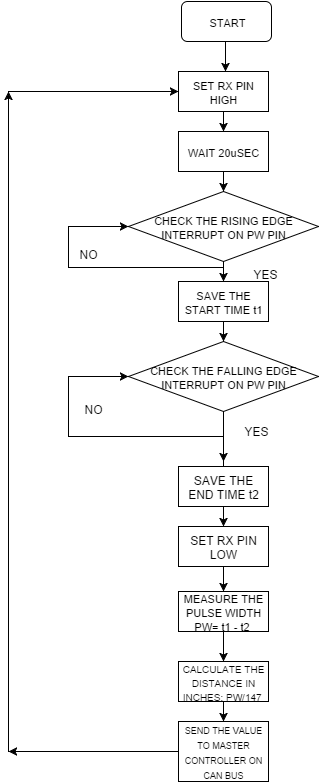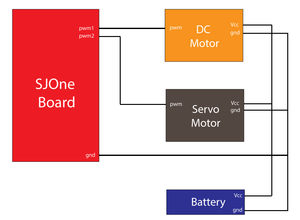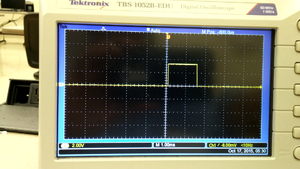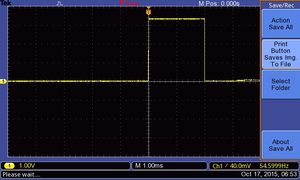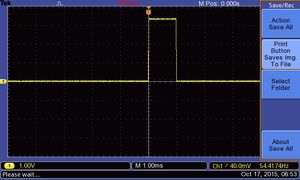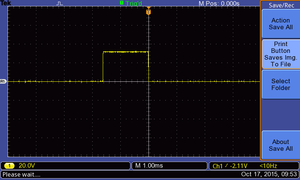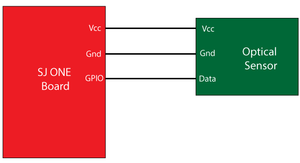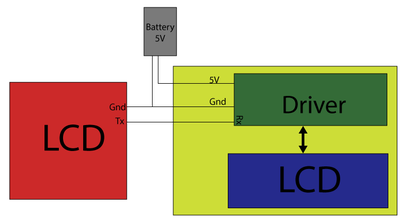Difference between revisions of "F15: ThunderBird"
Proj user15 (talk | contribs) (→Common Problems and troubleshooting) |
Proj user15 (talk | contribs) (→Sensor: Technical Challenges) |
||
| Line 781: | Line 781: | ||
Solution: Switched from ADC mode to PWM mode to get more reliable values,with minimum spikes. | Solution: Switched from ADC mode to PWM mode to get more reliable values,with minimum spikes. | ||
<br> | <br> | ||
| + | |||
'''Issue #2''' - The beams from two adjacent sensors collided with one another. | '''Issue #2''' - The beams from two adjacent sensors collided with one another. | ||
<br> | <br> | ||
Solution: Increased the distance between the sensors and made sure sensors working serially and not in parallel. | Solution: Increased the distance between the sensors and made sure sensors working serially and not in parallel. | ||
<br> | <br> | ||
| + | |||
'''Issue #3''' - The sensor when mounted on the car detected ground as obstacle. | '''Issue #3''' - The sensor when mounted on the car detected ground as obstacle. | ||
<br> | <br> | ||
Solution: Increased the height of sensors placed on the car. | Solution: Increased the height of sensors placed on the car. | ||
<br> | <br> | ||
| + | |||
'''Issue #4''' - The sensors did not work on independent 5V supply. | '''Issue #4''' - The sensors did not work on independent 5V supply. | ||
<br> | <br> | ||
Solution: Switched the power supply to a more reliable and constant SJSU one board VCC. | Solution: Switched the power supply to a more reliable and constant SJSU one board VCC. | ||
<br> | <br> | ||
| + | |||
'''Issue #5''' - The sensors (Left and Right sensor) gave faulty values when placed at 45 degrees on the corner of the base board i.e. fall edge missed sometimes. | '''Issue #5''' - The sensors (Left and Right sensor) gave faulty values when placed at 45 degrees on the corner of the base board i.e. fall edge missed sometimes. | ||
<br> | <br> | ||
Revision as of 03:18, 17 December 2015
Contents
- 1 ThunderBird : Self Driving Car
- 2 Abstract
- 3 Objectives & Introduction
- 4 Schedule
- 5 Parts List & Cost
- 6 Design & Implementation
- 7 Sensor Controller
- 8 Motor and I/O Controllers
- 9 GPS Controller
- 10 Master Controller
- 11 Bluetooth Control and Android application
- 12 Testing & Technical Challenges
- 13 Conclusion
- 14 References
ThunderBird : Self Driving Car
Abstract
ThunderBird is a 1/10 2 WD electric short self-driving truck. The truck is equipped with sensors to detect obstacles, GPS for getting directions, Compass for the truck's orientation, Bluetooth for communicating with the android device and LCD for displaying the sensor values on screen. The modules are interfaced using 5 SJ One boards which features a Cortex-M3 LPC1758. CAN bus is used for communicating between the modules. Android device is used to send start message and enter the destination coordinates through Bluetooth. Based on the GPS co-ordinates master directs the motor in respective direction and if the sensors detect obstacles, it signals the motors to drive the car accordingly. based on GPS co-ordinates and sensor values Master directs the motor until destination is reached
Objectives & Introduction
Objective
Objective of this project is to be able to work as a team of ten members to develop an Autonomous self driving Car. which gives us the real time work experience as the team of ten members has to be divided into subteams and work on individual modules(Sensors controller, Motor and I/O controller, GPS controller, Android controller and Master controller ) by collaborating with other sub team members for communication between the modules.
Main goal of this project is to understand how CAN protocol works and its architecture in detail, as all controllers of the system communicate through CAN bus.
Introduction
Our Autonoumous self-driving car is designed in a way that it has five controllers to deal with different functions of the car and these controllers communicate through CAN bus, below is the description for various controllers.
- Bridge Controller : Bridge controller receives the start, stop messages and check points from the android application and it sends the start and stop messages over CAN bus in order to start and stop the car.
- Motors and I/O Controller : Motor controller receives the steer and direction information from the master controller and navigates the car in required direction.
- Sensors Controller : There are four sensors mounted on the car, three in front and one on rear, sensor controller update the motor with obstacle information by sending the updates from the sensors.
- GPS Controller : GPS controller sends the updated direction and the distance to the destination.
- Master Controller : Master controller collaborate the messages from Brdidge, sensor and GPS controllers and directs the motor in required direction.
Controllers
Team Members & Responsibilities
- Master Controller and Android application
- Sravani Aitha
- Vishnu Vardhana Reddy Mandalapu
- James Sushanth Anandraj
- Athavan Kanagasabapathy
- Sravani Aitha
- Motors and I/O
- Dheeraj Dake
- Akhil Bhargav Josyabhatla
- Dheeraj Dake
- Sensors
- Nitesh Jain
- Rajashree Kambli
- GPS
- Rishit Borad
- Ravi Vanjara
Schedule
Team Schedule
| Sl.No | Start Date | End Date | Task | Status | Actual Completion Date |
|---|---|---|---|---|---|
| 1 | 09/22/2015 | 09/29/2015 | Order RC Car | Completed | 09/26/2015 |
| 2 | 09/30/2014 | 10/6/2015 | Ordered components | Completed | 10/04/2015 |
| 3 | 10/07/2015 | 10/13/2015 | Study about the modules and the RC car | Completed | 10/13/15 |
| 4 | 10/14/2015 | 10/20/2015 | Test motors using PWM | Completed | 10/16/15 |
| 5 | 10/21/2015 | 10/28/2015 | Interface sensor modules | Completed | 10/26/15 |
| 6 | 10/29/2015 | 11/05/2015 | Interface GPS and compass | ||
| 7 | 11/12/2015 | 11/19/2015 | Interface LCD | Completed | 11/28/15 |
| 8 | 11/20/2015 | 11/27/2015 | Interface modules over CAN bus | ||
| 9 | 11/28/2015 | 12/05/2015 | Integrating modules | ||
| 10 | 12/6/2015 | 12/13/2015 | Testing | ||
| 11 | 12/14/2015 | 12/19/2015 | More Testing |
Motor and I/O Schedule
| Sl. No | Start Date | End Date | Task | Status | Actual Completion Date |
|---|---|---|---|---|---|
| 1 | 10/6/2015 | 10/13/2015 | Determining the ESC initialization sequence | Completed | 10/11/15 |
| 2 | 10/13/2015 | 10/20/2015 | Testing the Servo and DC motor using SJ One board PWM's | Completed | 10/16/2015 |
| 3 | 10/20/2015 | 10/27/2015 | Design motor control using messages from the CAN bus | Completed | 10/27/15 |
| 4 | 10/27/2015 | 11/3/2015 | Implement code to accept messages from other modules over CAN bus and display it on the LCD | Completed | 11/28/15 |
| 5 | 11/3/2015 | 11/10/2015 | Update motor speeds on the LCD in real time | Completed | 11/28/15 |
| 6 | 11/10/2015 | 11/17/2015 | Interface I/O and motor modules with master controller and establish communication | Completed | 11/28/15 |
| 7 | 11/17/2015 | 11/24/2015 | Fine turning motors for precise control | ||
| 8 | 11/24/2015 | 12/01/2015 | Fine tuning (buffer) | ||
| 9 | 12/01/2015 | 12/08/2015 | Testing and debugging |
Geographical Position Controller Schedule
| Sl. No | Start Date | End Date | Task | Status | Actual Completion Date |
|---|---|---|---|---|---|
| 1 | 10/6/2015 | 10/13/2015 | Research & order GPS module | Completed | 10/8/2015 |
| 2 | 10/13/2015 | 10/20/2015 | Interface GPS using I2C with SJOne board | Ongoing | |
| 3 | 10/20/2015 | 10/27/2015 | Interface Compass with SJOne board | ||
| 4 | 10/27/2015 | 11/3/2015 | Calibrate Compass and GPS | ||
| 5 | 11/3/2015 | 11/10/2015 | Parse raw data and create meaningful data | ||
| 6 | 11/10/2015 | 11/17/2015 | Implement CAN communication with SJOne board | ||
| 7 | 11/17/2015 | 11/24/2015 | Test and debug GPS & Compass locally | ||
| 8 | 11/24/2015 | 12/01/2015 | Integrate GPS/Compass module with Master board | ||
| 9 | 12/01/2015 | 12/08/2015 | Implement routing algorithm for Car | ||
| 10 | 12/08/2015 | 12/15/2015 | Test and Debug GPS/Compass integration with master |
Sensor Controller Schedule
| Sl. No | Start Date | End Date | Task | Status | Actual Completion Date |
|---|---|---|---|---|---|
| 1 | 10/5/2015 | 10/11/2015 | Finalize and order the sensors | Completed | 10/11/2015 |
| 2 | 10/12/2015 | 10/18/2015 | Wire the sensors and write a sample test code to check the sensors. | Completed | 10/18/2015 |
| 3 | 10/19/2015 | 11/01/2015 | Transfer the sensor data to master controller via can bus. | Completed | 10/31/2015 |
| 4 | 11/2/2015 | 11/9/2015 | Implement and integrate the code for all the sensors. | Completed | 11/15/2015 |
| 5 | 11/2/2015 | 11/15/2015 | Test and Debug the integrated module. | Completed | 10/15/2015 |
| 6 | 11/16/2015 | 11/29/2015 | Collaborate with the other module teams to make sure that the sensors are in working condition. | Completed | 11/30/2015 |
| 7 | 11/30/2015 | 12/06/2015 | Test for stability of sensors and report. | Ongoing | |
| 8 | 12/07/2015 | 12/13/2015 | Prepare for Demo. |
Master controller and android controller Schedule
| Sl. No | Start Date | End Date | Task | Status | Actual Completion Date |
|---|---|---|---|---|---|
| 1 | 10/6/2015 | 10/13/2015 | Car purchase ,dismantle and setup for project | Completed | 10/8/2015 |
| 2 | 10/13/2015 | 10/20/2015 | Can setup components purchase, Can bus design and soldering | Ongoing | |
| 3 | 10/20/2015 | 10/27/2015 | Basic Can communication testing by sending and receiving data and can msg specification for all controllers and messages. | ||
| 4 | 10/27/2015 | 11/3/2015 | Development and implementation of Algorithm for driving car and obstacle avoidance. | ||
| 5 | 11/3/2015 | 11/10/2015 | Interface bt dongle with sjone board and android device and test with commands | ||
| 6 | 11/10/2015 | 11/17/2015 | Develop Android GUI and application to interact with car using bluetooth. Implement all necessary commands on sjone board for communication with android device. Interface with Motor and IO Controller. | ||
| 7 | 11/17/2015 | 11/24/2015 | Test and debug Master algorithm and Android interface locally and with Motor controller interfaced by providing predetermined directional commands. | ||
| 8 | 11/24/2015 | 12/01/2015 | Integrate Master Board with all boards and implement heartbeat protocol. | ||
| 9 | 12/01/2015 | 12/08/2015 | Test run 1 with all boards integrated and with all planned features developed. | ||
| 10 | 12/08/2015 | 12/15/2015 | Test run 2 after solving issues found in test run 1. |
Parts List & Cost
| S.R. | Description | Manufacturer | Part Number | Qty | Total Cost |
|---|---|---|---|---|---|
| 1 | SJOne Board | - | - | 5 | $400.00 |
| 2 | RC Car | Furry Arrma - 2 Wheel Drive - 1/10 | - | 1 | $185.00 |
| 3 | Ultrasonic Sensor | LV-MaxSonar - EZ1 | MB1010 | 5 | $140.00 |
| 4 | 1.8 Color TFT LCD display with MicroSD Card Breakout | Adafruit | ST7735R | 1 | $19.95 |
| 5 | SparkFun Venus GPS with SMA Connector | Sparkfun | GPS-11058 | 1 | $49.95 |
| 6 | Triple-axis Magnetometer (Compass) Board | Adafruit | HMC5883L | 1 | $9.95 |
| 7 | CAN Transceiver (Free Samples) | Microchip | MCP2551 | 6 | $0.00 |
| Total (Including Shipping and Taxes | ---- |
Design & Implementation
CAN 11-bit ID Format
| MSG | DST | SRC |
|---|---|---|
| 5 bits (11-6) | 3 bits (5-3) | 3 bits (2-0) |
Controller ID Table
| Controller ID | Controller Type |
|---|---|
| 0x000 | All Controller |
| 0x001 | Master Controller |
| 0x010 | Motor Controller |
| 0x011 | GPS |
| 0x100 | Sensor |
| 0x101 | I/O Controller |
| 0x110 | Android Controller |
Controller Communication Table
| Message ID | Destination ID | Source ID | CAN ID | Message function | Message Data | From | Receieved By |
|---|---|---|---|---|---|---|---|
| 0x00000 | 0x000 | 0x000 | 0x000 | Kill | NoData | Master | All |
| 0x00001 | 0x001 | 0x110 | 0x04E | Android stop | NoData | Android Bridge | Master |
| 0x00010 | 0x001 | 0x110 | 0x08E | Android start | NoData | Android Bridge | Master |
| 0x00011 | 0x001 | 0x100 | 0x0CC | Sensor data | Byte[0]: Left sensor Byte[1]: Front sensor Byte[2]: Right sensor Byte[3]: Rear sensor Byte[4]: Speed |
Sensors | Master |
| 0x00100 | 0x011 | 0x001 | 0x119 | Current position request | NoData | Master | GPS |
| 0x00101 | 0x001 | 0x011 | 0x14B | Geo direction | Byte[0]: Current Angle Byte[1]: Desired Angle |
GPS | Master |
| 0x00110 | 0x001 | 0x011 | 0x18B | Geo data | Byte[0]: Latitude1 Byte[1]: Latitude2 Byte[2]: Longitude1 Byte[3]: Longitude2 Byte[4]: Distance to next checkpoint Byte[5]: Checkpoint reached? |
GPS | Master |
| 0x00111 | 0x010 | 0x001 | 0x1D1 | Motor Command | Byte[0] Forward : 0 Byte[0] Left : 1 Byte[0] Right : 2 Byte[0] Reverse : 3 Byte[0] Stop : 4 |
Master | I/O & Motor |
| 0x01000 | 0x101 | 0x001 | 0x229 | Display Start | NoData | Master | I/O & Motor |
| 0x01001 | 0x101 | 0x001 | 0x269 | Display data | Byte[0]: Speed Byte[1]: Distance to next checkpoint |
Master | I/O & Motor |
Hardware Design
Discuss your hardware design here. Show detailed schematics, and the interface here.
Hardware Interface
In this section, you can describe how your hardware communicates, such as which BUSes used. You can discuss your driver implementation here, such that the Software Design section is isolated to talk about high level workings rather than inner working of your project.
Software Design
Show your software design. For example, if you are designing an MP3 Player, show the tasks that you are using, and what they are doing at a high level. Do not show the details of the code. For example, do not show exact code, but you may show psuedocode and fragments of code. Keep in mind that you are showing DESIGN of your software, not the inner workings of it.
Implementation
This section includes implementation, but again, not the details, just the high level. For example, you can list the steps it takes to communicate over a sensor, or the steps needed to write a page of memory onto SPI Flash. You can include sub-sections for each of your component implementation.
Sensor Controller
We have used four Maxbotix LV-EZ Ultrasonic Range Finder sensors (MB1010), three for front (left, right, mid) and one for the rear. These ultrasonic sensors are used to detect the obstacle which our car can encounter on its route. These sensors are connected to the SJOne board and the CAN bus and can work on 3.3V-5.0V.
The pin configuration for the sensor is as follows:
1) Pin 2-PW: This pin outputs a pulse width representation of range. The distance can be calculated using the scale factor of 147uS per inch.
2) Pin 4-RX: This pin is internally pulled high. The LV-MaxSonar-EZ will continually measure range and output if RX data is left unconnected or held high. If held low the sensor will stop ranging. Bring high for 20uS or more to command a range reading.
3) Pin 6-+5V: Vcc – Operates on 2.5V - 5.5V. Recommended current capability of 3mA for 5V, and 2mA for 3V.
4) Pin 7-GND: Return for the DC power supply. GND (& Vcc) must be ripple and noise free for best operation.
Sensor Hardware Design
250mS after power-up, the LV-MaxSonar-EZ is ready to accept the RX command. If the RX pin is left open or held high, the sensor will first run a calibration cycle (49mS), and then it will take a range reading (49mS). After the power up delay, the first reading will take an additional ~100mS. Subsequent readings will take 49mS. The LV-MaxSonar-EZ checks the RX pin at the end of every cycle. Range data can be acquired once every 49mS.
Each 49mS period starts by the RX being high or open, after which the LV-MaxSonar-EZ sends the transmit burst, after which the pulse width pin (PW) is set high. When a target is detected the PW pin is pulled low. The PW pin is high for up to 37.5mS if no target is detected. The remainder of the 49mS time (less 4.7mS) is spent adjusting the analog voltage to the correct level. When a long distance is measured immediately after a short distance reading, the analog voltage may not reach the exact level within one read cycle. During the last 4.7mS, the serial data is sent.
Sensor Software Design and Algorithm
The following steps are for initializing, getting readings and calculating distance in inches for one sensor-
1) Configure the PW pin of sensor as input.
2) Configure RX pin of the sensor as output and set it high.
3) Enable the Rising and the Falling edge interrupt on the PW pin of the sensor
4) Note down the sys_get_uptime_us() at the rising interrupt. Let this time be T1.
5) Note down the sys_get_uptime_us() again when the falling edge is encountered. Let this time be T2.
6) To calculate the distance in inches, do - (T2-T1)/147.
7) Send this value to the Master controller via the CAN bus.
This is the snippet of our Interrupt function callbacks.
eint3_enable_port2(RightSensorPW_Pin, eint_rising_edge, eintCallbackright_Rise); eint3_enable_port2(RightSensorPW_Pin, eint_falling_edge, eintCallbackright_Fall);
void eintCallbackright_Rise()
{
//Note down the system start time for right sensor ( start_right_time)
}
void eintCallbackright_Fall()
{
//Note down the current system time
//Subtract the start_right_time from the current system time and divide the result by 147 to get the distance in inches.
}
Sensor: Technical Challenges
Issue #1 - Fluctuating sensor values: We observed random/fluctuation in the sensor values. Sometimes, the value was even zero.
Solution: Switched from ADC mode to PWM mode to get more reliable values,with minimum spikes.
Issue #2 - The beams from two adjacent sensors collided with one another.
Solution: Increased the distance between the sensors and made sure sensors working serially and not in parallel.
Issue #3 - The sensor when mounted on the car detected ground as obstacle.
Solution: Increased the height of sensors placed on the car.
Issue #4 - The sensors did not work on independent 5V supply.
Solution: Switched the power supply to a more reliable and constant SJSU one board VCC.
Issue #5 - The sensors (Left and Right sensor) gave faulty values when placed at 45 degrees on the corner of the base board i.e. fall edge missed sometimes.
Solution: Increased the angle to cover wider area and avoid reflections.
Motor and I/O Controllers
ThunderBird is a 2 WD truck. It is equipped with a ARRMA BLX brushless DC motor connected to an BLX80 ESC(Electronic Speed Control). The ESC drives the DC motor according to the PWM(Pulse Width Modulation) signal. The truck's front wheels are connected to a waterproof ADS-7M Metal Geared Steering Servo. The servo and the DC motor are controlled using the PWM pins of the SJOne board.
Motors
Pulse Width Modulation - Controlling DC motor
Pulse width modulation is a technique which is used to encode the analog signal into a pulsating signal. The signal is represented as a series of pulses. This signal can be easily generated using the pwm pins of the SJOne board. The ESC is initialized upon passing a PWM signal which is sent by the RF module on the truck. The type of signal is observed by hooking the PWM pin to the digital oscilloscope. The initialization signal is shown in figure 1. A resolution of 1ms is set on the oscilloscope. The PWM signal has a width of 1.5 ms. This signal initializes the ESC. Once the ESC's are initialized, the motors require a signal to accelerate and decelerate. The type of signals for moving the motor forward and backward are realized by hooking the output pin of the RF module to the digital oscilloscope. The forward and backward pwm signals at full throttle are shown in figures 2 and 3 respectively. The respective pwm signal pulses for moving the motors forward and backward are shown below.
- Acceleration PWM signal
- Forward full throttle - 2 ms
- Forward medium throttle - 1.8 ms
- Neutral - 1.5 ms
- Reverse PWM signal
- Reverse full throttle - 1 ms
- Reverse medium throttle - 1.2 ms
- Neutral - 1.5 ms
PWM Calculations
The PWM value to be set is determined from these calculations:
- PWM is a percentage of the signal frequency
- The signal is of 50 Hz i.e. 20 ms duration
- A 10% of the signal value gives a duration of 2 ms - 10/100 * 20 = 2 ms
The respective percentages for all the signal were calculated and the PWM signals were generated using the PWM.set function. The generated pulses from the SJOne PWM pin is passed to the ESC for initialization and controlling the DC motor. The ESC has 3 connections - Vcc, GND and PWM. SJOne board's GND and PWM are connected to the ESC. The Vcc is supplied from the battery pack.
A sample code demonstrating the PWM signals is written and the motors were controlled using the on-board SJOne switches.
Controlling Servo motor
The servo motor channel in the RF module is hooked to the digital oscilloscope to determine the initial sequence. It is observed that when the RF transmitter is switched on, the RC remote sends a pwm signal which resets the servo to its starting position. This PWM signal re-centers the truck's wheels. The signal is realized by hooking the data pin from the first channel of the RF module to the digital oscilloscope. The PWM signal is shown in figure 4. The signal is having a pulse of 1.6 ms. The steering on the RC is moved left and right to determine the PWM signals. The signal values were noted from the oscilloscope. The values are tabulated below.
- Steering PWM signal
- Steer full right - 2 ms
- Steer full left - 1 ms
- Steer center - 1.6 ms
A PWM signal having a pulse width between 1.6 ms to 2 ms is used to control the steering towards right precisely. Similarly, a PWM signal having a pulse width between 1 ms to 1.6 ms is used to control the steering towards left precisely. The servo has 3 connections - Vcc, GND and PWM. The servo motor is not connected to a ESC. It doesn't get any voltage if it is not connected to the RF module. The servo motor operates at 6V. For testing, the Vcc of the servo motor is connected to the RF module. The GND from the RF module is made common with the GND from SJOne board. The PWN signal is given as an input from the SJOne board. The PWM signal values were calculated using the procedure shown above. The respective PWM signals were then sent to the servo motor using the PWM pin on the SJOne board for steering the truck.
The on-board switches on the SJOne board are used to steer the truck left and right. A sample code demonstrating this functionality is written and tested.
Speed Feedback Encoder
The car should maintain it's speed at all times. The factors affecting the car's speed include incline surfaces, weight of the car and low battery. During these cases, the car should increase and decrease its speed accordingly. There should be some mechanism to know the speed of the car. If you get a Traxxas car, it has an inbuilt device built into the car for measuring the car's speed. We are using optical sensor to detect the car's revolutions.
Optical Sensor
The optical sensor is shown in the figure 5. The optical sensor has Vcc, GND and data pins. The Tx led lights bright red and the Rx receives the reflected light from the Tx when it encounters a white surface. The optical sensor is mounted on the back rim of the car. A white paper is patched on to the tyre to reflect the light from the Tx into the Rx. The mounted optical sensor is shown in figure 6. The schematics for the optical sensor is shown in figure 7. The sensor's data pin is hooked to the GPIO pin. An ISR is called on that pin which will increment a counter value each time the interrupt is called. The counts are averaged using period functions and is displayed on the LCD for every second. The RPM is controlled according to these revolutions per second value. When the car goes on a slope, the pwm is increased to maintain the RPM and once the car climbs the slope, PWM value is decreased. It adjusts accordingly to maintain the RPM!
Precise Steer
The car should steer precisely according to the compass value and GPS value. The GPS tells the car where to go and the compass will tell the car in which direction it should go. The compass gives the values in degrees which lie in the range 0 to 360. The car's servo motor has a PWM range of 4 to 10 with 4 being the extreme left, 7 being the center and 10 being the extreme right. The compass degrees are divided into 17 sectors. The sectors 0 to 9 have values ranging from 0 to 180 degrees and sectors 10 to 17 have values ranging from 180 to 360 degrees. The sectors 0 to 9 drive the car right and the sectors 10 to 17 drive the car left. Each sector accounts to 20 degrees on the compass value. The entire PWM range is divided into sector value. The respective PWM value is set for the car's servo motor for precise steering control.
When the car encounters an obstacle, the precise control is stopped and the car steers to avoid the obstacle. Once the obstacles are avoided, the precise control is activated back.
Common Problems and troubleshooting
Issue #1 - The PWM signal width i see on the Oscilloscope is not correct!
Solution: I observed this while using PWM.set() in periodic functions. I did observe a correct pulse width on the oscilloscope when i did pwm.set in main(). But when i did pwm.set() in the periodic functions, i observed that the PWM signal is giving an incorrect pulse width. The reason is the PWM object is getting destructed. PWM object doesn't get destructed when used in a while(1) loop. When used in the periodic functions, it gets destroyed as soon as the function exits. The solution for this is to make a PWM Singleton Class that doesn't destruct. You can use methods such as motorcontrol.drive() and motorcontrol.steer() to set the PWM's for driving and steering the car. This is a better approach than making the PWM class global.
Issue #2 - The car's ESC initializes but the motor doesn't move irrespective of the PWM value!
Solution: Make sure that the battery is charged. Simple as that.
Issue #3 - How do i find the car's ESC initialization sequence?
Solution: You can use an Oscilloscope for this. As soon as the car is switched on the car's RC module sends a PWM signal to the ESC. The signal's width can be observed by hooking that PWM pin to the oscilloscope. The PWM value can be calculated according to the procedure described above. Give the respective PWM values and the ESC will be initialized.
I/O
Liquid Crystal Display
A 20x4 LCD(CM 204-1) is used for displaying the speed, sensor values and the start and end coordinates. A LCD driver by SJValley Engineering is used for accessing the LCD through UART. The driver and LCD are soldered on to the prototype board. A USB jack is soldered on-board to power the LCD using the 5V supply from the external battery. The connections between the driver and SJOne board is shown in figure 5. As soon as the LCD is powered on, it displays to enter 0xF0 which is the command for detecting the baud rate. After 0xF0 is sent, the data can be transmitted using UART. A baud rate of 38400 is used for displaying information on the LCD. If you are getting some junk values, make sure that the baud rate is set correct and check the soldering.
The LCD with displaying the values is shown in figure 6. The following helps you to organize information on your LCD.
- Commands for displaying information on LCD
- urt.put displays a character on the LCD
- urt.putlin displays a character on the LCD and moves the cursor to the next line
- $CLR_SCR is used to clear the screen
Common Problems and troubleshooting
Issue #1 - LCD is displaying only 2 lines, line 1 and line 3 when i power it on.
Solution: Check the connections. Make sure that the LCD is properly soldered to the driver.
Issue #2 - I am getting garbage values printed on the screen when i try to transfer information over UART
Solution: LCD is not initialized properly. Make sure you get the detecting baudrate information displayed on screen when the LCD is powered on.
Issue #3 - Is it okay to program the LCD while being connected to the SJOne board?
Solution: I didn't find any issues while programming the SJOne board with the LCD connected to it. However, some teams had issues with it.
Issue #4 - How do i update a single field on the LCD keeping the rest static?
Solution: I cleared the entire screen every 100 ms and it looked like only the values are being updated!
GPS Controller
Geographical controller module plays an important role in heading and positioning of autonomous car.It consists of 20GHZ GPS module and 9-DOF RAZOR IMU interfaced to SJ-one board.
The GPS module provides Latitude and Longitude co-ordinates for current position of car.The 9DOF Razor IMU incorporates three sensors - an ITG-3200 (MEMS triple-axis gyro), ADXL345 (triple-axis accelerometer), and HMC5883L (triple-axis magnetometer) - to give you nine degrees of inertial measurement.
SPARKFUN VENUS GPS with SMA CONNECTOR
Sparkfun Venus GPS provides GPS information basically the current latitude and longitude in different NMEA standard messages such as
$GPBOD - Bearing, origin to destination $GPBWC - Bearing and distance to waypoint, great circle $GPGGA - Global Positioning System Fix Data $GPGLL - Geographic position, latitude / longitude $GPGSA - GPS DOP and active satellites $GPGSV - GPS Satellites in view $GPHDT - Heading, True $GPR00 - List of waypoints in currently active route $GPRMA - Recommended minimum specific Loran-C data $GPRMB - Recommended minimum navigation info $GPRMC - Recommended minimum specific GPS/Transit data $GPRTE - Routes $GPTRF - Transit Fix Data $GPSTN - Multiple Data ID $GPVBW - Dual Ground / Water Speed $GPVTG - Track made good and ground speed $GPWPL - Waypoint location $GPXTE - Cross-track error, Measured $GPZDA - Date & Time
We use $GPGGA - Global Positioning System Fix Data
Time, position and fix related data for a GPS receiver.
Structure: $GPGGA,hhmmss.sss,ddmm.mmmm,a,dddmm.mmmm,a,x,xx,x.x,x.x,M,,,,xxxx*hh<CR><LF>
1 2 3 4 5 6 7 8 9 10 11
Example:
$GPGGA,111636.932,2447.0949,N,12100.5223,E,1,11,0.8,118.2,M,,,,0000*02<CR><LF>
Gpgca table image
The SparkFun Venus GPS comes with a default baud rate of 9600 bps and update rate of 1 Hz. It does NOT have an antenna, so we had to use Antenna GPS Embedded SMA. From our and experience of our project advisors we would recommend a GPS with refresh/update rate of ATLEAST 10Hz.
These are few commands which have 90% usage for most GPS module setup and troubleshooting.
1. Factory Reset
A0 A1 00 02 04 00 04 0D 0A
2. Configure the position update rate of GPS system(10 Hz).
A0 A1 00 03 0E 0A 01 05 0D 0A
3. Configure serial port. this command will set baud rate to 38400.
A0 A1 00 04 05 00 03 01 07 0D 0A
4. Configure NMEA message interval (this command will block all strings except GPGGA).
A0 A1 00 09 08 01 00 00 00 00 00 00 01 08 0D 0A
Master Controller
Heart Beat mechanism
Based on the data received from GPS Controller and sensor values, Master would decide the direction and steer values for the car and update the motor with the required direction and steer data. Direction and steer value computation is based on the below algorithm.
Obstacle avoidence algorithm
if no obstacle
follow gps
if right obstacle detected
Move straight
if straight obstacle detected
Move right
if straight and right obstacle detected
Move left
if left obstacle detected
Move straight
if left and right obstacle detected
Move straight
if left and straight obstacle detected
Move right
if all the obstacles detected
if rear sensor detected
Stop
else
Reverse
if !near obstacle
if front obstacle is not detected
Move straight
else if front obstacle and left obstacle detected
Move slight_right
else if front obstacle and right obstacle detected
Move slight_left
Bluetooth Control and Android application
Testing & Technical Challenges
Describe the challenges of your project. What advise would you give yourself or someone else if your project can be started from scratch again? Make a smooth transition to testing section and described what it took to test your project.
Include sub-sections that list out a problem and solution, such as:
My Issue #1
Discuss the issue and resolution.
Conclusion
Conclude your project here. You can recap your testing and problems. You should address the "so what" part here to indicate what you ultimately learnt from this project. How has this project increased your knowledge?
Project Video
Upload a video of your project and post the link here.
Project Source Code
References
Acknowledgement
Any acknowledgement that you may wish to provide can be included here.
References Used
List any references used in project.
Appendix
You can list the references you used.